Setting Up and Ensuring Safe Usage of Steam
Steam Platform
You will need to be with your child as you download Steam, especially if your child has parental controls on their computer. We highly recommend that all downloads through Steam have parent controls (similar to a web-browser parent controls) enabled to ensure that no inappropriate content is accessed by your child. Please see steps below, as well as the video at the end before starting.
Creating a Steam Account
Visit Steam:
Go to https://steampowered.com and click "Login" to create an account.
Follow the steps to download the Steam client.
Click on “Join Steam” at the login screen to set up a new account by providing the necessary information.
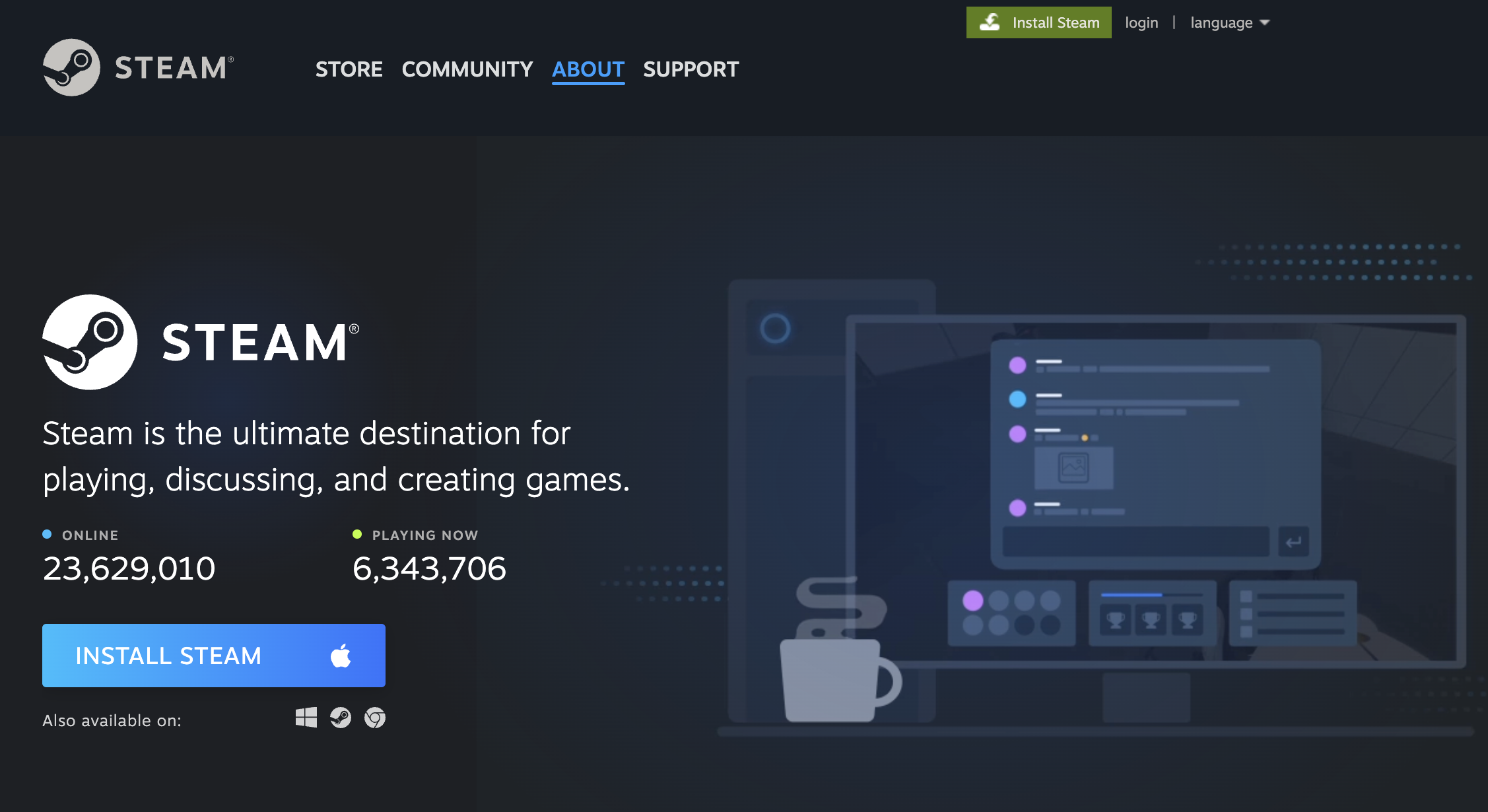
Security Tips:
Use strong passwords and enable two-factor authentication for added security.
Purchasing Software
Search and Purchase:
Use the search function to find the software or game you wish to purchase.
Select the software and click on “Add to Cart.”
Complete the purchase using PayPal or a credit card by following the checkout steps.
Setting Up Parental Controls (Family View)
Parental controls within Steam is called the Family View. To access this, follow these steps.
Accessing Family View:
Open Steam, click on “Steam” in the top-left corner, and select “Preferences/Settings.”
Go to the “Family” tab and click on “Manage Family View.”
Customizing Access:
Choose which games your child can access from your library.
Disable the Steam store to prevent purchases without permission.
Restrict access to community-generated content, mods, friends, chat, and groups to ensure safety.
Set a four-digit PIN to lock these settings.
Monitoring and Adjusting Settings:
Regularly review and update the allowed content based on your child’s needs and age.
Safety Recommendations: Always enable parental controls for all downloads to prevent access to inappropriate content.
Assistance Video
For detailed guidance on setting up parental controls, watch the video below:
https://www.youtube.com/watch?v=xW6nFiCK5hE
