Where to purchase your child's BYOD iPad or Macbook device?
For Families Enrolling in our school
To support your child’s learning through our technology-integrated curriculum, all students are required to have a personal MacBook and/or iPad, depending on their grade level. This guide will help you choose the right device, whether you prefer to shop in-person or online.
📘 Device Requirements by Grade Level
➤ Upper Primary and Secondary Students
Device Required: MacBook (Air or Pro)
Recommended: MacBook Air (M2 or newer)
Lightweight, reliable, and ideal for school-related research, multimedia creation, and collaborative projects.
➤ Early Years and Lower Primary Students
Device Required: iPad (with optional accessories)
Recommended: iPad 11th Generation or newer
A touchscreen device is ideal for interactive and app-based learning.
📘 Places to purchase an Apple device
The Apple Online Store in Japan is only available in Japanese language. Official Apple Stores will almost always have at least one English-speaking staff available to help you in person. You may also book an appointment in advance to ensure you receive support in your preferred language.
🛍 In-Person Purchase Recommendation
We recommend in-person purchases for families who prefer personalized assistance, hands-on inspection, or want to consult a store staff member directly (especially for keyboard layout selection or setup assistance).
✅ Recommended Stores in Japan:
Apple Store (Tokyo, Yokohama, Osaka, Nagoya, Fukuoka)
English-speaking support often available
Option to request English (US) Keyboard Layout
Ask for AppleCare+ and student/education discounts
Bic Camera / Yodobashi Camera (major electronics stores)
Staff can assist in English at select locations
Some stores allow custom orders for English keyboard models
Confirm iPad compatibility with Apple Pencil
Second-hand Shops (Optional):
Stores like Sofmap or Janpara sell refurbished MacBooks and iPads
Ensure devices are in good condition, not iCloud-locked, and have English keyboards if needed
💬 Ask Before Buying:
“Can I choose an English (US) keyboard?”
“Is this compatible with Apple Pencil?”
“Can I add AppleCare+ now?”
💻 Online Purchase Recommendation
For parents who prefer the convenience of ordering online, we recommend trusted platforms that allow easy customization and home delivery.
✅ Recommended Online Platforms:
Apple Japan Online Store – https://www.apple.com/jp/
Customize devices (choose English keyboard)
Option to add AppleCare+
Education discounts available
Amazon Japan – https://www.amazon.co.jp/
Wide selection of MacBooks and iPads
Always check product details carefully
Note: Most Amazon models come with Japanese keyboard layout
Check seller descriptions and reviews
Make sure to select “English Keyboard” models if listed
Similar stock to in-store locations
Delivery throughout Japan
English keyboard availability may be limited online
The school does not recommend purchasing second hand devices from places like Mercari, Rakuma, Yahoo Auctions, or other as the condition of the devices can not be guaranteed and after support, maintenance and warranty services are limited or non-existent.
⌨️ Keyboard Layout: What Parents Need to Know
Most devices sold in Japan come with a Japanese Keyboard (JIS layout).
For easier typing practice and consistency with English instruction, we strongly recommend selecting an English (US) keyboard for your child’s MacBook.
✔ Available through Apple Store (in-person or online)
✔ Ask staff or select the “English Keyboard” option at checkout
How to type Japanese using English Keyboard
Your child can type in Japanese using an English keyboard on their MacBook. It's very simple to set up, and many students do this when using a Mac with an English keyboard.
Here’s how to add the Japanese typing option:
Click the Apple menu () at the top left corner of the screen.
Choose System Settings (or System Preferences, depending on your macOS version).
Select Keyboard, then go to Input Sources.
Click “+” (plus) to add a new input source.
Choose Japanese from the list.
You can select:
Hiragana (for typing in Japanese characters), or
Romaji input (type Japanese using English letters, and it converts automatically).
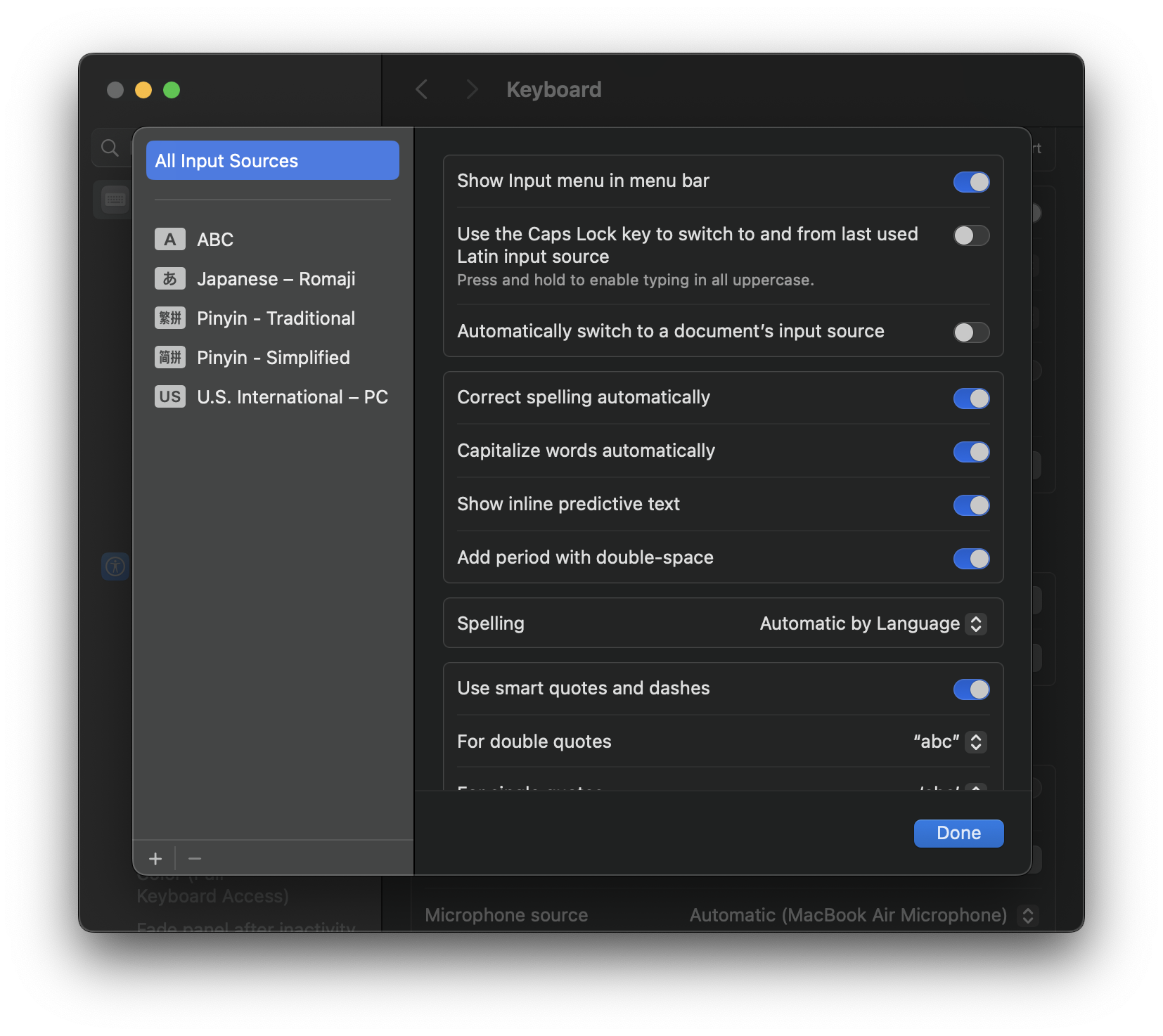
Once it's added, your child can easily switch between English and Japanese by:
Pressing the Globe (🌐) key or fn key on the bottom left of the keyboard.
Or clicking the language icon (A or あ) on the top menu bar.

📘 Maintenance and Support
Apple Care: Apple Care is a service provided by Apple that offers extended warranty coverage, technical support, and repairs for their products.
Info about Apple Care (warranty, support programs): https://www.apple.com/jp/support/products/
Apple Support: Apple Support is a service provided by Apple Inc. to assist customers with technical issues related to their Apple products. This service can be accessed through various channels, including phone, email, live chat, and self-service options on the Apple Support website.
Apple Support for iPads: https://support.apple.com/ipad
Apple Support for Mac: https://support.apple.com/mac
First Set-up for new devices: For those who have just purchased new devices, we require all new devices to be set up before the first day of school.
Set-up basics for iPads: https://support.apple.com/guide/ipad/setup-basics-ipadad6ac8d3/16.0/ipados/16.0
Set-up basics for MacBook Air: https://support.apple.com/guide/macbook-air/set-up-your-mac-apd831707cb3/2023/mac/13.4
Set-up basics for MacBook Pro: https://support.apple.com/guide/macbook-pro/set-up-your-mac-apd831707cb3/2023/mac/13
📋 Additional Information and Tips
Trade-in-program: Apple offers a trade-in program whereby you can receive credit towards your next purchase by trading in an older device, as well as variable discounts for education related purchases which you can attempt to receive (these are subject to change, and you will need to confirm details with Apple).
Apple Trade-in Program: https://www.apple.com/jp/trade-in/
Apple Education Discounts: Special offer provided by Apple Inc. to students, faculty, and staff members of eligible educational institutions. The discount offers a reduced price on Apple hardware, software, and services, making them more accessible and affordable for educational communities. (current as of June 2024)
Education page: https://www.apple.com/jp_edu_1460/store
