How to use the EZWrite Digital Whiteboard
Introduction
The EZWrite app is one of the main function of the BenQ interactive displays. It has a large set of functions and utilities. Currently, most BenQ’s have the EZWrite 5 application built in, however, version 6 is available on some of the BenQs at Bunkyo Campus and also can be accessed via the online website version. https://ezwrite6.benq.com/main/#/login/
There is also an option now to install the software version of EZWrite 6 via https://www.benq.com/ja-jp/business/support/product/ifp/ezwrite-6/download.html#tab-anchor . Please reach out to ICT for support if you would like to install the software.
As there are many functions of the EZWrite digital whiteboard, please see the instructions below.
How to use
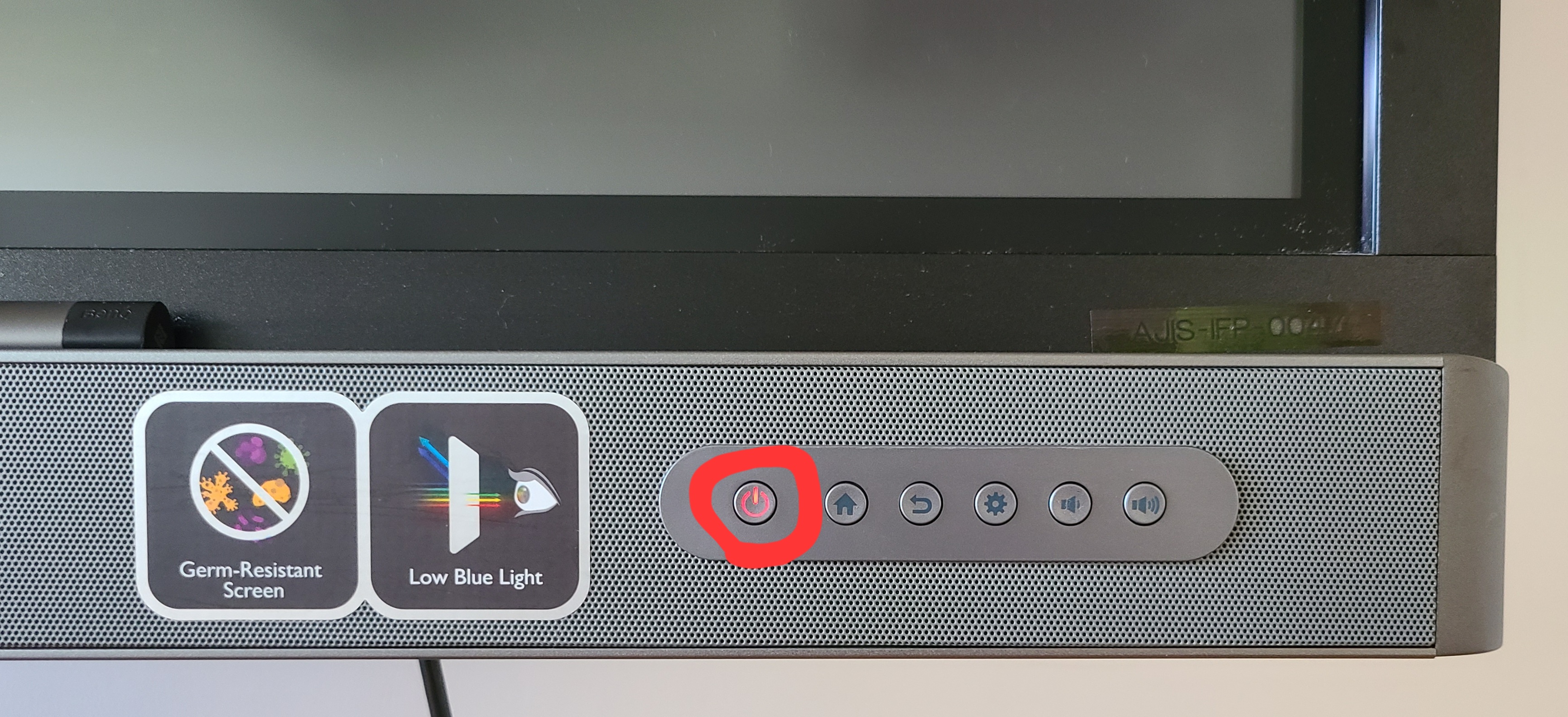
In summary, to turn on the BenQ IFP, press the power button at the bottom right. If the display was shutdown, it may take a minute or two to warm up. If it was in sleep mode, it will come on immediately.
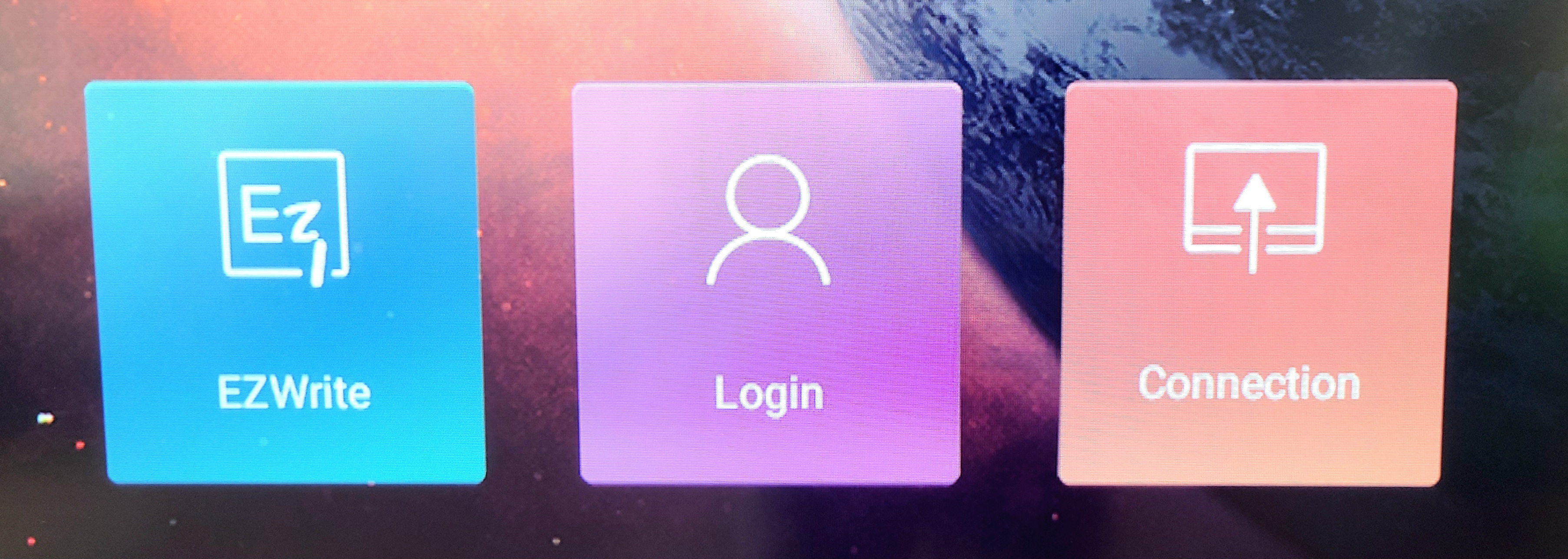
Once the BenQ is on, you should arrive at the home screen. To launch the digital whiteboard (EZ Write), click on the blue EZWrite button.
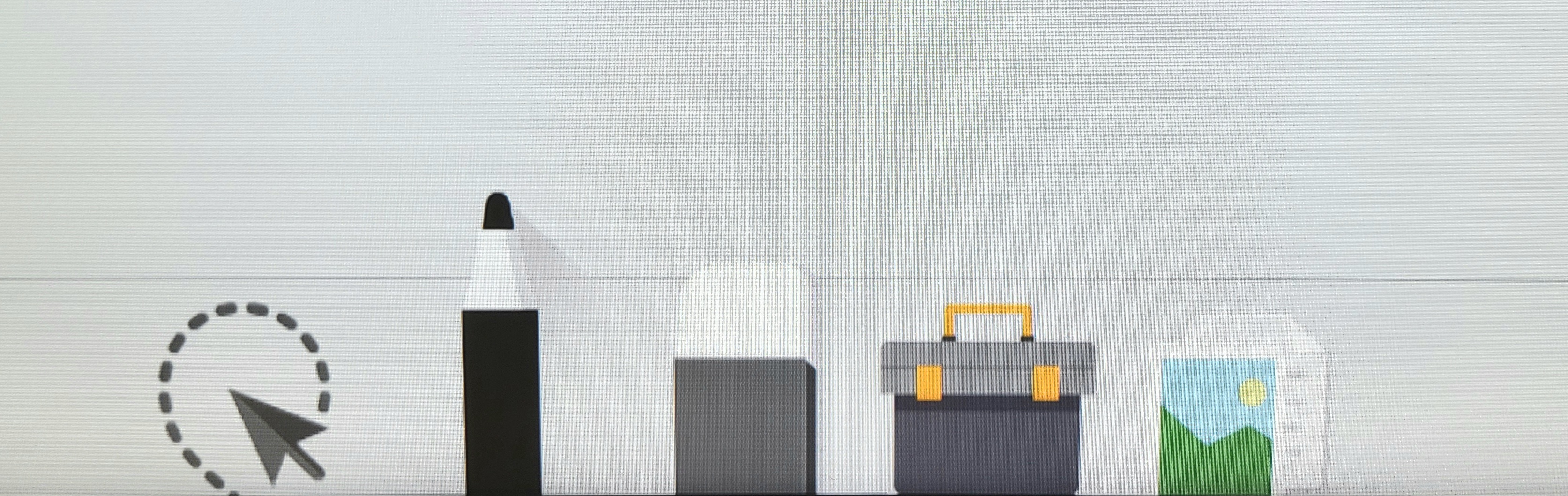
There are many functions on the digital whiteboard. To begin, simply press the pencil icon and start writing with your finger tip or the stylus pen. For additional use, please see the user manuals below for the corresponding version of the software.
Manuals
Version 5 Manual (Mostly this version)
Version 6 Manual (A few models)
