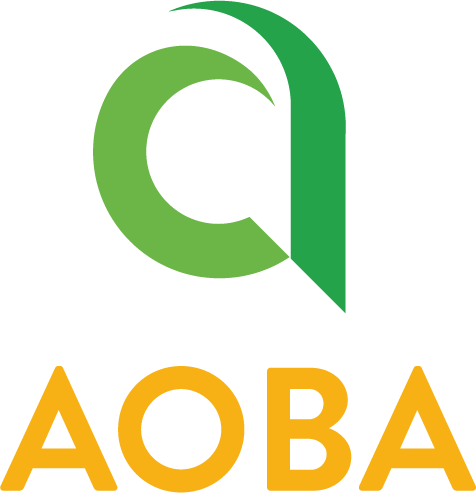Seesaw LMS For Teachers
Introduction
https://youtu.be/l231B9sk_nI?si=H46yDHauGOmDEIT3
This video covers the basics for teachers to start using Seesaw in the classroom:
Create an account
Create a class and add students
Assign an activity
Teacher help center
For more information, teachers can find them on Resources for Teachers.
It is strongly recommended for all PYP teachers to go through the free courses on https://learn.seesaw.me/, Seesaw always keeps their support and services up to date, and they provide PDs regularly too. Teachers are eligible to be nominated as Seesaw Ambassadors. If you want to be nominated, send in your interest via Jira Support Ticket, making sure you pay attention to Carolin. This page is intended for Aoba teachers who have questions about using the Seesaw platform.
📘 FAQs
1️⃣ I am a new teacher, do I get any training for using the Seesaw platform?
Seesaw provides free training for any teachers who are new to the platform. It is highly recommended for all PYP teachers to go through the training. Basic training is very essential in delivering efficient lessons to your students.
https://learn.seesaw.me/courses/getting-started-with-seesaw-
2️⃣ I have a new student, how do I get them to be added in Seesaw?
If a new student cannot be found in the class, send a ticket to ICT and have the ICT assign the students to the class. Provide the full name, grade, and class on the ticket.
3️⃣ I cannot seem to type a message for families, what is wrong?
Check if you are signed in, and refresh your browser.
To see if messaging works, try to sign in to Seesaw using another browser (e.g. Safari or Microsoft Edge).
Access your class settings, under “Manage families”. Make sure the families' contacts are still connected to Seesaw.
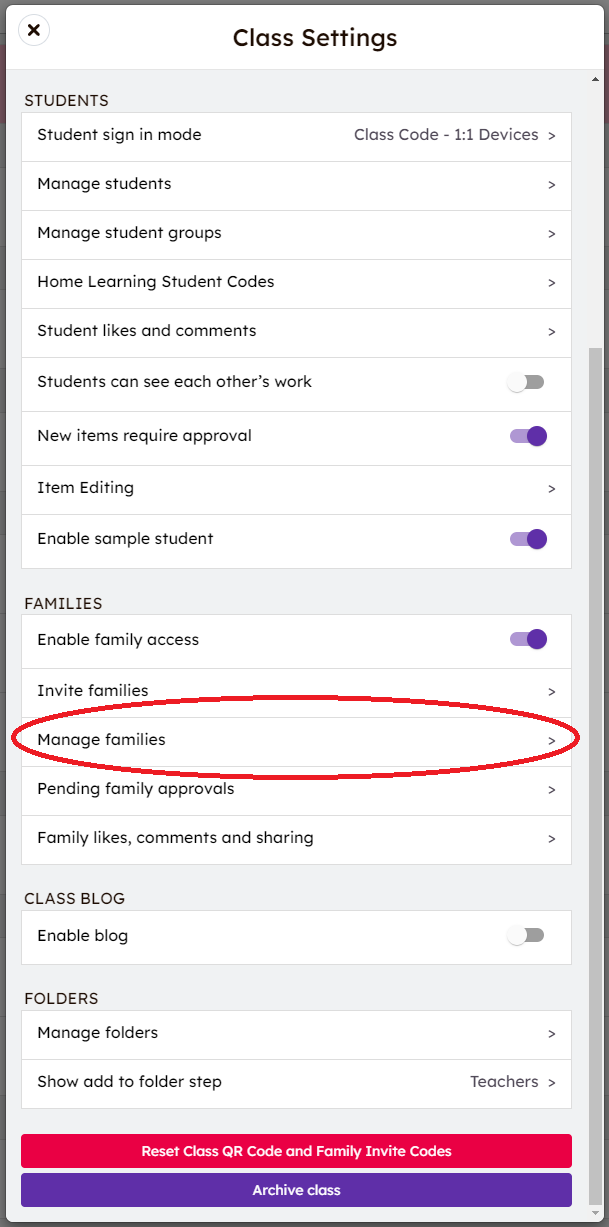
If you have taken the steps above, and still not working, feel free to submit a ticket with screenshots.
4️⃣ How can I unarchive past classes I was teaching?
Send in a ticket with the year and class info, indicating the reason for unarchiving the past year’s classes—also, state when you would like to have it unarchived.
5️⃣ I cannot seem to see my students' submissions updated on the Seesaw Activity, what can I do?
To see if the submissions are updated, sign in to Seesaw and use other browsers (e.g. Safari, Microsoft Edge)
If the above step does not help, re-sign into Seesaw again.
6️⃣ A parent of my student claims to be unable to receive my messages via Seesaw, what should I do?
Access families' contacts via Class Settings in Seesaw Class, go to Manage Families.
Check that their emails are the same as Veracross’s.
Re-send an invite to the families. Remind parents to sign in to Seesaw as Parents/Guardians.
Send a message to the intended family to see if they can receive messages.
For additional support, you can send the screenshot to help@aobajapan.jp or direct the families to parents.ict@aobajapan.jp
All information can be found online. Submit a ticket to help@aobajapan.jp if you have any other technical inquiries.