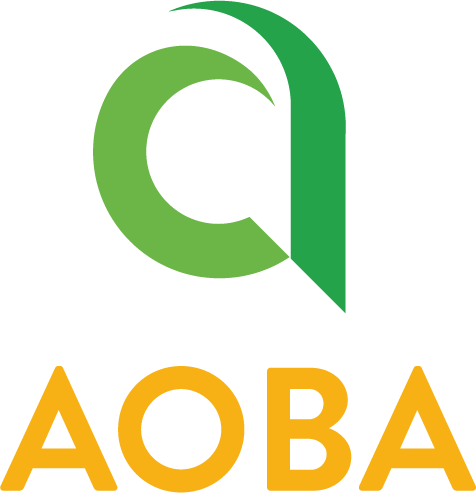How to connect to the Bunkyo Cafeteria
The cafeteria at Bunkyo has the ability to be used for presentations for slightly larger events. It has the capabilities to use a projector for presentations along with an audio system using microphones.
🖥️ Projector / Monitor
Pull down the screen. There is a hooked pole in the closet and a handle in the bottom center.
Turn On/Off the Projector/Monitor individually by pressing either the Projector or Monitor button.
* It will take 30-45 seconds for the inputs to change and then turn RED when activatedConnecting Devices
Connect device using HDMI (Windows, Apple Devices, Android)
If the PC1 button is white, push it. When the PC1 button is red your device can use HDMI to display.
* Please note using the HDMI cable and adapter may require switching your sound output settings
orUsing AirPlay / Screen Mirroring (Apple Devices only)
If the PC2 button is white, push it. When the PC2 button is red you can AirPlay using the instructions below.
When using an HDMI cable, you may not be able to connect to the projector if the output is 4k at 60 frames per second. Please change the resolution to 4k 30 frames per second or change the output resolution to 1080p.
Windows
Change Display Resolution (Display Size)
https://support.microsoft.com/en-us/windows/change-your-screen-resolution-and-layout-in-windows-5effefe3-2eac-e306-0b5d-2073b765876bChange Display Refresh Rate (Frames per Second)
https://support.microsoft.com/en-us/windows/change-the-refresh-rate-on-your-monitor-in-windows-c8ea729e-0678-015c-c415-f806f04aae5a
macOS
Go to “After you have connected your display” section near the bottom on the page linked.
https://support.apple.com/en-me/guide/macbook-air/apd8cdd74f57/mac#:~:text=After%20you%20have,for%20best%20performance.
Android
As there is no standard structure for Android because it varies by each manufacturer, we can not provide accurate instructions on how to do this. However, the ability to change this (if possible) should be available somewhere in the Settings application.
🖥️ Using AirPlay / Screen Mirroring (Apple Devices only):
To AirPlay / Screen Mirror, you must be using an Apple device (MacBook, iPad, iPhone).
The device will connect directly to the Apple TV, so it does not matter what network your device is on.
Open the Control Center and select Screen Mirroring then click on Bunkyo Cafeteria Apple TV
Enter the 4 digit code displayed on the projector screen to your device.
🔈 Sound and Microphones
The cafeteria has one Handheld microphone and two Body Packs with one lavalier microphone attached. One of the body packs is a spare.
Remove the microphone you would like to use. When the LED light turns green the microphone should work.
Press the button to mute the microphone (Red LED light).
To turn the microphones off, hold the button for a few seconds until the LED light goes off.
Only two Cafeteria microphones can be used at the same time in the cafeteria.
Please remember to put the microphones back into the charging dock when you have finished using them. Thank you!
You can combine or separate the audio in the cafeteria by using the “Combined” and “Separate” buttons. When the separate button is pressed, the front area near the projector will play sound.
In Separated mode, only speakers in the front area will play the sound from the selected source (HDMI/Audio jack or Screen share to AppleTV). You can then use the 3.5mm audio cable to connect a different device for playing audio in the expansion area. The speakers in the expansion area will play the audio from the expansion area audio jack.
You must press the “Separate” button first if you would like to use the audio jack input in the expansion area.
How to change volume of the bi-amp controller
Press the center button.
Touch the center button again to make the volume bar appear.
You can change the volume by sliding your finger on the dimple clockwise or counterclockwise.