How to file a Rakumo Workflow ticket for ICT
Rakumo purchasing process for ICT Tier 1
When making a purchase, be sure it will be used by the ICT team. Should you be uncertain if the product or service you intend to purchase is intended for the ICT team, please get in touch with your direct manager.
Go to link: https://a-rakumo.appspot.com/workflow#/ and sign-in using your AOBA Gmail account.
For newbies, please follow the instructions below to access Rakumo Workflow website:
Go to: https://a-rakumo.appspot.com
Under "Company ID" enter “ aobajapan.jp " and click "Login"
If you are not automatically logged in, log in with your Google credentials.
Now you must be seeing this webpage:
Then on the top left, click “Create”
Select “Purchase”
Select the correct amount range
Click “Apply”
Below are the GUIDELINES for filling up the form:
Appl. Dept: Check the department, it should be “Group ICT”.
Priority: Select the appropriate priority level.
Subject: Put the small description on the subject.
Date of request: Date of submission for this ticket. If you are going to submit this ticket today, then put today.
Date of Project / Event: Choose the date on which the item will be used / service is needed. Otherwise, set 1 week from the day you are submitting the ticket.
Project coordinator: Put the name of your manager or a higher-level colleague if they instructed you to file a Rakumo ticket. Put your name if not.
Personnel involved: Add the names of those who are involved. If none, then leave it blank.
Department: Select the appropriate department should the purchase fall into. If you are unsure, please contact your manager.
Department Cost Allocation: If the purchase will be for 2 or more departments, please input the other department/s on this section and the allocation percentage. If you are unsure, please contact your direct manager.
Items, Equipment and / or Services: Put the quantity, name of the item/service.
Price: Put the price, this section only gets numerical characters.
Tax: Check if the item/service do have tax included
Shipping: Check the website you are ordering the item from and confirm the location of origin.
Shipping Cost (for overseas delivery): Fill out if you chose overseas.
Currency: JPY for Japanese Yen and USD for U.S Dollars.
Budget: Select the appropriate option. If you are unsure, contact your direct manager.
Method of payment: Since credit cards have limits, we would rather utilize cash or bills.
Additional Information / Details / Comments: Optional. However, it’d be better if you put more details here. I.e, what is the item/service for, why does the team need it?
Support Information for cost estimate (a link to shopping website etc.): Put link
Quotes Attachment: Attach the screenshot of the total price amount from the website.
My Rakumo ticket has been approved! What’s next?
Finally, after the long wait, you will now jump in to the final stage of the process which is emailing the Purchasing team.
Here are the steps:
Go to message template
Make sure you are on General Orders section
You can copy and paste the template OR you can just press the M circle button on the left side. Below is the example
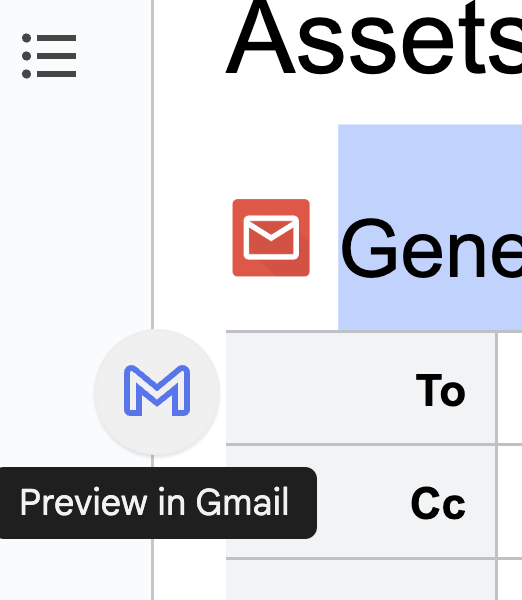
Edit the template and be sure to input the ticket number. See example below:
Rakumo WF (P00-03/01/2023-492) Order Request
For orders heading to Bunkyo, please CC Eri Maruyama. Orders to Hikarigaoka should be CC'd to Mika Otsubo. Finally and most importantly, CC purchasing team email at all times.
Here is a list of available Workflows to submit at A-JIS and their purpose, please note that not all Workflows are available to everyone:
Purchase: Use this to apply for the authorization to make a purchase.
Company Seal: Use this if you need that the Company Seal be applied to a document.
PD / Biz Trip: Use this to apply for participating in a Professional Development or Business Trip.
Leave Application: Use this to apply for a Personal Leave, Sick Leave, Compensatory Leave, or Bereavement Leave.
Lunch Program: Use this to join or cancel your subscription to the A-JIS Lunch Program.
You can receive help regarding Rakumo in multiple ways. Please follow this order (where applicable) when trying to resolve your issue:
If you require additional permissions or access to workflows please contact your direct supervisor.
If you are a supervisor and would like to request a workflow permission change to one of your employees, please submit a request via the HR Service DeskLinks to an external site.
If your issue is not solved by one of the above, contact ICT Support by submitting a ticket on the Jira ICT PortalLinks to an external site..
Additional Information
Would you like to know more about this topic? Check out the following links:
