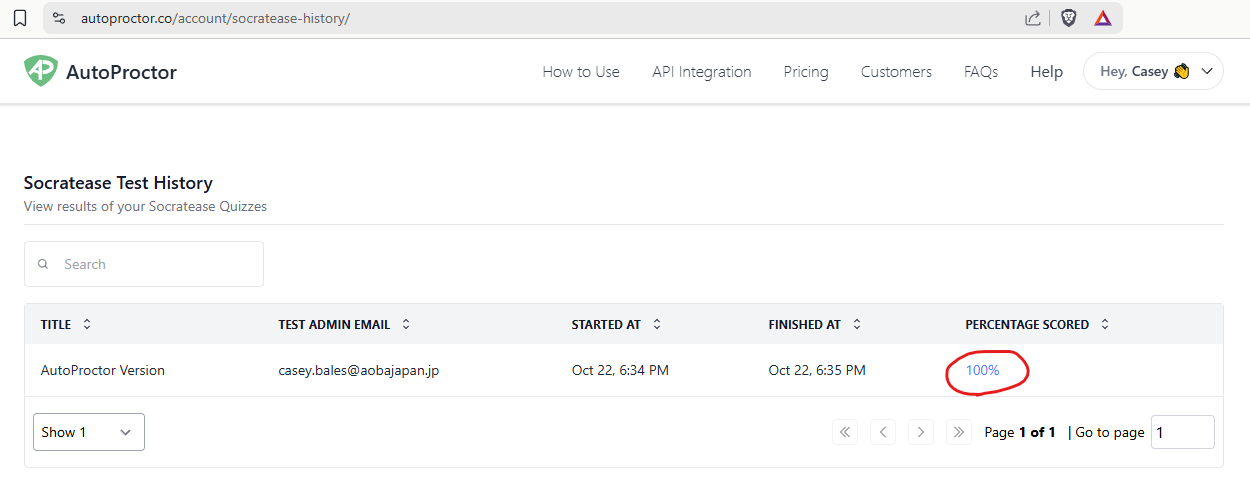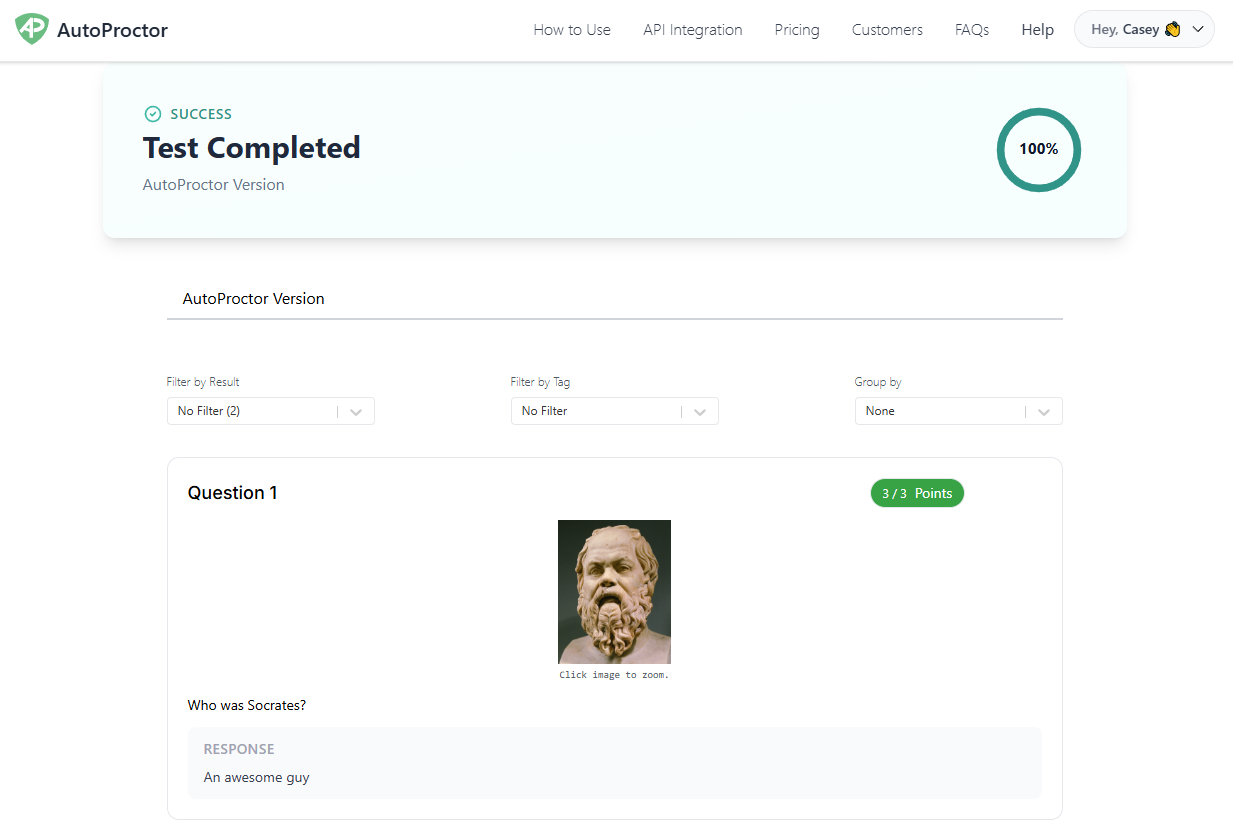How to release scores on AutoProctor?
As mentioned in the other guide, “How to use AutoProctor?” there are seral ways to deliver an assessment. i.e. Google Forms, Scoratease Quiz, etc. When it comes time to release the grades for these, it may look a little different.
For the official guide from AutoProctor, please see https://helpdesk.autoproctor.co/en-us/article/showing-results-to-candidates-1x9hsrj/
Google Forms
Within AutoProctor, there isn’t any particular settings to be aware of, however, ensure your settings on the Google Form itself are correct.
Firstly, ensure you enabled Make this a quiz
Then tweak the remaining settings such as:
Release Grades
Respondent Settings
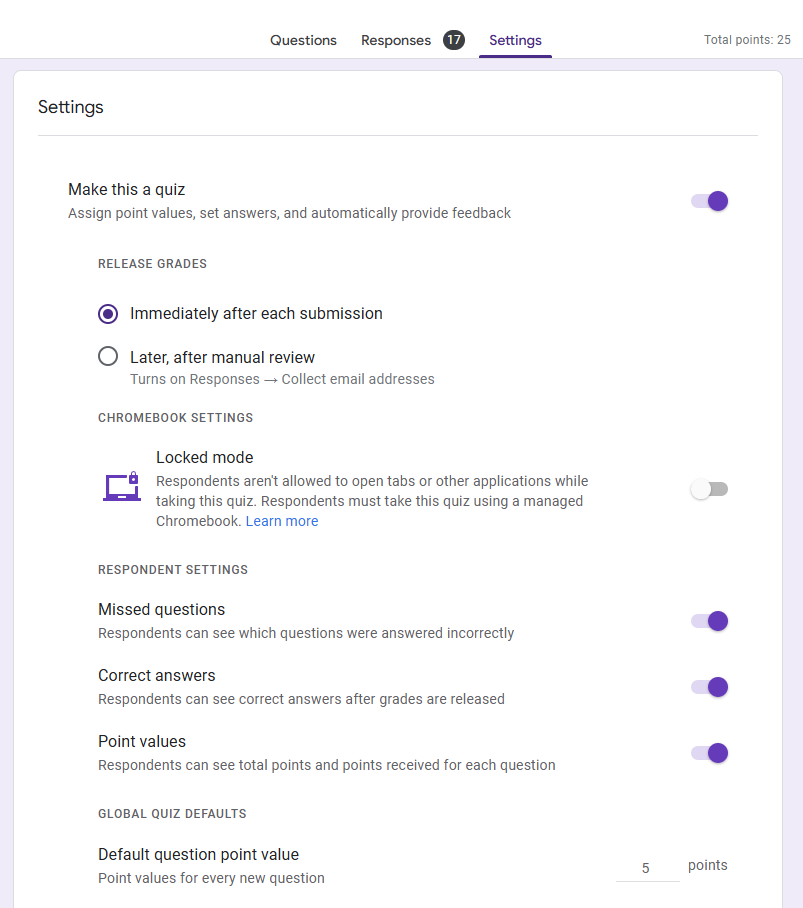
Scoratease Quiz
Within AutoProctor, there are a few things you will need to set.
Click EDIT

Click the GEAR

Under “When do candidates see the results?” Select the option you’d like.
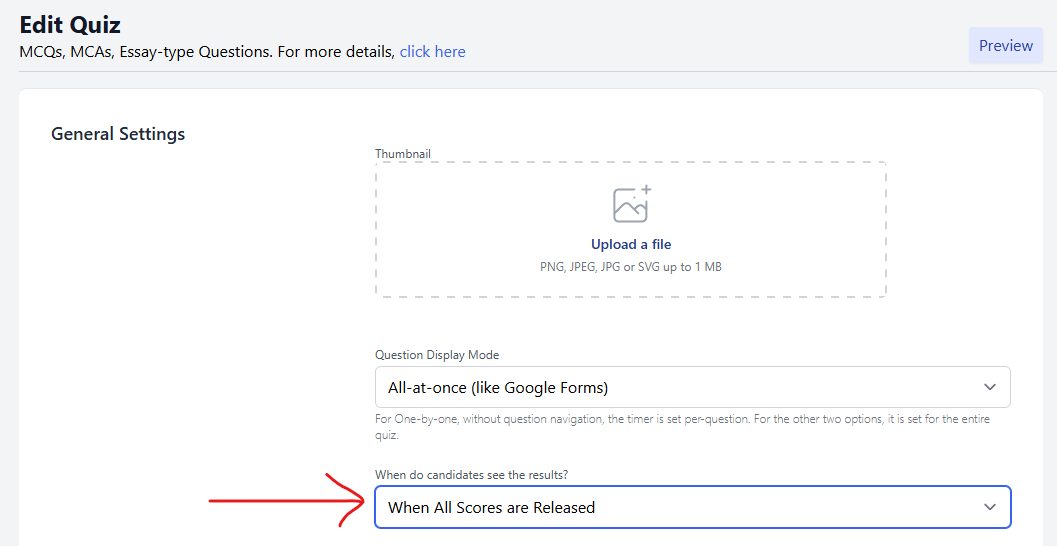
You can choose from the following:
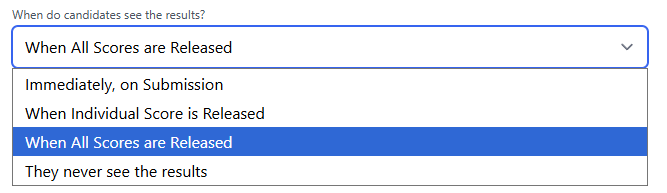
Note: For immediately your quiz can’t have certain questions like paragraph response.
Next click on RESULTS

Click on VIEW ANSWERS under QUIZ SCORE
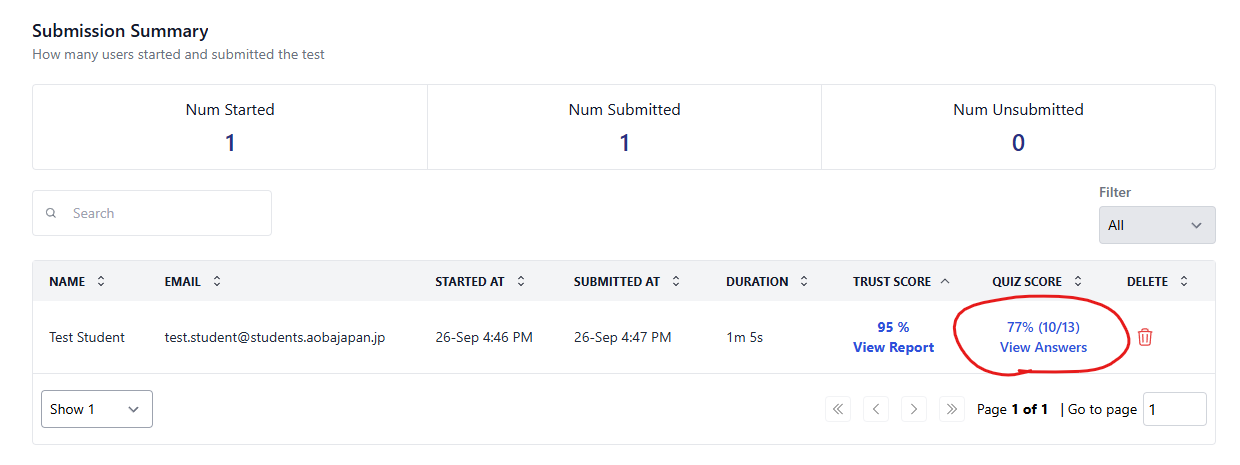
This is the grading area. Depending on your release settings, you will need to grade each quiz, and then release individually or all at once after all quizzes are graded.
Make sure:
Students summitted the quiz
All questions are graded and points assigned
Check Points Scored to see if it says Finalize Score or Release Grade, should be blank
The quiz says Grade Released (**Only if set)
The Release All Scores will ONLY appear if your settings are “When All Score are Released”
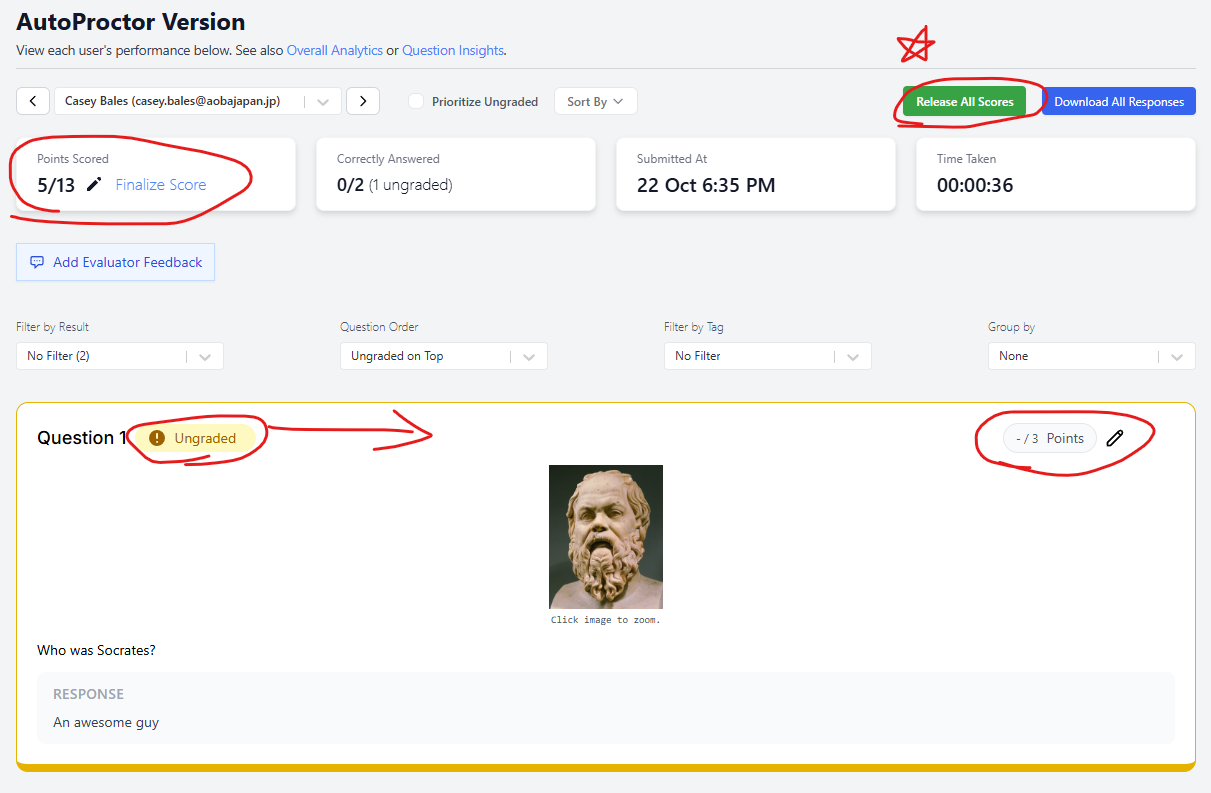
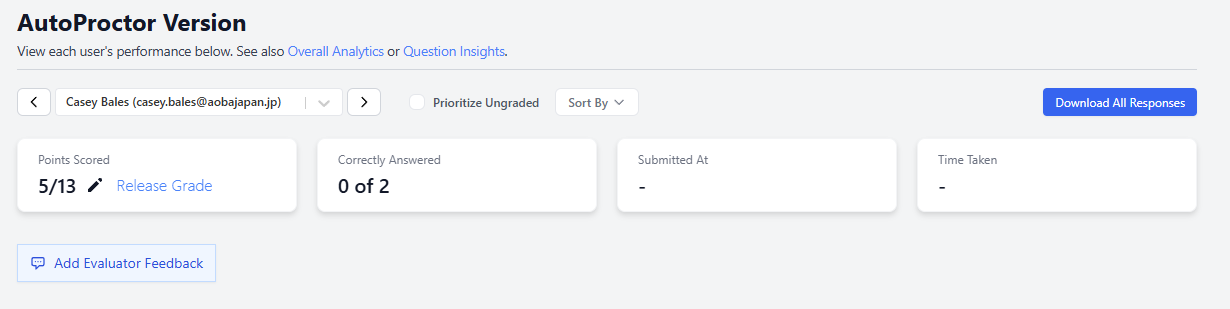
If done correctly, you will see the below window.
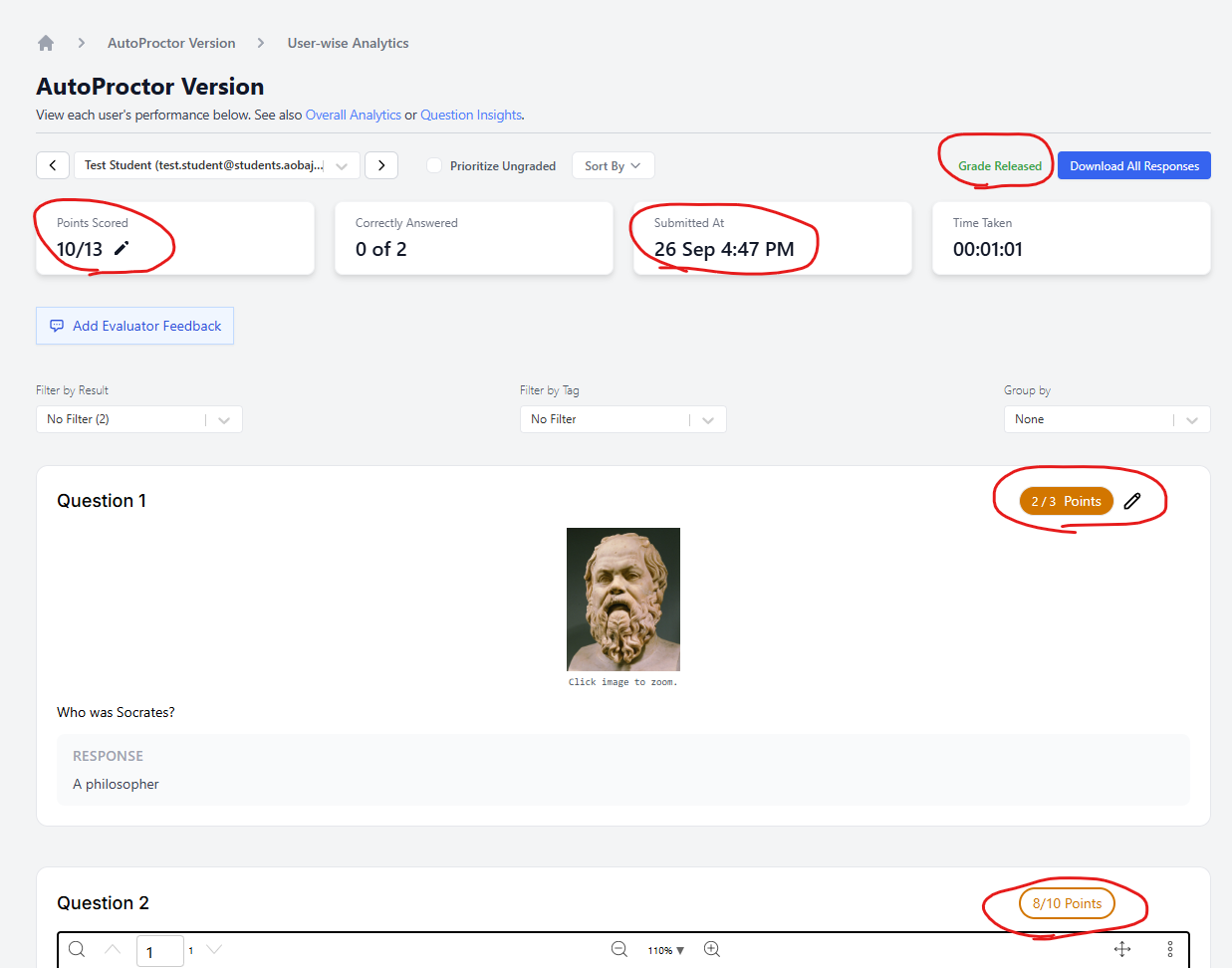
Notify students that they can view the results.
They can view past tests that have been graded here: https://www.autoproctor.co/account/socratease-history/
Students, as long as they are logged in (using the same method they took the test, Google SSO vs Manual Email) they will see a history of their tests such as below.
Note: Students will only see Test Completed as below unless you indicated “release grades immediately” and it’s auto-graded.
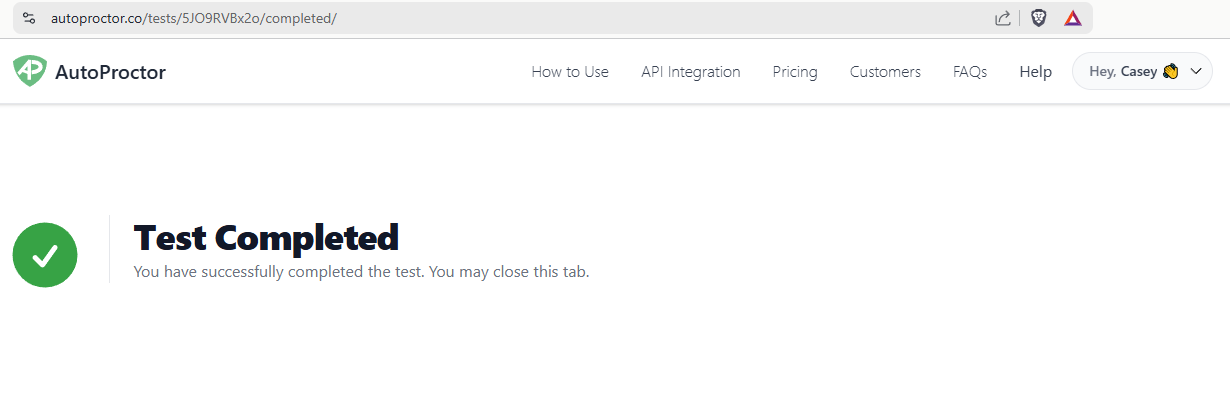
Once students are logged in, they will see the history of Socrtease Test.
They can click on the % to see the details results and feedback if any.