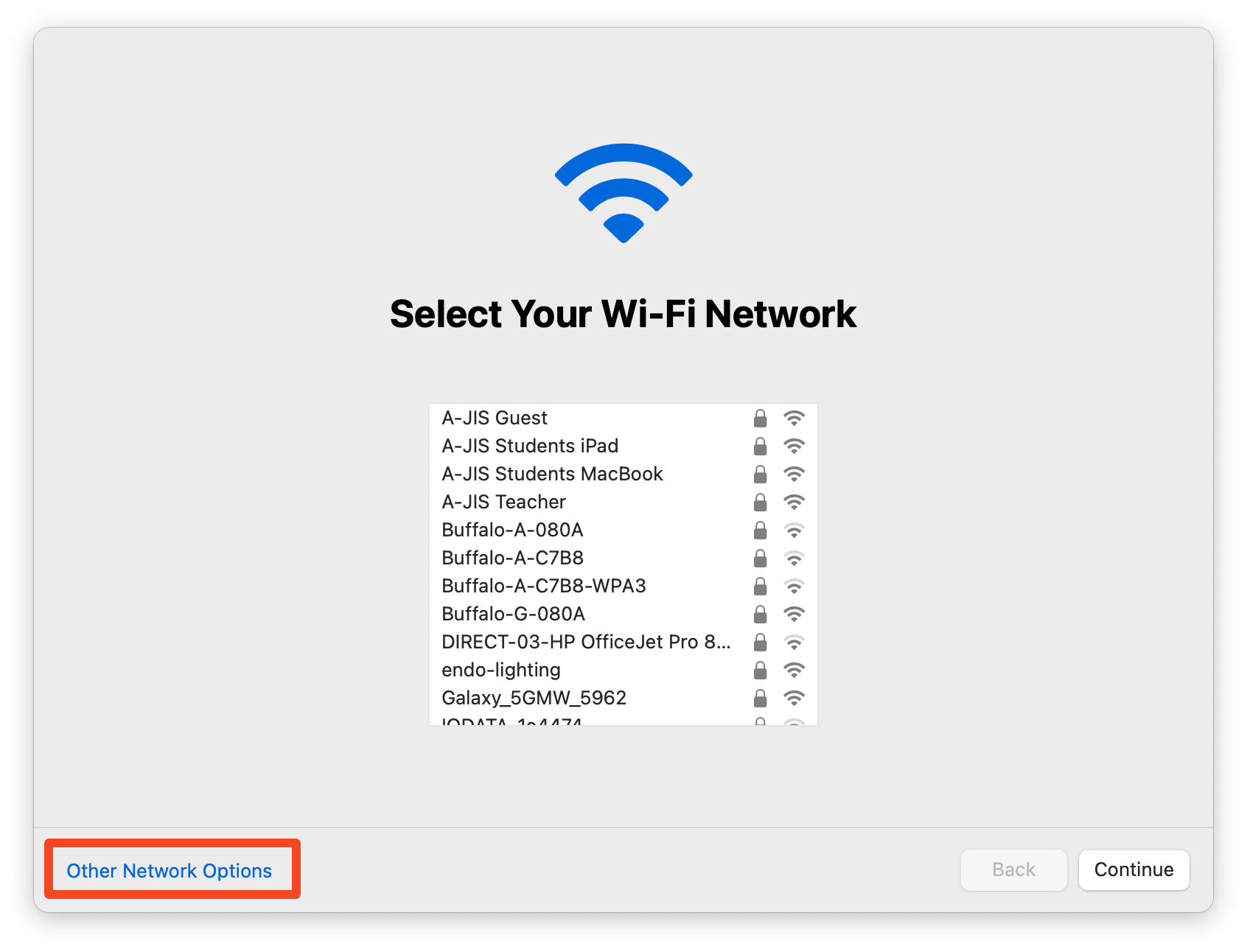How to Update mac OS (JumpCloud Notification)
Please check the “Required OS Version” first to ensure the proper method. Failure to do so will result in the inability to update.
Apple will occasionally release updates to ensure that fixes are implemented and make changes to features. Depending on the update you will receive one of the following notifications.
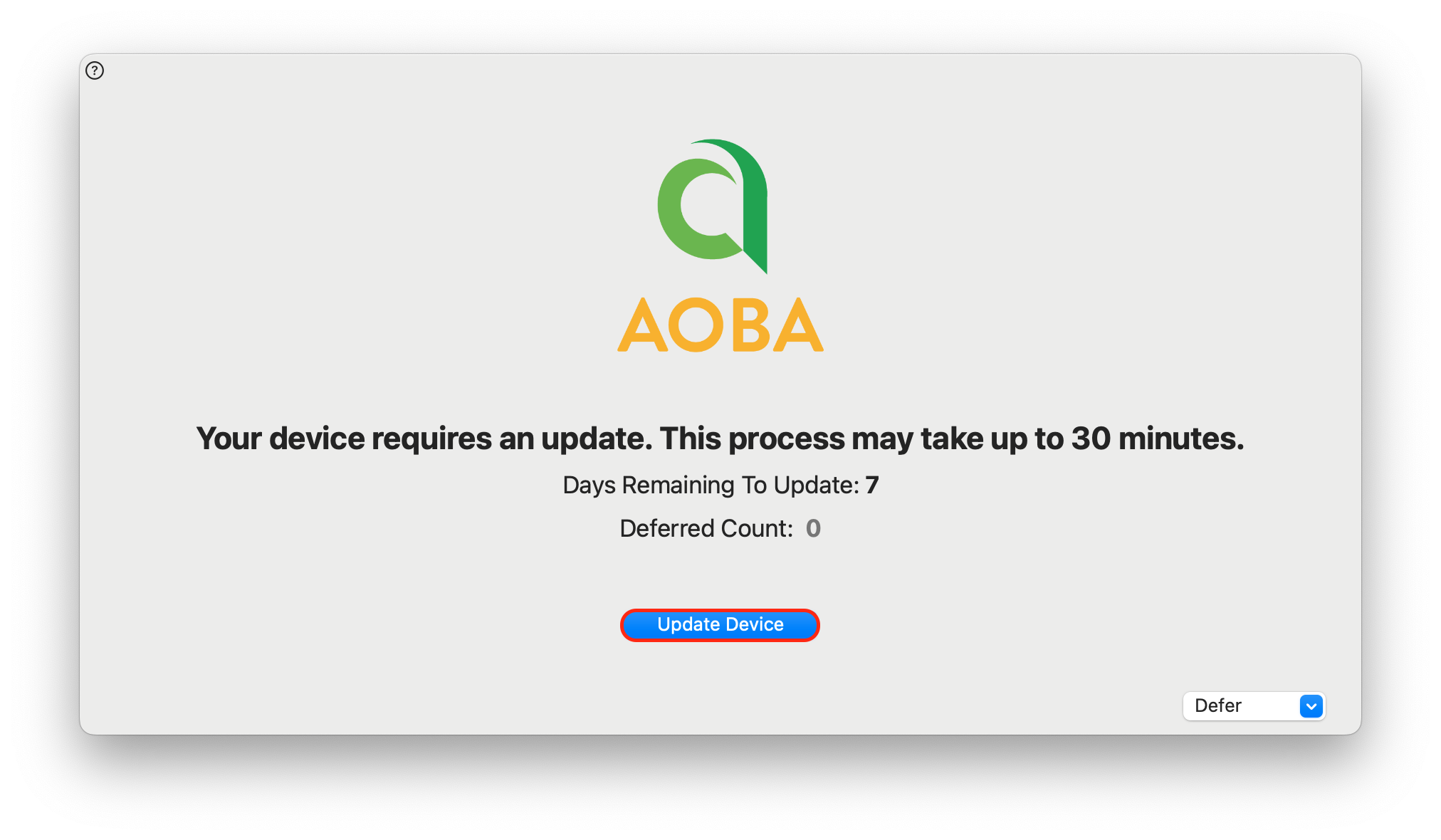
Click on the Update Device button to start the process of updating the device at that time
Or click the Defer dropdown and select when to be notified again to update. The maximum is 7 days from the specified update date. After that time, you will not have the option to defer or close the update dialog, you must update to remove the dialog.
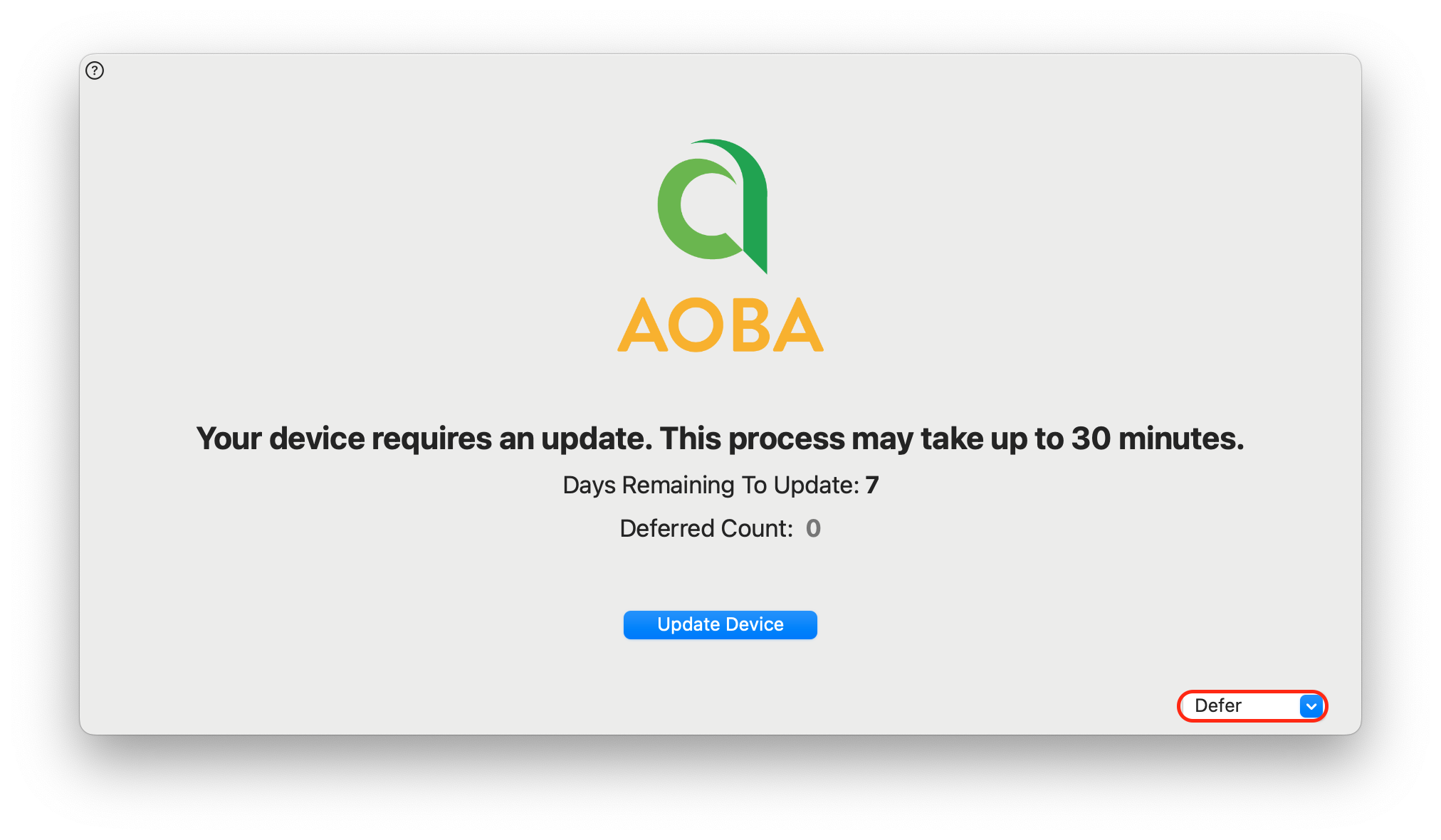
There is a possibility that you may receive a window like the one below instead of the one listed above.
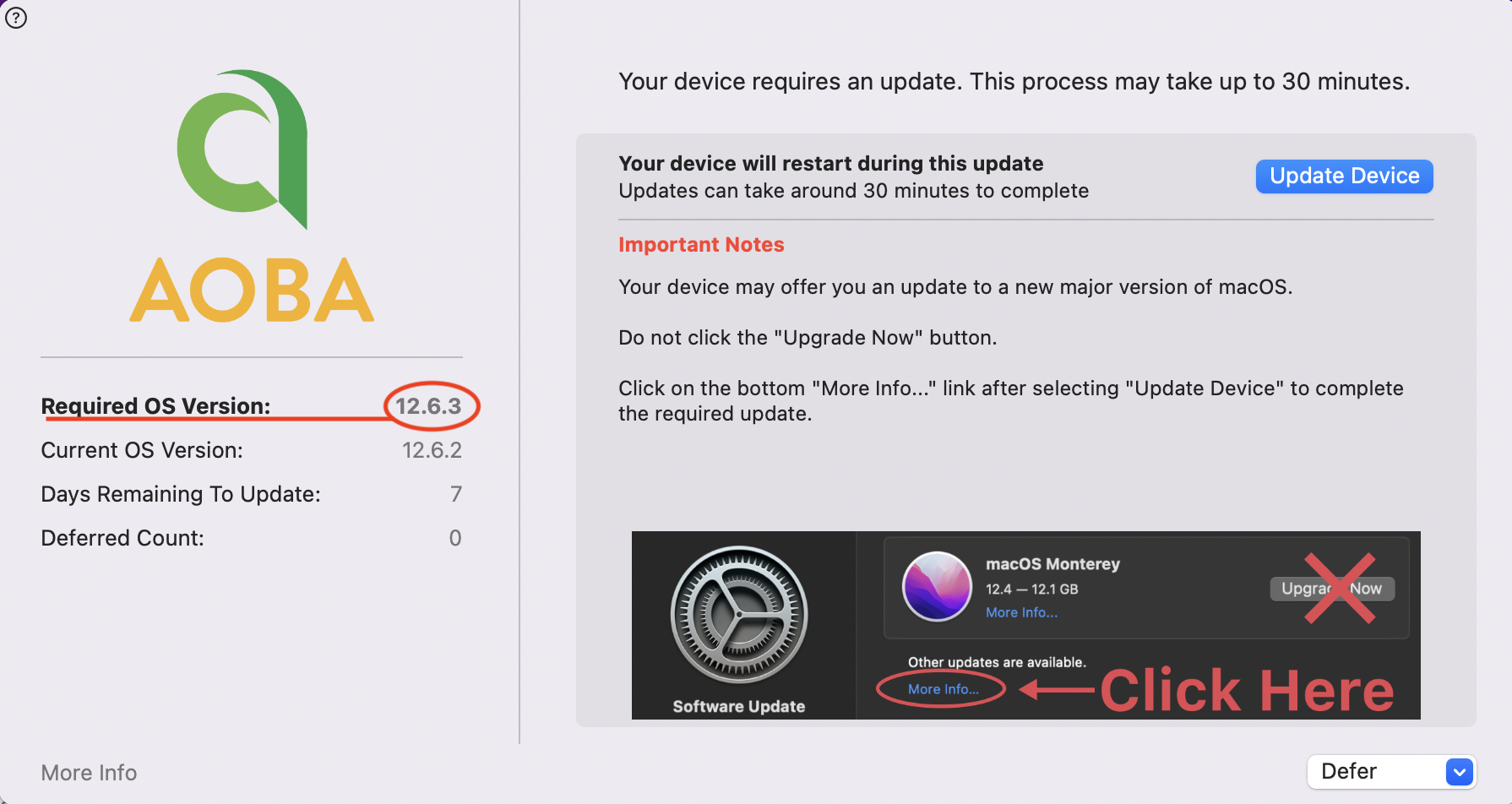
You can defer the update to a later day, but must update the system before the 7 days are up or else the dialog will remain on the screen.
Please refer to the two information boxes below for the correct update method based on the the required OS Version number, after clicking on Update Device.
Required OS Version 15: macOS 15 - Sequoia
Click the General item from the left side of the window and then select Software Update from the right side.
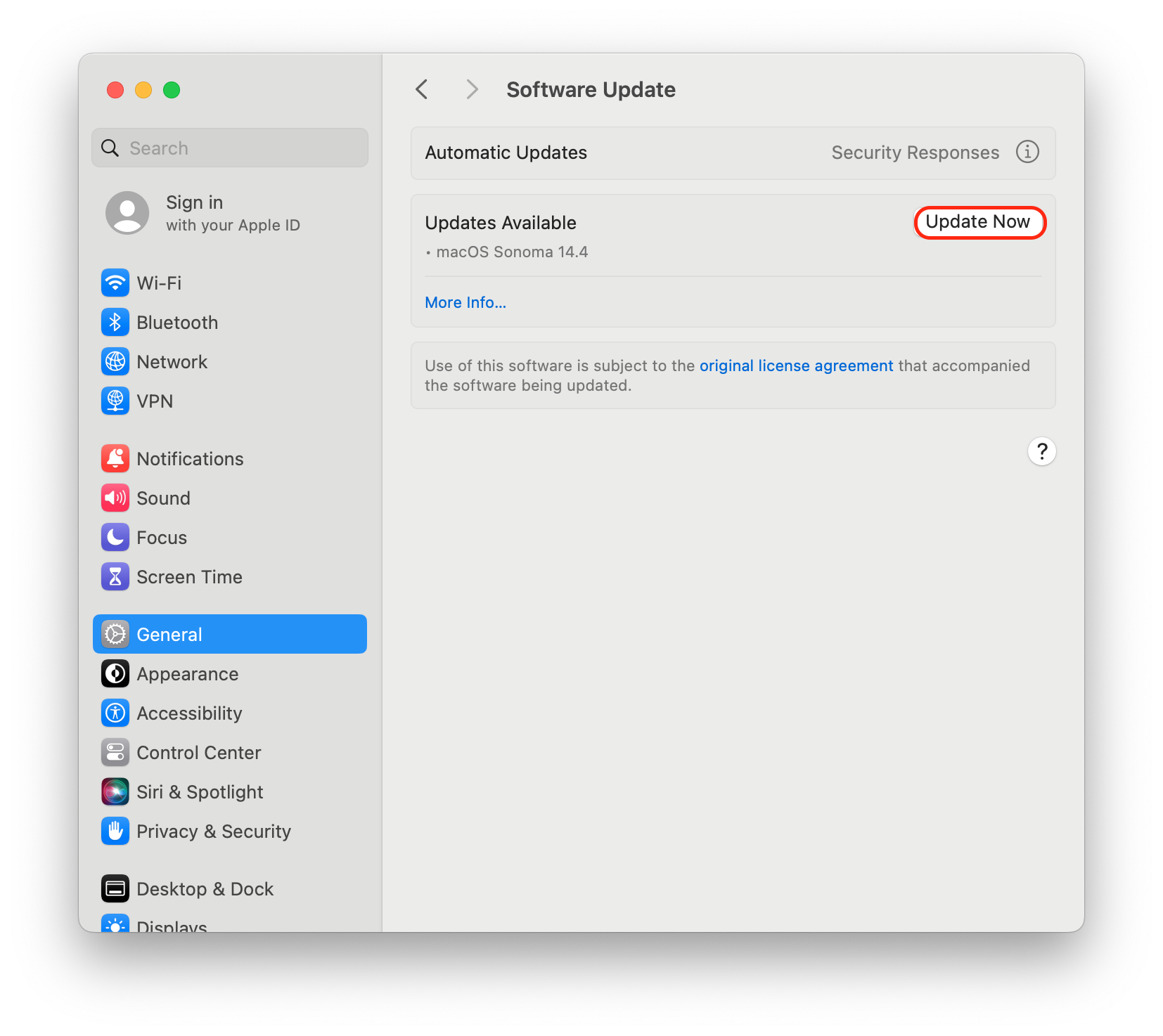
Click the Update Now button to start the download. Wait as this will take some time to download. You can continue to use your MacBook as it is downloading.
This will ask you for a user name and password. If your name is showing in the username box, then enter your password to start the update. If the user name box is empty then you do not have permission to update the system or you are running an older version of Mac OS X. Please refer to ICT if you need more assistance if the username box is blank.
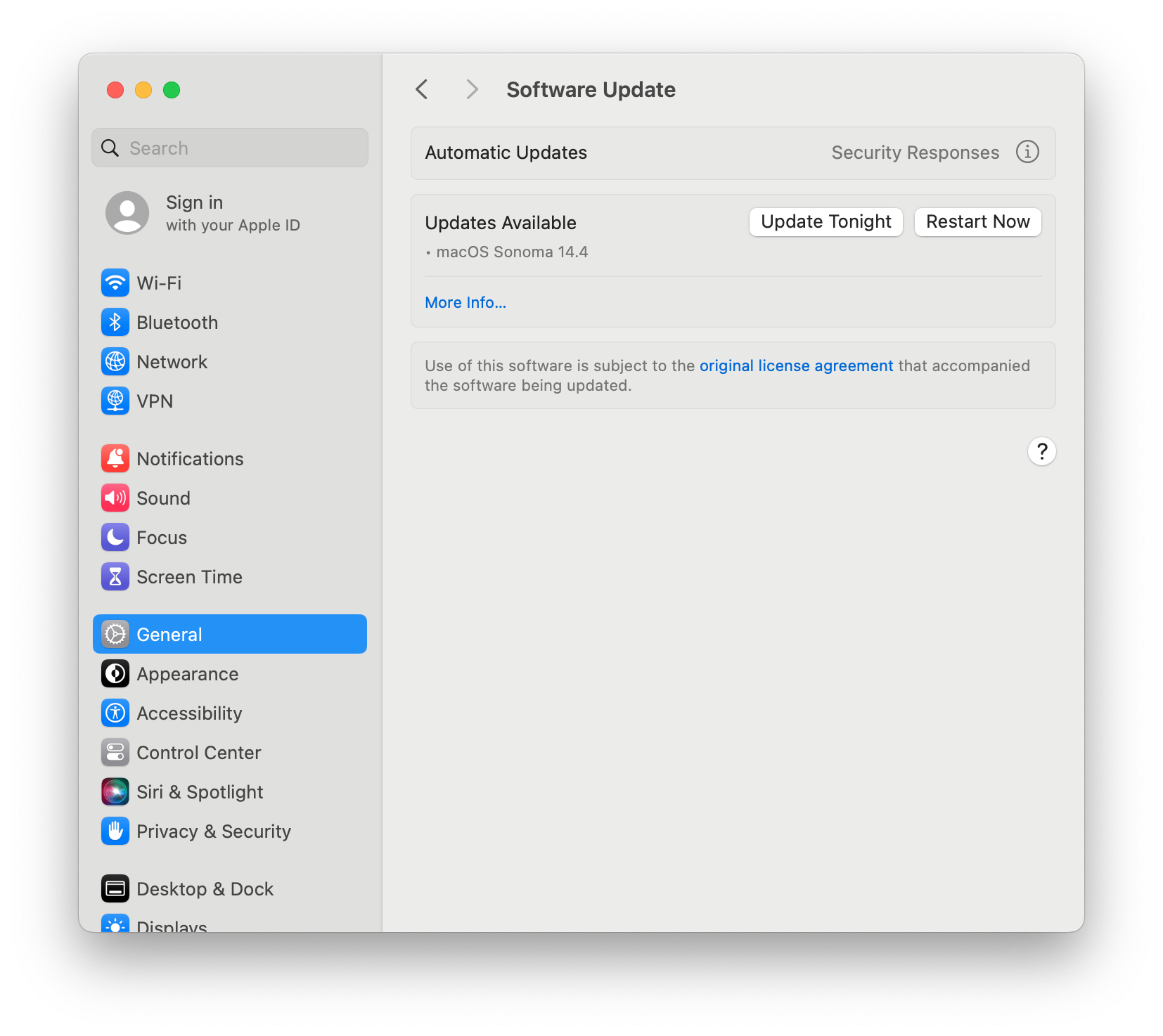
Depending on the type of update, you will have the option to Update Tonight or Restart Now.
This will reboot your device so be sure to have all documents saved and your Chrome tabs pinned or bookmarked as sometimes Chrome will remove open tabs upon restart.
If you computer displays a dialog to select the WiFi network, click the Other Network Options. This should bypass the screen and allow you back to the desktop. You should still be connected to the WiFI. If not, select the WiFi network from the menubar in the uperr right by the clock.