How Teachers use AutoProctor?
Using AutoProctor
Thanks for checking out AutoProctor! This web-based application is designed to support academic integrity during online assessments by monitoring student activity through their device, webcam, and microphone.
While AutoProctor does not completely eliminate the possibility of academic dishonesty, it acts as a deterrent by minimizing temptations and reinforcing fairness in the exam environment. Teachers should keep this in mind: AutoProctor is a tool that promotes integrity, not a guarantee of it.
Assessment Options
When creating or connecting an assessment in AutoProctor, Aoba faculty have several options:
Socrates Quiz – Build the quiz directly within AutoProctor, with most common question types available.
Google Form Quiz – Import/link an existing Google Form assessment.
External Platform Quiz – Connect a quiz hosted on another platform (e.g., Aoba Global Campus).
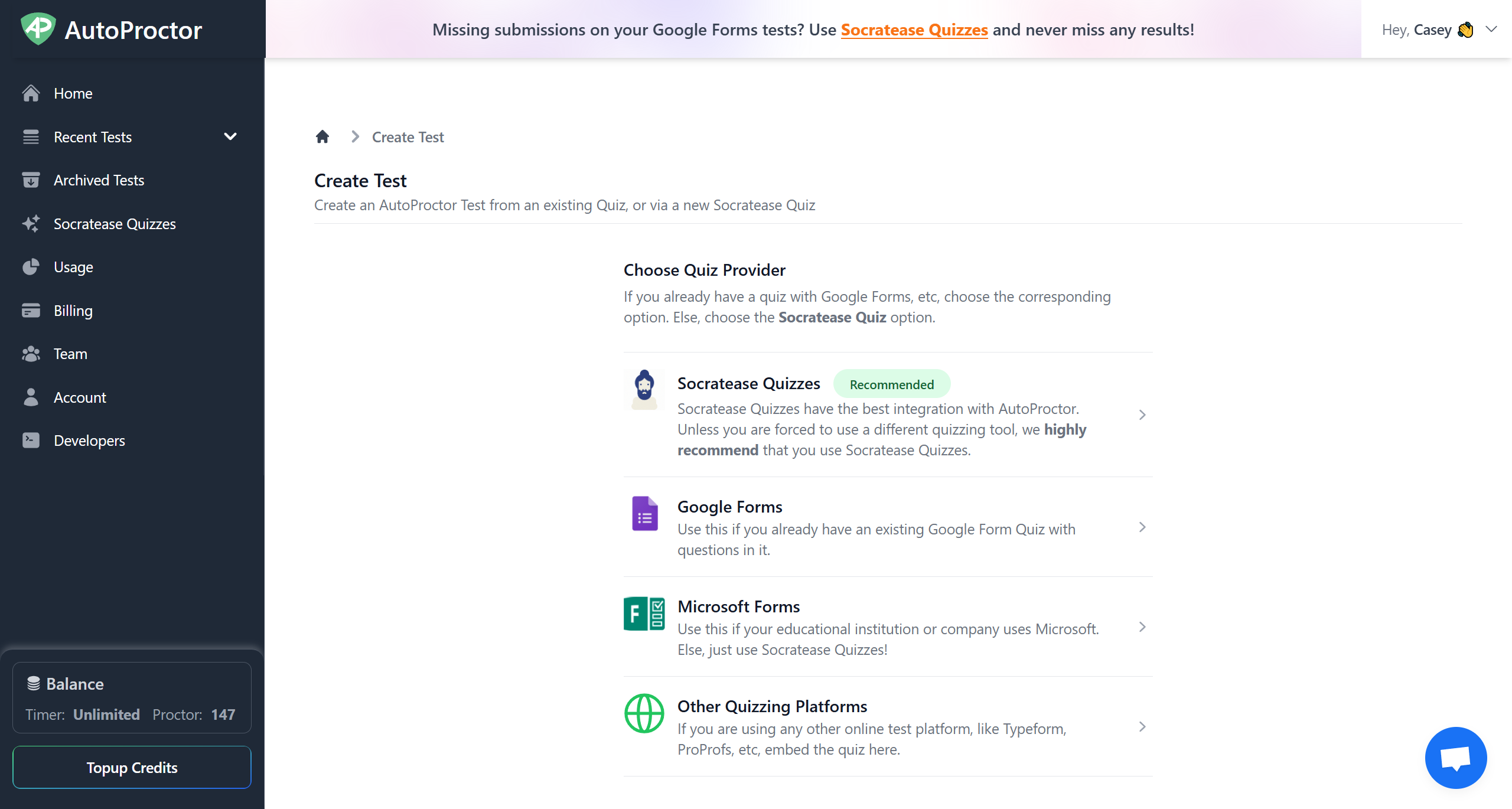
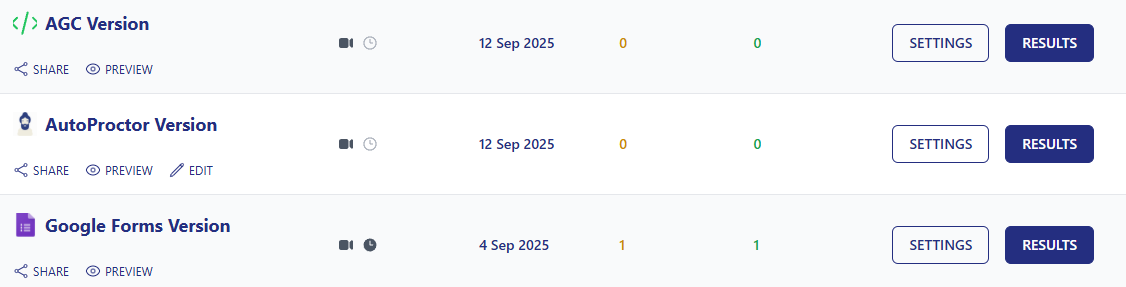
Preparing Students for the Exam
Before administering an assessment, please ensure that students are familiar with the AutoProctor (AP) setup process. Share the instructions included below so they can check device compatibility and resolve any technical issues.
When conducting the actual assessment, remind students:
They must use only one monitor. (Even if they don’t AP will detect it and send them a warning)
Any attempts to circumvent exam settings (tab switching, leaving full screen, etc.) will be flagged.
Most importantly, they must submit the assessment before ending the proctoring session, otherwise their responses may be lost.
Things you *NEED* to know
Please read through these instructions very carefully. There are a few mistakes that are commonly committed. Due to these mistakes, either the students cannot take the test, or all the answers they submit are lost. If you follow these instructions properly, all this can be avoided!
No File Upload question in your Google Form: File Uploads are not compatible with AutoProctor. All other types of Questions are allowed.
Share Instructions with Students: Almost all the issues students face can be avoided if they read and follow instructions. When using the Proctor, share these instructions. Most importantly, the instructions have a link to a sample test at the bottom. Let your students take the sample (demo) test at least 24 hours before their actual test, so they know how to use the system.
Students must click on both Submit Buttons, else their answers will be lost: As mentioned in the Instructions above, there are two Submit Buttons within AutoProctor. If the students don’t click the Purple Button, all their answers will be lost. If you do not see their answers in the Responses section, this is the cause behind it! If they don’t click on the Purple button, absolutely nothing can be done to recover the answers. So, tell them that they **must** click on both Submit buttons. Ideally, the purple button first.
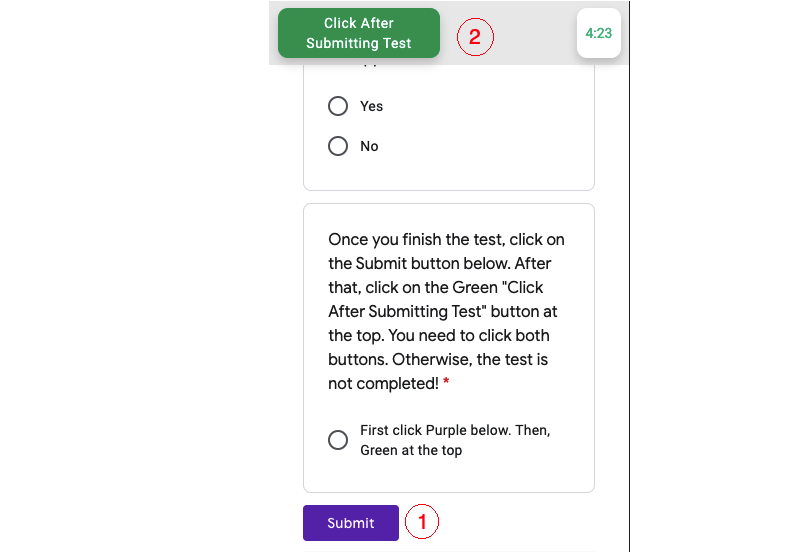
Students need to log out of all their other Google Accounts: Sometimes, students may see: (i) a blank page; (ii) a page that says the browser couldn’t connect to the Google account; (iii) a page where they cannot click on an answer, etc. In that case, like mentioned in the Instructions above, the student must log out of all their Google accounts.
Keep track of our Account: AutoProctor isn’t free. If there isn’t enough Test Attempts in our account, our students will not be able to load the test. So, ensure that we have enough Test Attempts ready. We pay a monthly subscription for the platform & test attempts.
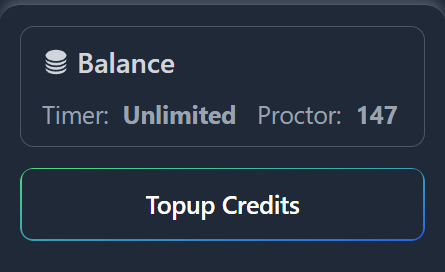
Source: https://helpdesk.autoproctor.co/en-us/article/things-you-need-to-know-8dk1as/
Reviewing Results After the Assessment
Once students complete an assessment, you can review their results in AutoProctor. Each submission includes a trust score. By clicking this score, you can view a detailed log of student activity, including:
Tab switching or exiting full screen
Unusual audio picked up by the microphone
Detected faces or background activity
and more!
This log helps you make informed judgments about student behavior during the exam session.
All these settings and strictness level can be configured before an assessment.

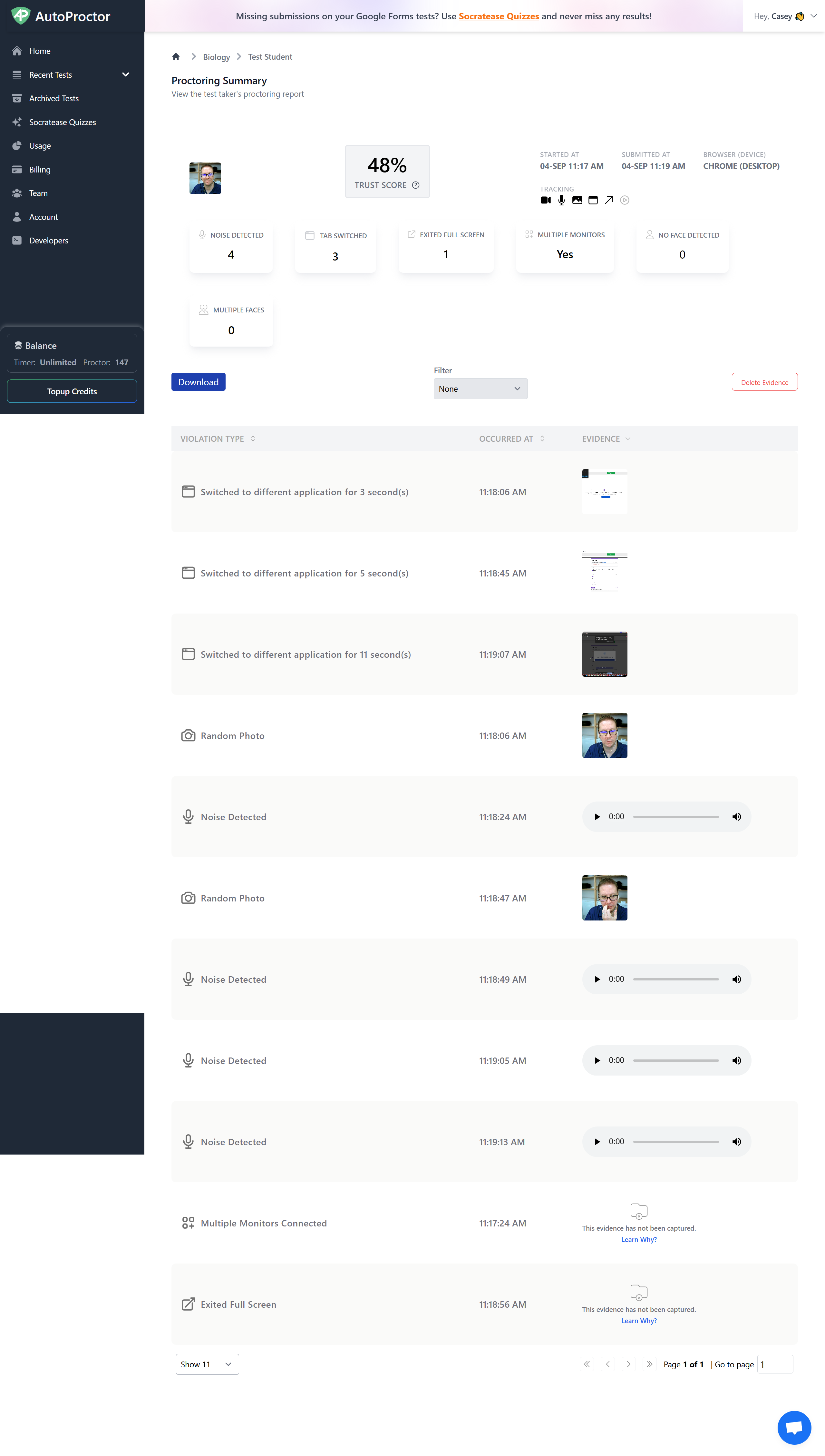
A low trust score does not automatically mean cheating, it should be treated as flagged behavior for review.
How do I get started?
You will need an invite code to join the Aoba team, please reach out to ICT.
