How to use the interactive functions in ScreenPal?
Prefer to watch a video? Check out the full tutorial with chapter mark here:
ScreenPal’s interactive tools make videos more engaging and trackable. To get started, go to your library and click to manage the video.
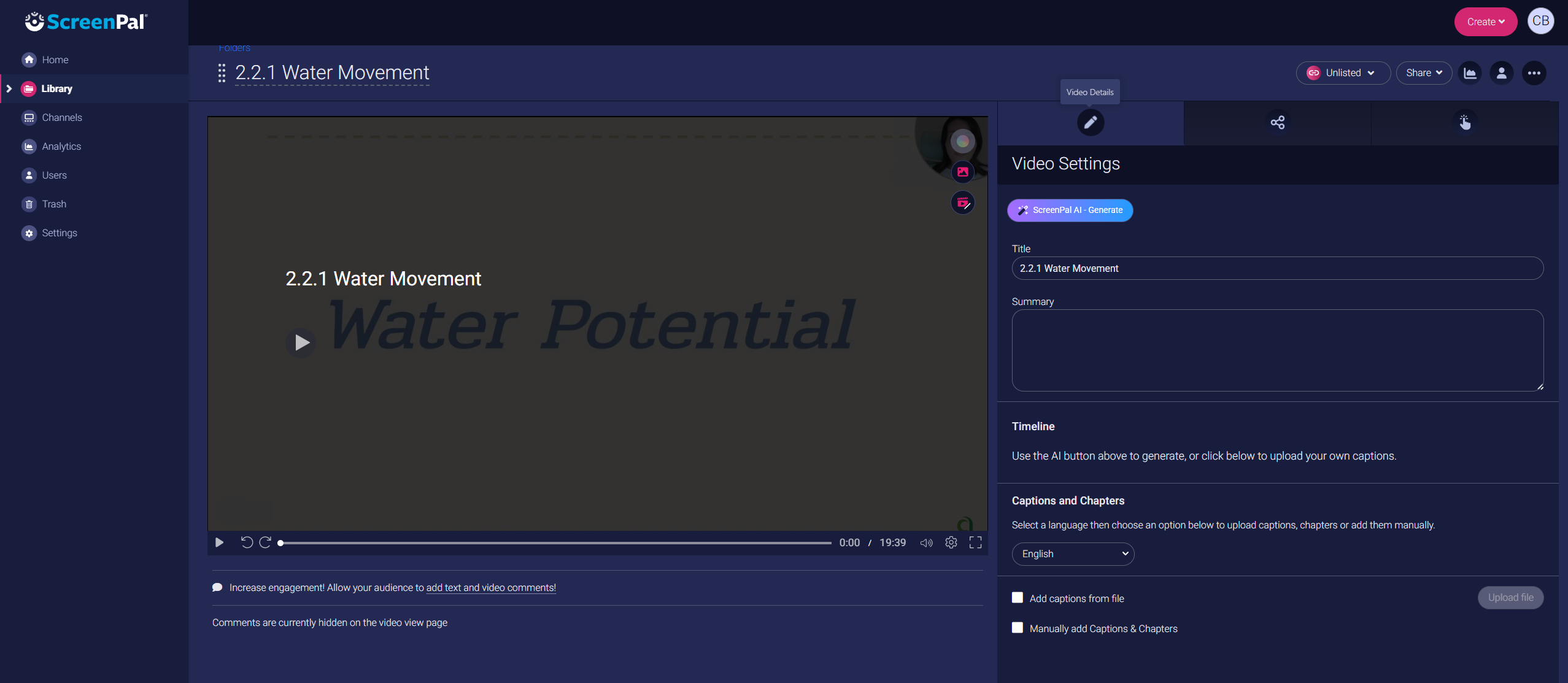
Why leverage video and interactive elements?
Using short, well-structured video instruction helps students learn at their own pace and revisit explanations as needed. When teachers add interactive elements such as chapter marks, annotations, and embedded quizzes, videos move from passive viewing to active learning experiences. These features reinforce key concepts, check understanding in real time, and make the learning process more engaging and inclusive for diverse learners.
1. Captions and Chapter Marks
In the first tab on the right, (EDIT DETAILS), it allows you to add captions and chapter markers.
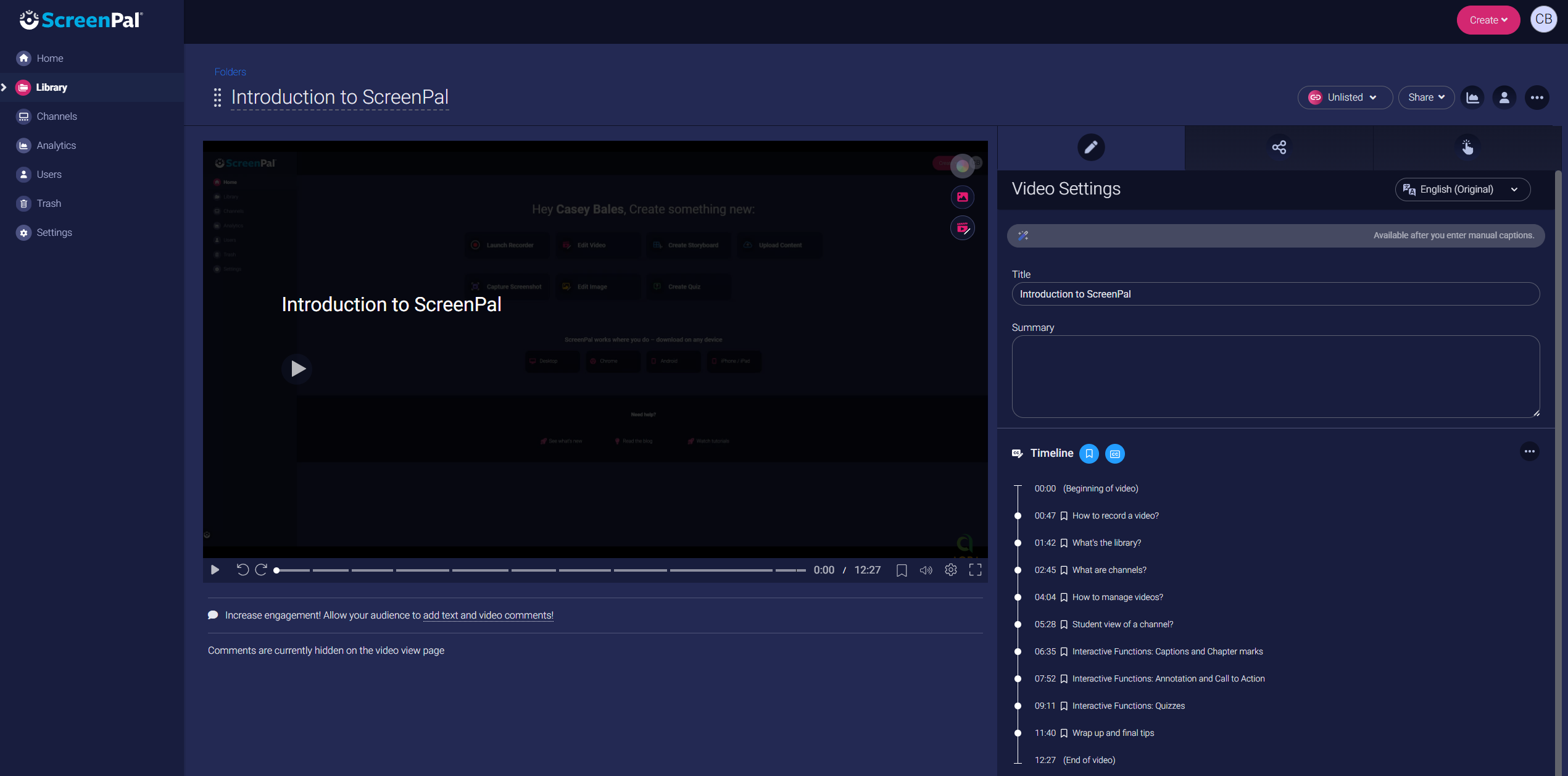
2. Sharing and Embedding
The second tab will allow you to change the sharing settings as well as grab the embed code for your LMS or webpage.
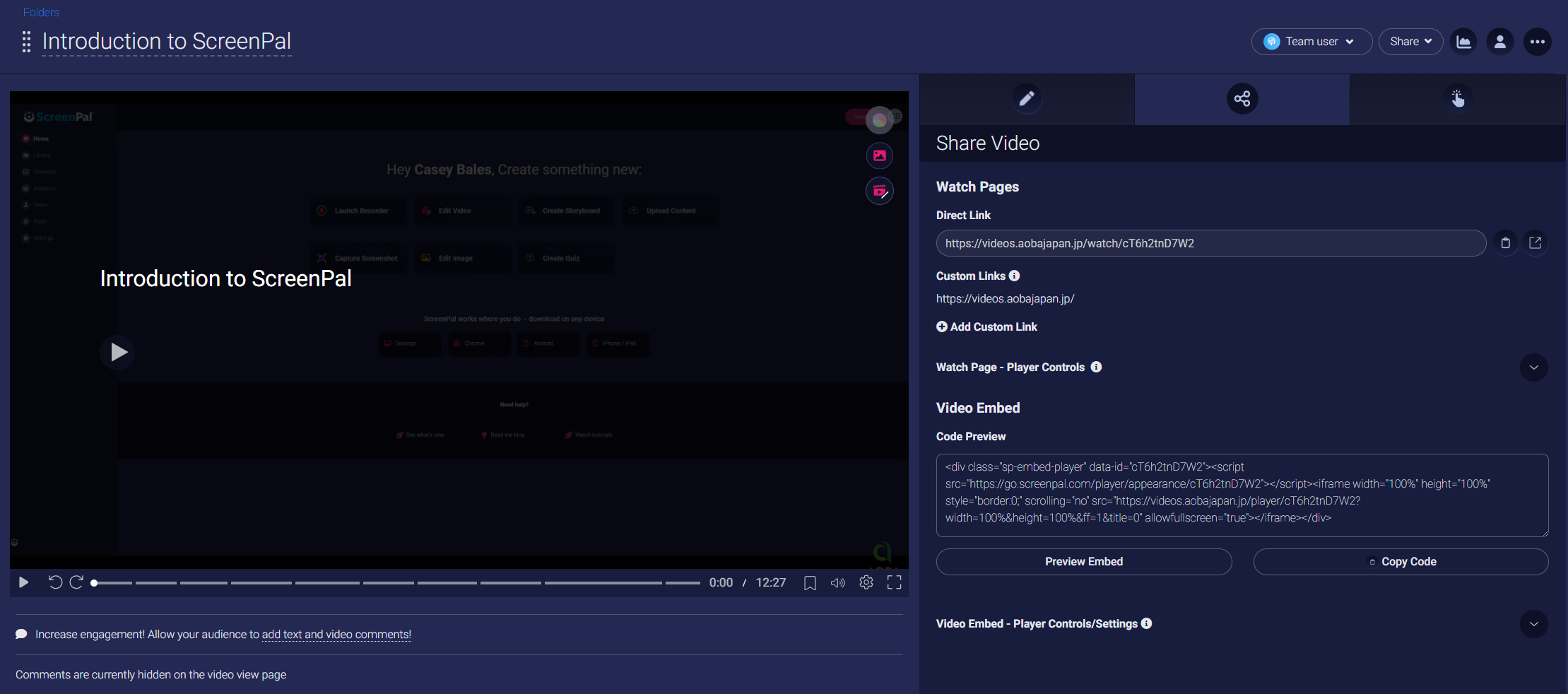
3. Annotations and Calls to Action
On the third tab, interactive tools allows you to add Annotations and Call to Action features.
Annotations lets you put text or buttons (hyperlinks) during the video playback.
Call to Action pauses the video requiring the viewer to take action.
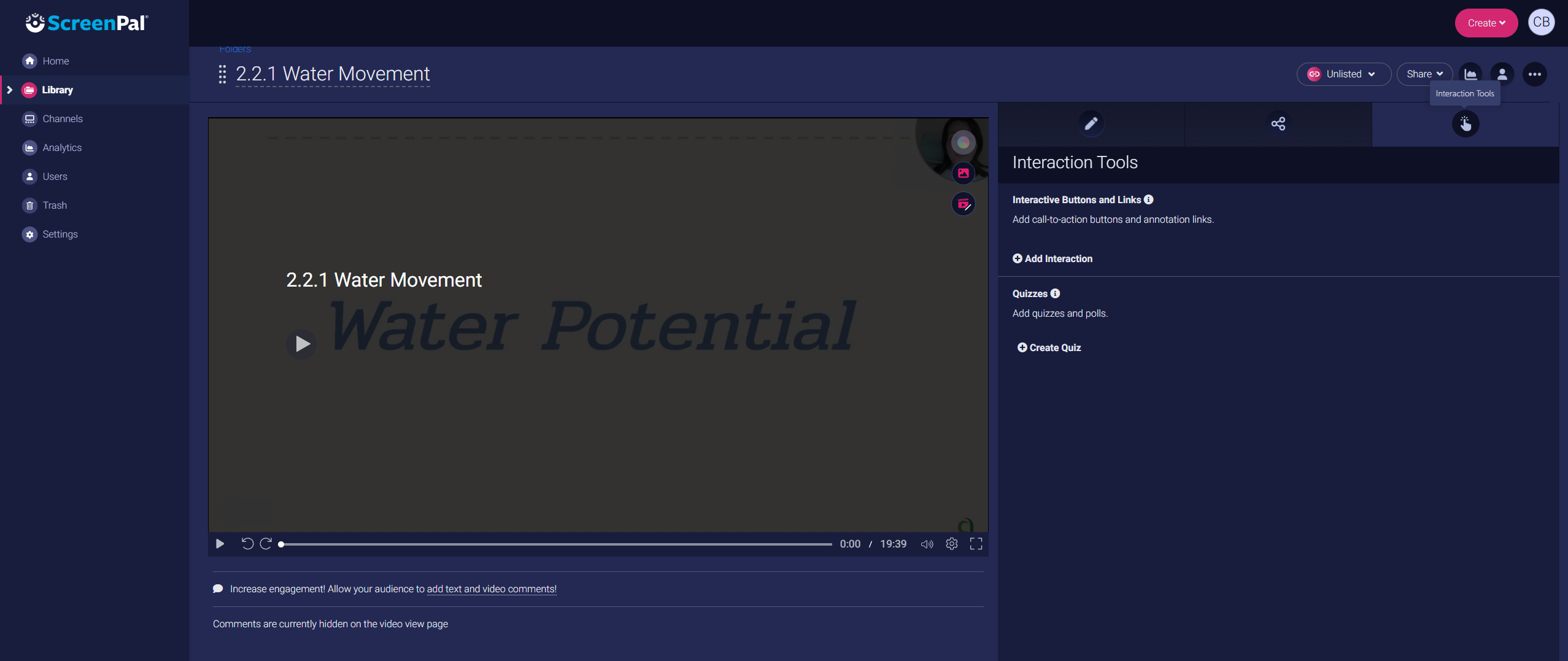
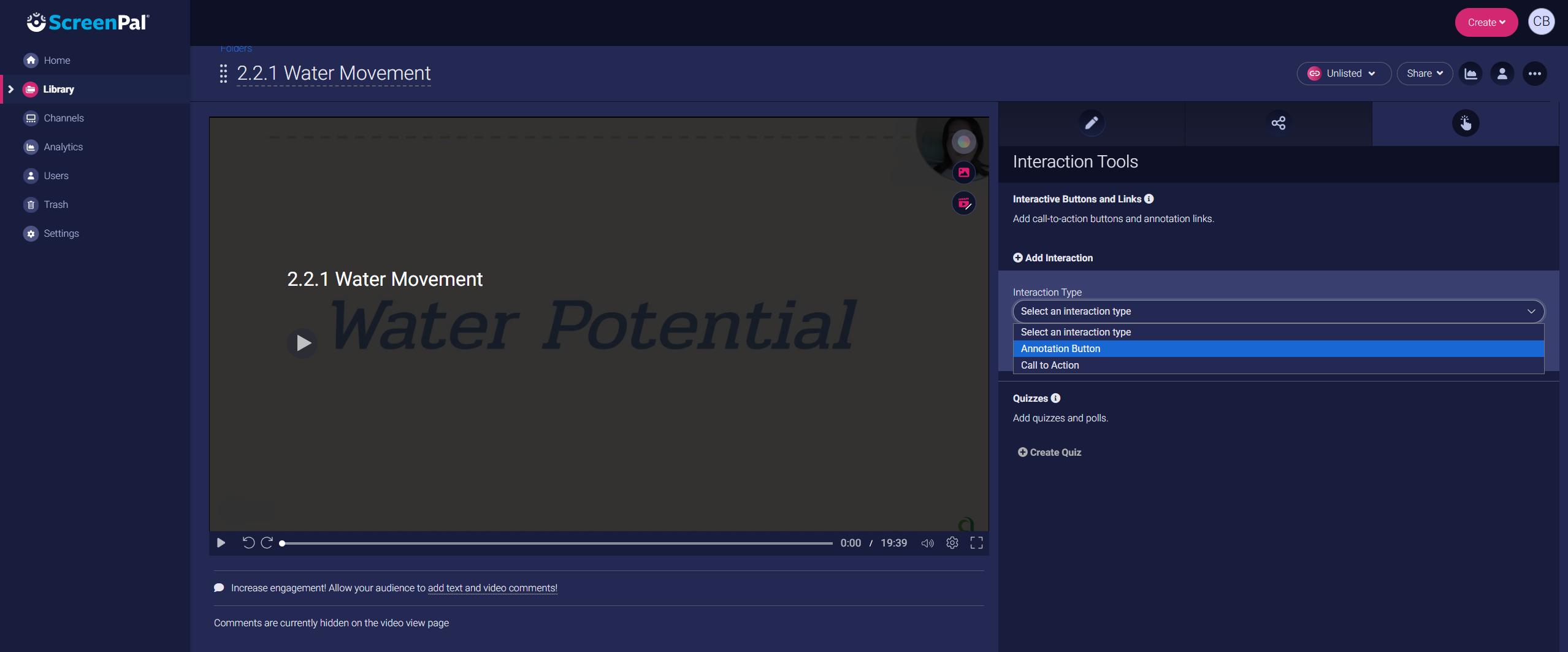
4. Quizzes
Also on the third tab, interactive tools allows you to create quiz questions on the video. Once you click ‘create quiz’ it will open the quiz page as below.
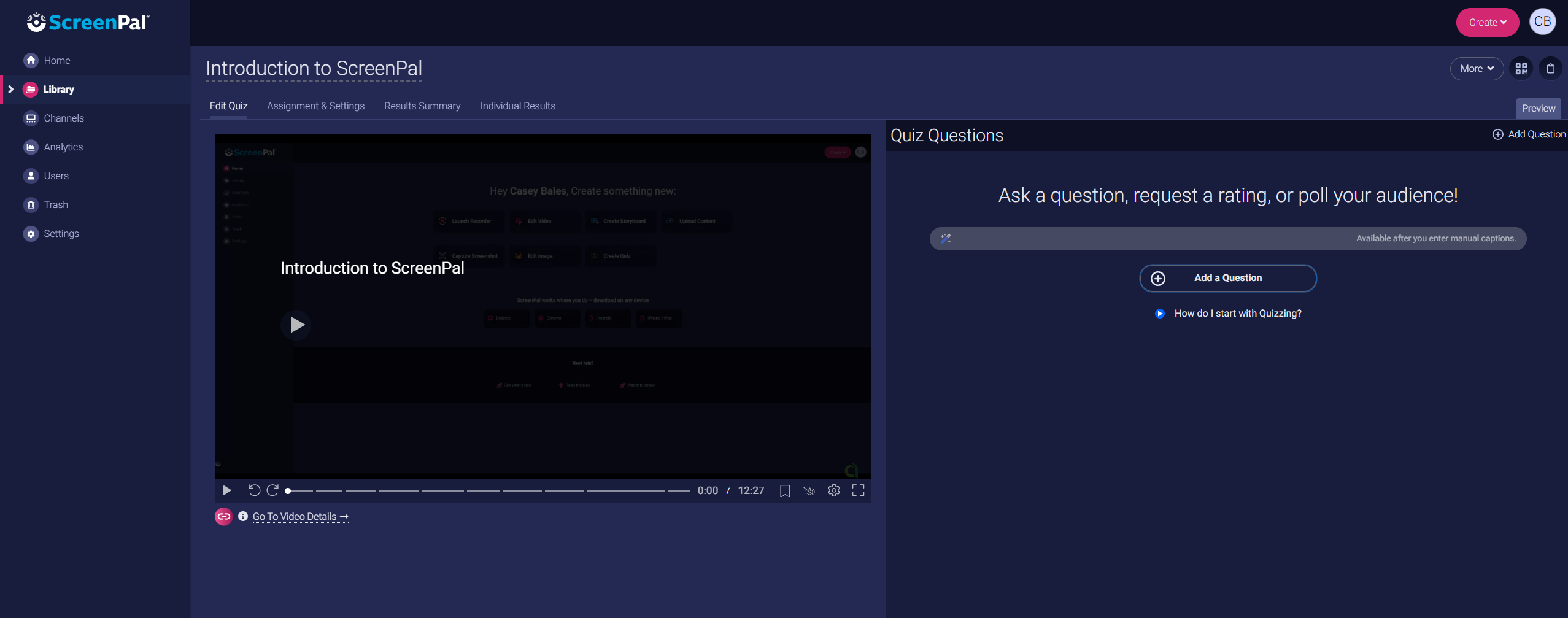
There are a few different types of quiz questions.
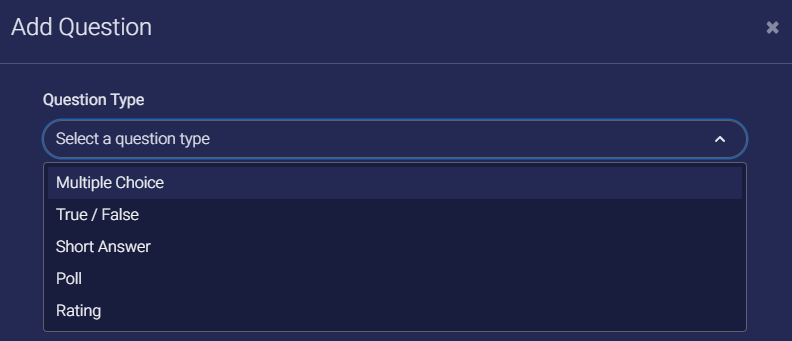
You can also specify when the quiz question will appear.
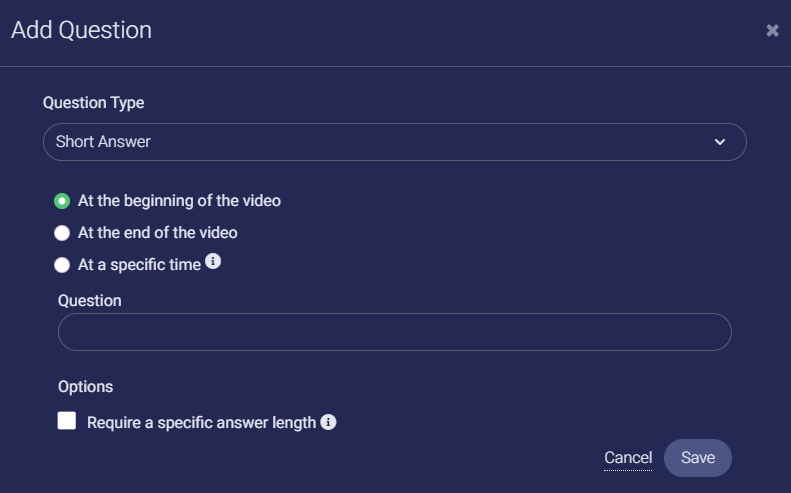
During the video it will appear as such.
It is also important to note that you have many settings when it comes to quizzes.
One key feature is enabling or disable learners ability to skip around the video or know when a quiz question will pop up!
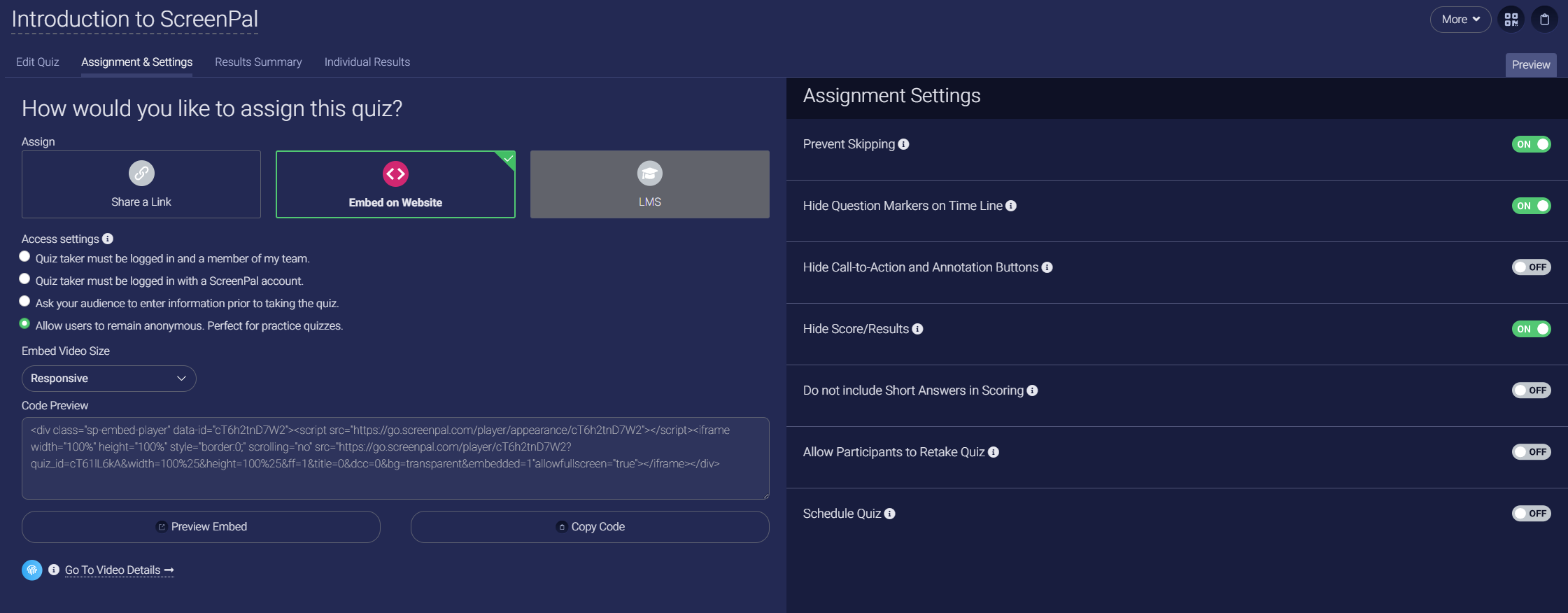
You can also review the analytics of the quiz results and/or individual results.
