MacMini Design Stations
Hello Bunkyo family, we have two MacMinis available and dedicated to creative media and other wonderful uses in room 209 (Maker Space)

The devices provide equitable access to technology and learning opportunities to meet the diverse needs of all students. Some learners may have older devices but these level the playing field!
So what’s on the device?
Currently, there are many programs available as indicated on the dock.

Chrome browser: Filled with bookmarks to design sites
Canva
TinkerCad
Tutorials on InkScape, Blender, OBS
xSign Design
Meta VR casting
Creative Cloud Suite: Lightroom, Photoshop, Premier Pro, Acrobat, and much more!
Users will need to sign into their Aoba Account to use.
Bambu Studio: For 3D printing with the Bambu Lab A1s
Blender: For 3d modeling and design
Draw: Native Mac application
InkScape: open-source vector graphics editor
Audacity: open-source audio editor
VLC: Playback application
OBS: open-source video recording and live streaming
InstaShare 2
Can we install other applications?
Sure, please just let ICT know. Just remember the scope of these devices and that they are shared between many users.
How do I use them?
You may have questions such as…
What account do I use?
There is only 1 guest account (on each) that logs in automatically after a device reset. The password is also pasted on the MacMini as a backup.
What’s are the rules?
Be respectful of the next user, log out of any accounts you used and keep it clean/neat.
What about storage?
Since it is a shared device, you shouldn’t be leaving your files on there… at least for a long period of time. You should purchase your own USB flash drive and use your cloud storage. However, it’s understandable you may need to utilize the storage temporality.
 Be aware that files will likely be purged at the end of the semester and/or year without notice so don’t rely on it!
Be aware that files will likely be purged at the end of the semester and/or year without notice so don’t rely on it!
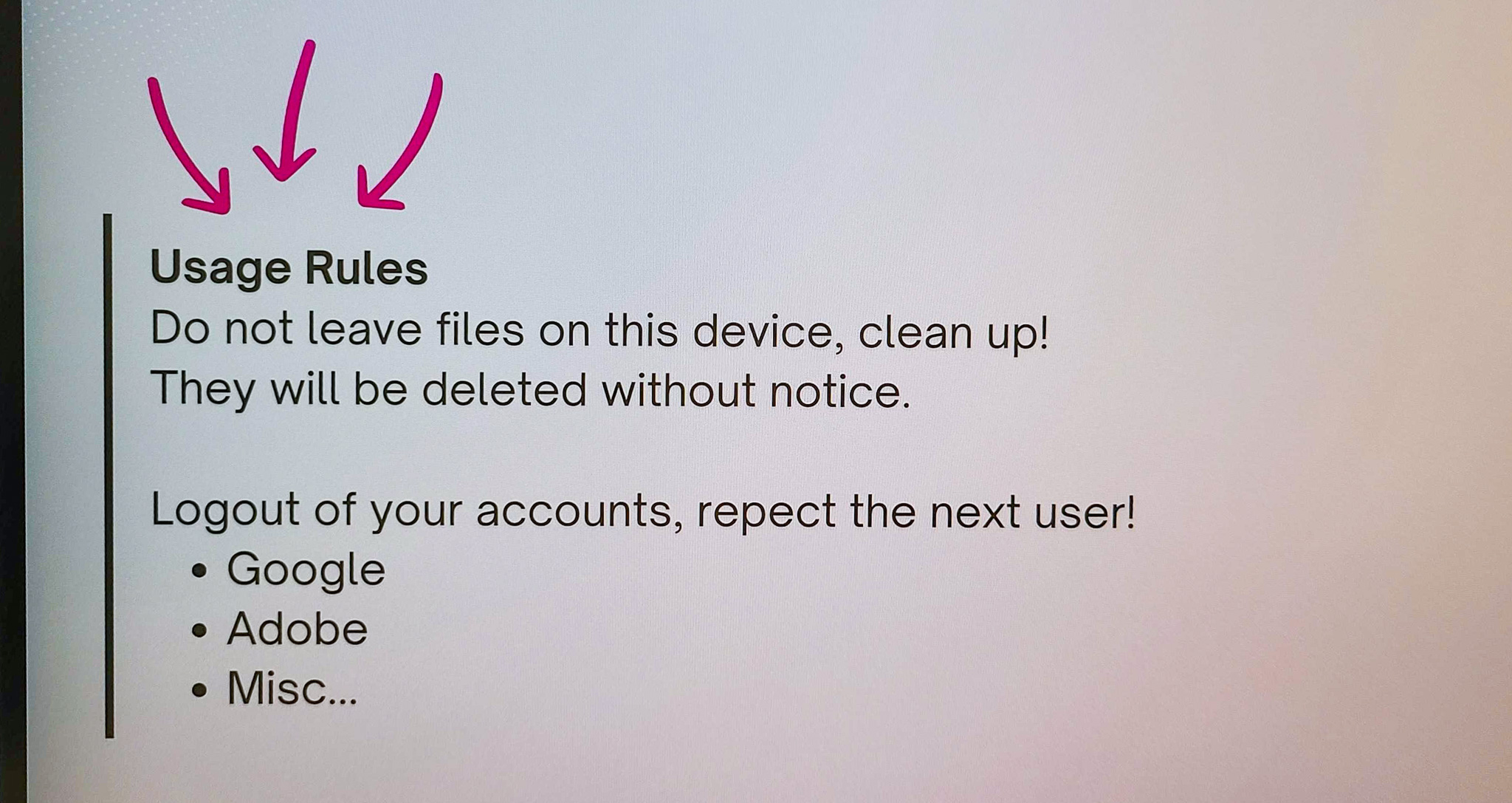
I'm rendering something and need to walk away?
There are whiteboards there, write a message and indicate that it’s still in use.
