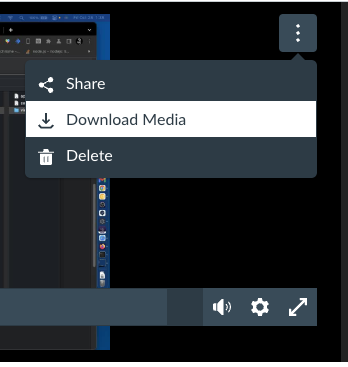Canvas Studio
There may be cases in where you need to capture your screen for presentations or tutorial videos. While QuickTime has the option to record the screen and your voice, it does not currently have the ability to capture audio coming from your computer.
Canvas Studio will allow you to capture your screen, webcam, or both and also have the option of capturing the audio from you mic, desktop, or both. It also has the added benefit of automatically uploading the file to your Canvas so you have easy access to it.
Getting Started
From Canvas click on the Studio icon on the left hand side. Then Click the Record icon in the upper right.

If you have not installed the Screen Recorder application before a dialog will pop up.

Click the Download button and the download should start.
Once the download is complete click check your downloads folder for the InstallScreenRecorderLauncher~.dmg file and double click on it.
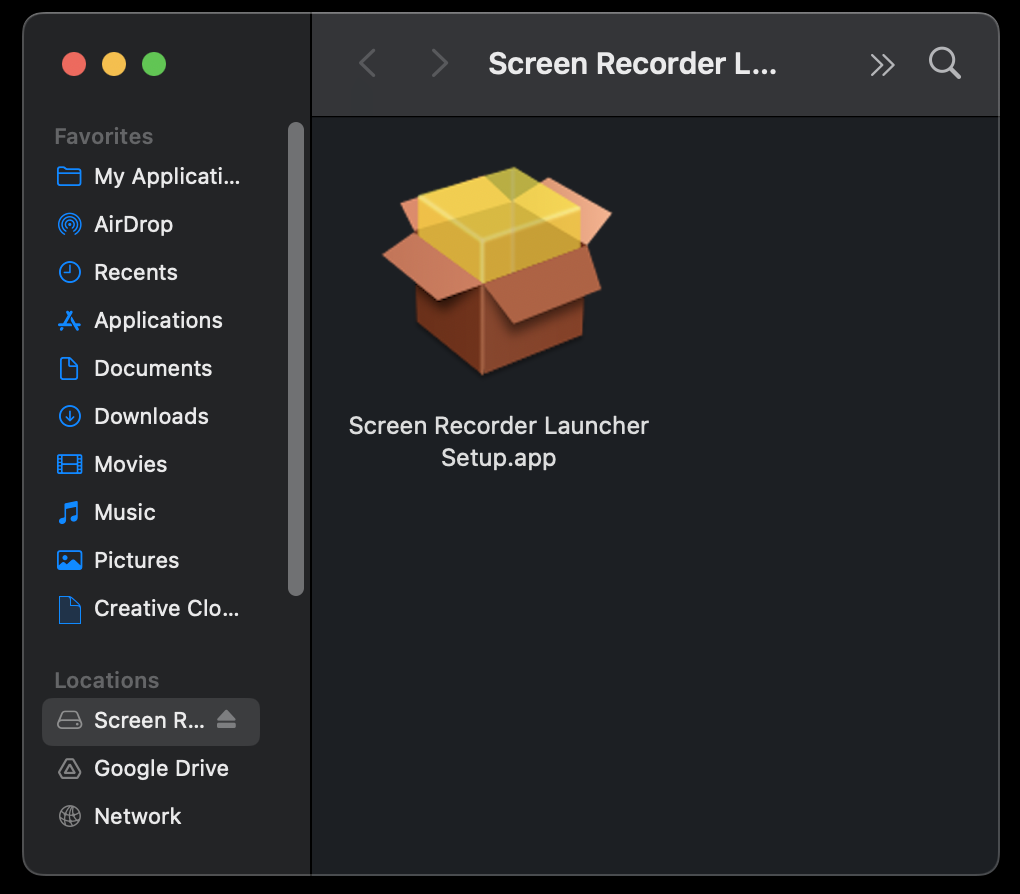
Double click on the Screen Recorder Launcher Setup.app icon. This is an app you can self-install. There is no special ICT permissions needed as like with other applications.
Follow the instructions and click allow on any popups.
After installing, any time you now go to the Record icon, the app should open after a few seconds.
Recording the Screen
Be sure to not use the screen recording on a full screen application. Doing this will capture your desktop not the application. The application can be maximized, but not full screen.
Files will be saved to your Canvas Studio.
Capturing Screen Audio
By default, it will record your screen and voice (Narration) only. By clicking the right triangle under the Computer Audio, you can change it so select the audio that comes out of your computer.

Downloading the Recording
If you wish to download your video for use somewhere else, after opening the video from the list, click the triple dots in the upper right of the video and click Download Media.