Bambu A1 Touchscreen Overview
This guide helps you understand the key menus on the Bambu A1 3D printer touchscreen so you can safely start, pause, and manage prints.
Home screen
This is the printer's home screen, displaying key details about its status and providing access to several submenus for controlling its functions.
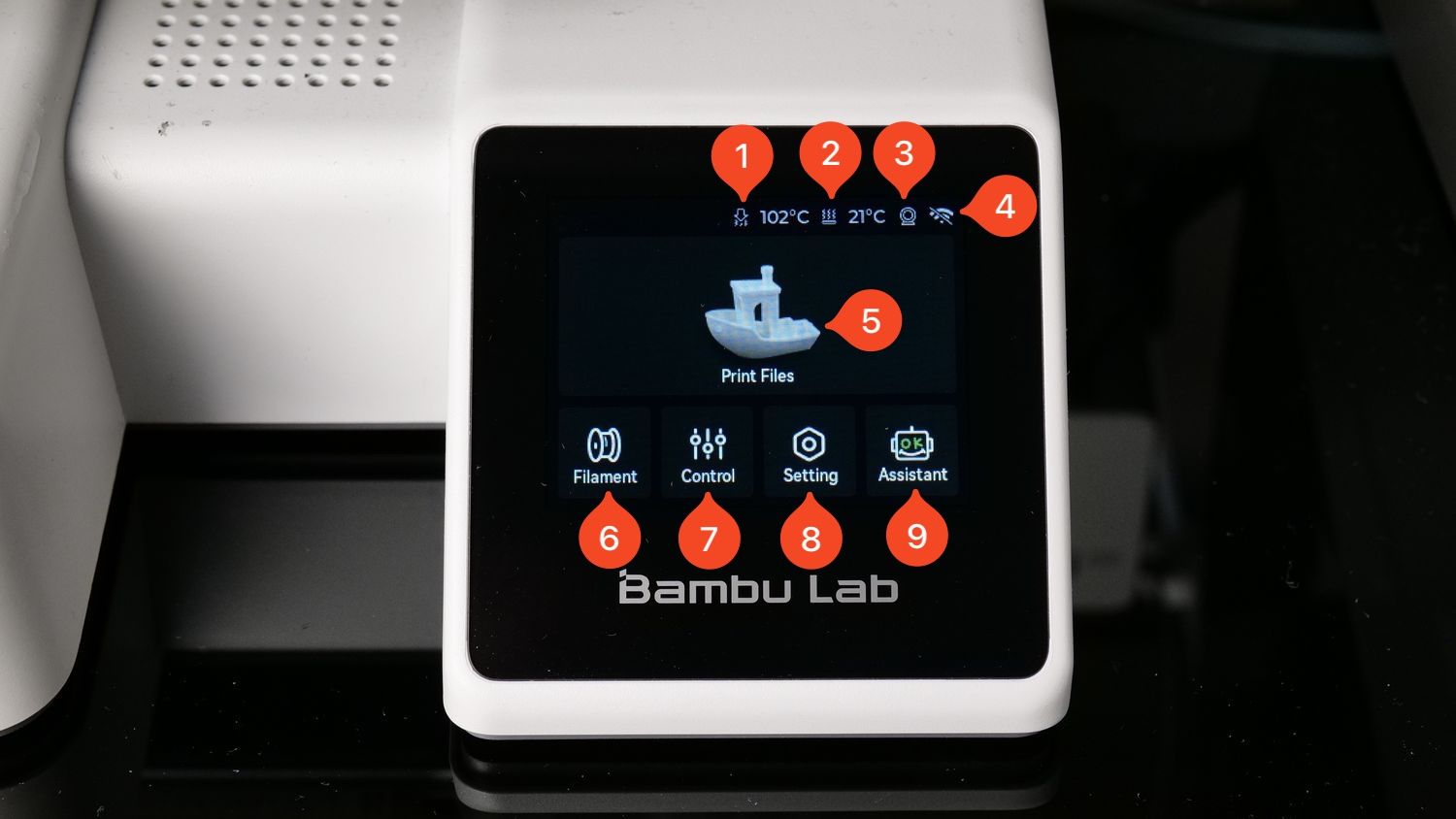
Hotend Temperature – Displays the current temperature of the hotend. When the printer is idle, this temperature will be close to the surrounding environment.
Heatbed Temperature – Shows the current temperature of the heatbed. Like the hotend, it remains near room temperature when the printer is idle.
Camera Icon – Indicates the camera status, with a red dot appearing when the camera is active.
Wi-Fi Icon – Displays the Wi-Fi connection status. If a diagonal line appears through the icon, the printer is not connected to Wi-Fi.
Print Files – Opens the list of print files stored on the Micro SD card, allowing you to select a file to print.
Filament – Opens the Filament Tab, where you can manage filament settings and options.
Control – Accesses the Control Tab, allowing you to adjust temperature, print speeds, and manually move the printer’s axis.
Settings – Opens the Settings Tab, where you can modify various printer configurations.
Assistant – Provides access to the Assistant Tab, which displays printer messages and helps diagnose potential issues or errors.
Filament Tab
After tapping the Filament button on the home screen, you will be presented with the following options:
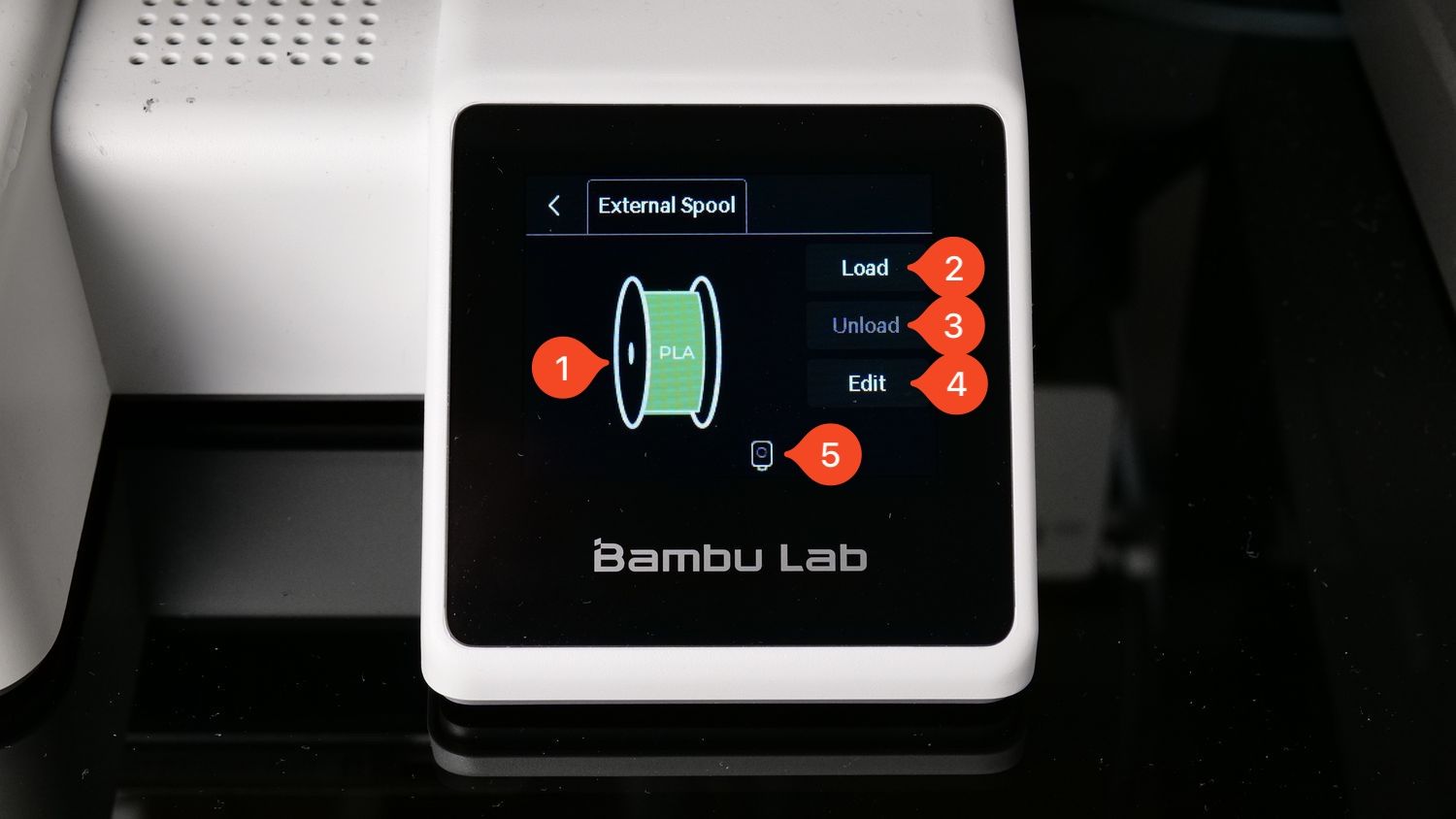
Filament Spool Icon – Displays the current filament type and color that is loaded or set on the printer. When an AMS lite is connected, the filament type and color is automatically detected and configured on the printer.
Load Button – Starts the filament loading process when tapped.
Unload Button – Becomes active when filament is loaded, allowing you to unload it and replace it with a new one.
Edit Button – Opens a menu where you can modify the filament brand, type, and color. Any changes made will be reflected on the filament spool icon.
Filament Sensor Status Icon – Indicates the filament status. When filament is properly loaded, a green dot appears, confirming that it is inside the extruder.
Control and XYZ Tab
After tapping the Control button on the home screen, you will be presented with the following options:
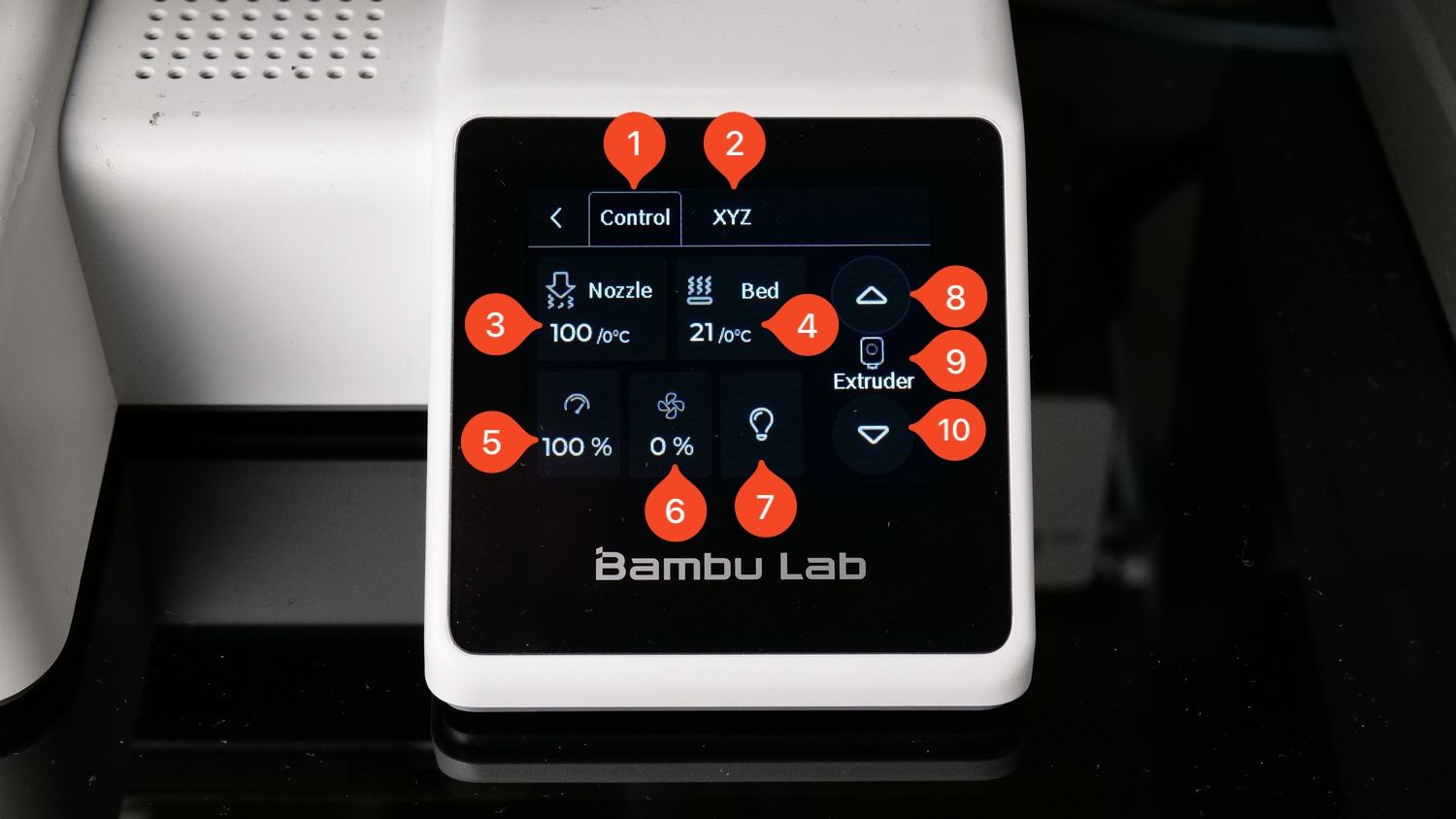
Control Button – Returns to the Control Tab if you are currently on a different screen.
XYZ Button – Returns to the XYZ Tab if you are on a different screen.
Nozzle Button – Opens a menu where you can manually set a specific temperature for the nozzle.
Bed Button – Opens a menu where you can manually set a specific temperature for the heatbed.
Speed Button – Opens a menu that allows you to choose from four available print speeds.
Fan Button – Opens a menu where you can adjust the part cooling fan speed.
Light Button – Turns the printer’s LED light on or off.
Arrow Up Button – Moves the extruder in reverse, retracting the filament. Useful for manually unloading filament.
Extruder Icon – Indicates filament status. A green dot confirms that filament is loaded inside the extruder.
Arrow Down Button – Moves the extruder forward, extruding filament. Useful for manually loading filament or purging material.
After tapping the XYZ tab, you will be presented with the following options:
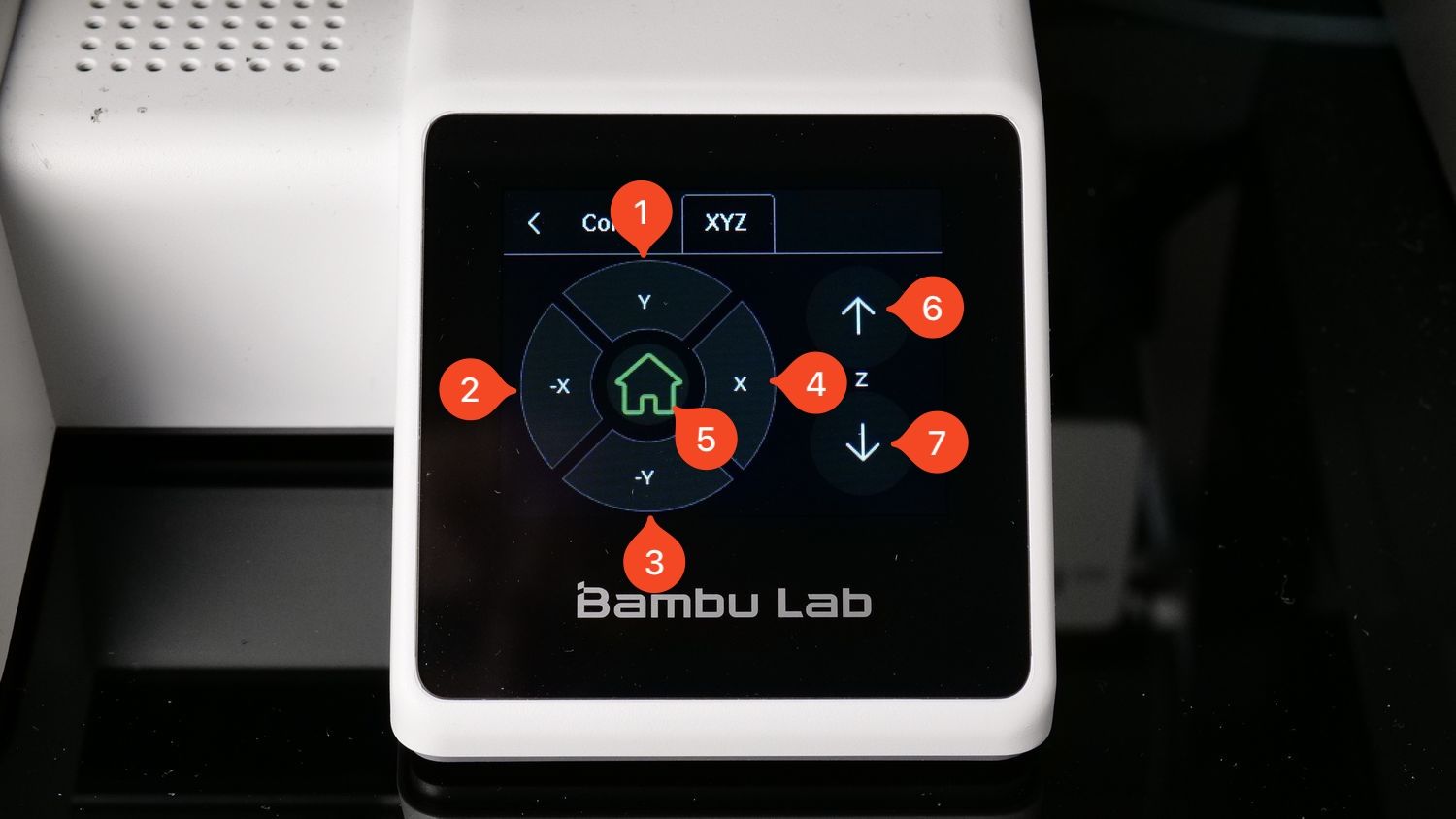
Y Button – Moves the heatbed toward the back of the printer.
-X Button – Moves the toolhead toward the left side of the printer.
-Y Button – Moves the heatbed toward the front of the printer.
X Button – Moves the toolhead toward the right side of the printer.
Home Button – Moves all printer axes to the home position, centering the nozzle on the heatbed.
Arrow Up Button – Moves the X-axis upward.
Arrow Down Button – Moves the X-axis downward.
Settings Tab
After tapping the Setting button on the home screen, you will be presented with the following options:
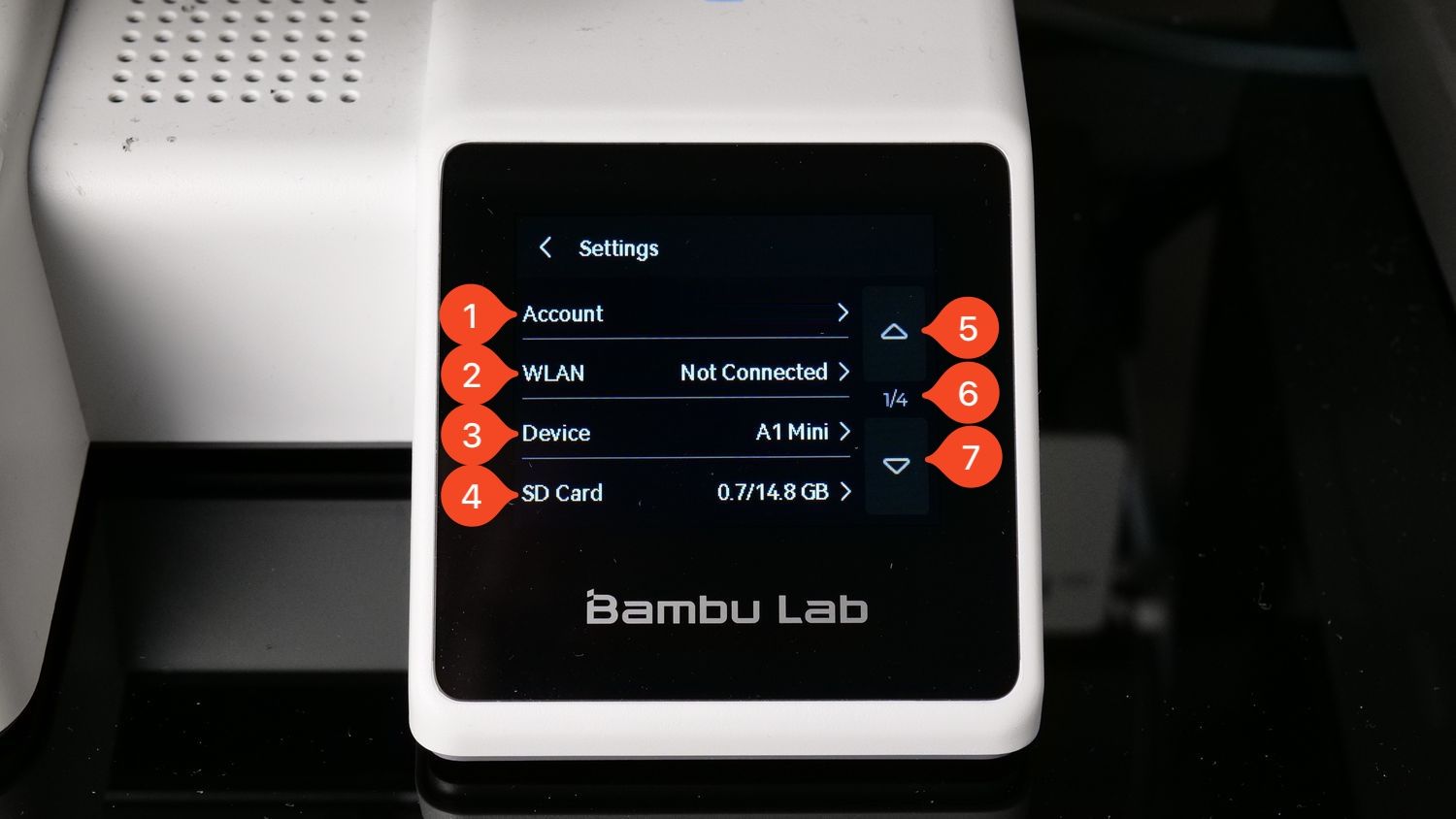
Account – Opens a sub-menu where you can log into or sign out of your Bambu Lab account. When connected, your account name will be displayed.
WLAN – Opens a sub-menu to connect or disconnect from a Wi-Fi network. The connected network's name will be displayed.
Device – Opens a sub-menu displaying printer details, including the serial number and total print hours. By default, it shows the printer’s name.
SD Card – Opens a sub-menu where you can view Micro SD card details, format it, and safely eject it while the printer is on. Always use the Eject button before removing the card to prevent data corruption.
Arrow Up Button – Scrolls up through the pages of the current menu list.
¼ Status Icon – Indicates the current page number and the total number of available pages.
Arrow Down Button – Scrolls down through the pages of the current menu list.
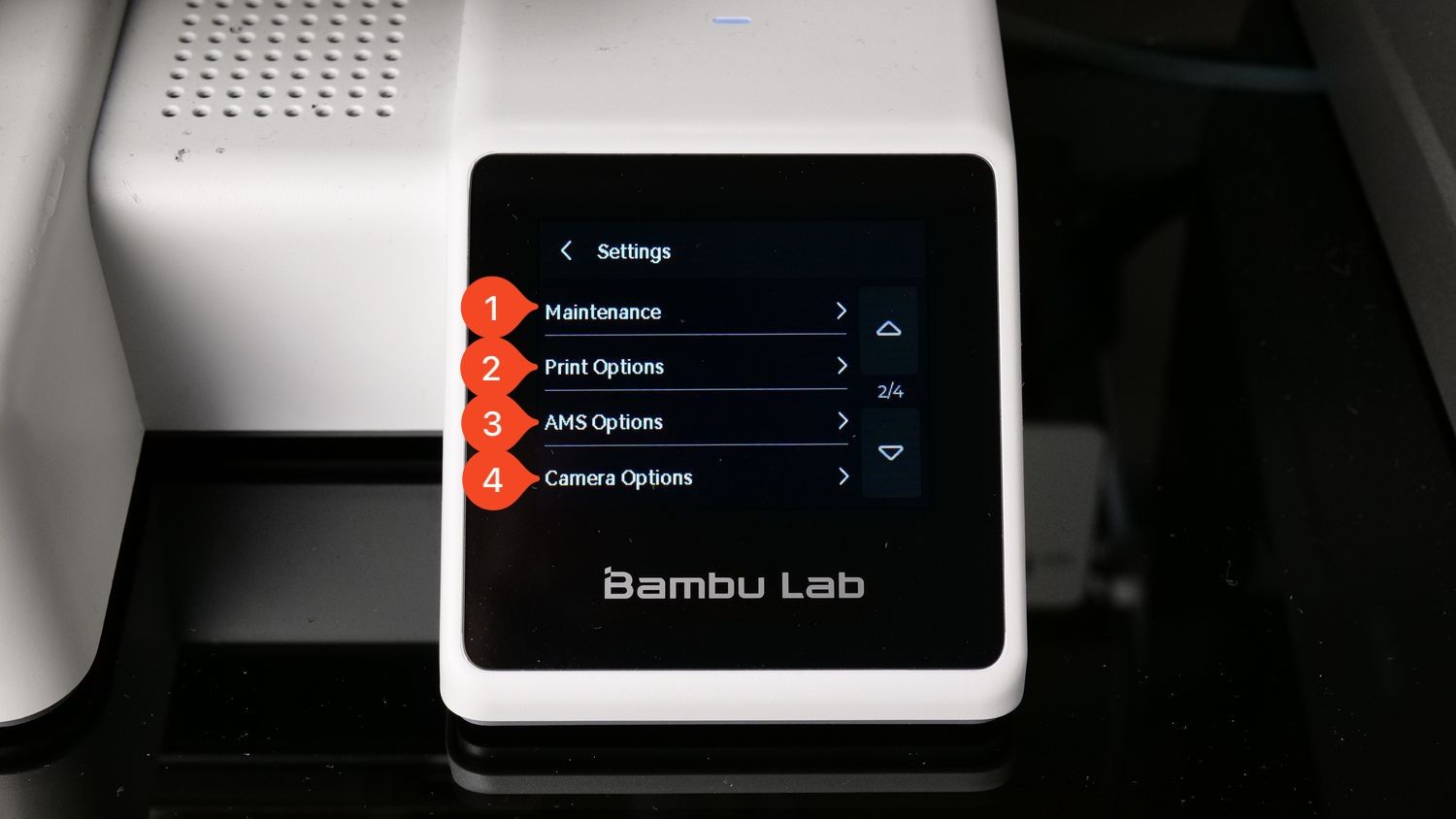
Maintenance – Opens a sub-menu where you can initiate a full printer calibration, adjust the installed nozzle type, and activate Maintenance Mode.
Print Options – Opens a sub-menu where you can adjust various print settings.
AMS Options – Opens a sub-menu to configure settings for an AMS lite (Automatic Material System) if connected to the printer.
Camera Options – Opens a sub-menu where you can adjust settings for the camera.
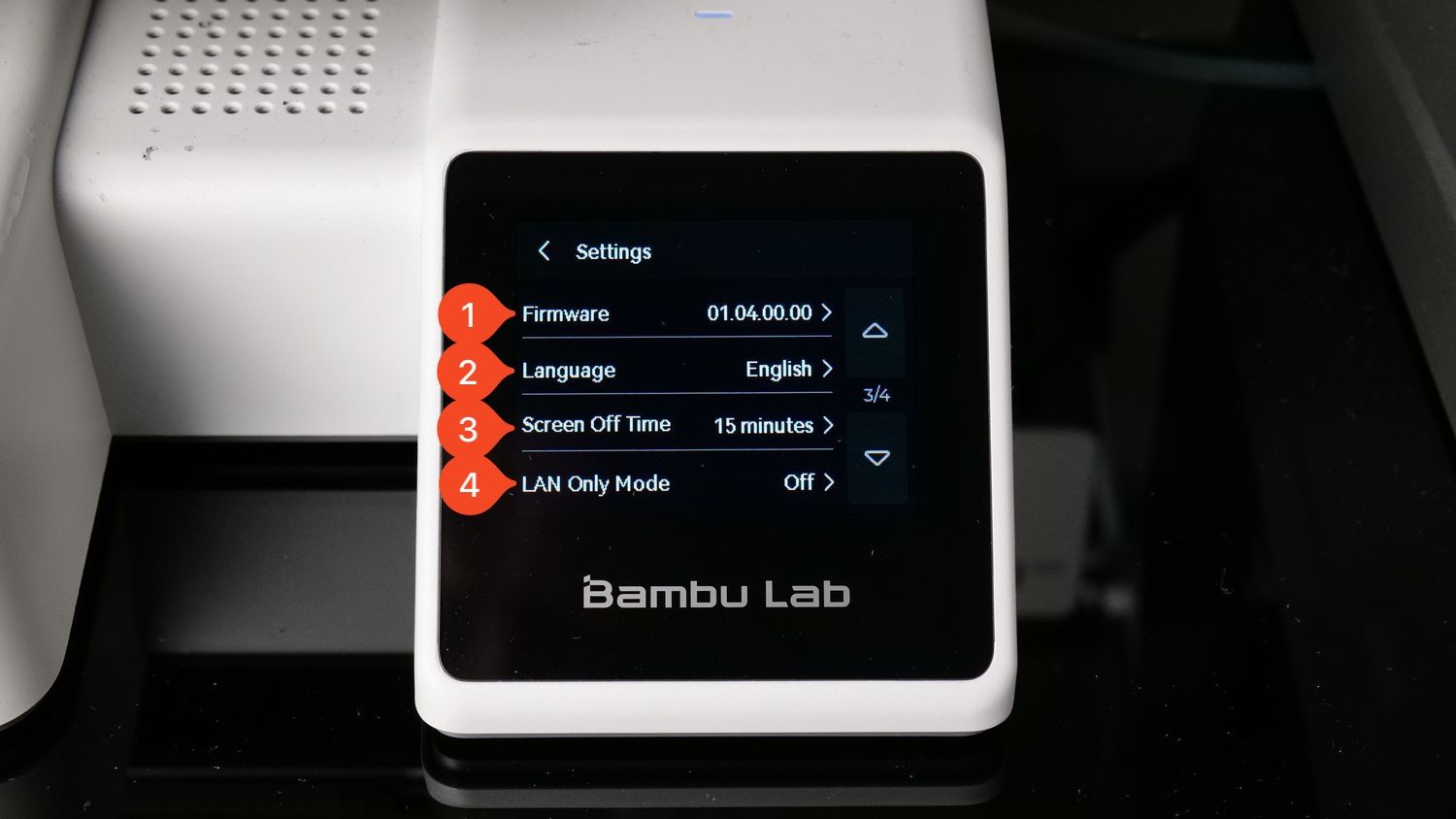
Firmware – Opens a sub-menu where you can manually check for firmware updates. The current firmware version installed on the printer is displayed by default.
Language – Opens a sub-menu where you can change the printer’s interface language. The currently selected language is displayed by default.
Screen Off Time – Opens a sub-menu where you can adjust the time delay before the printer’s screen turns off. The current setting is shown by default.
LAN Only Mode – Opens a sub-menu where you can enable LAN Only Mode. The current setting is displayed by default.
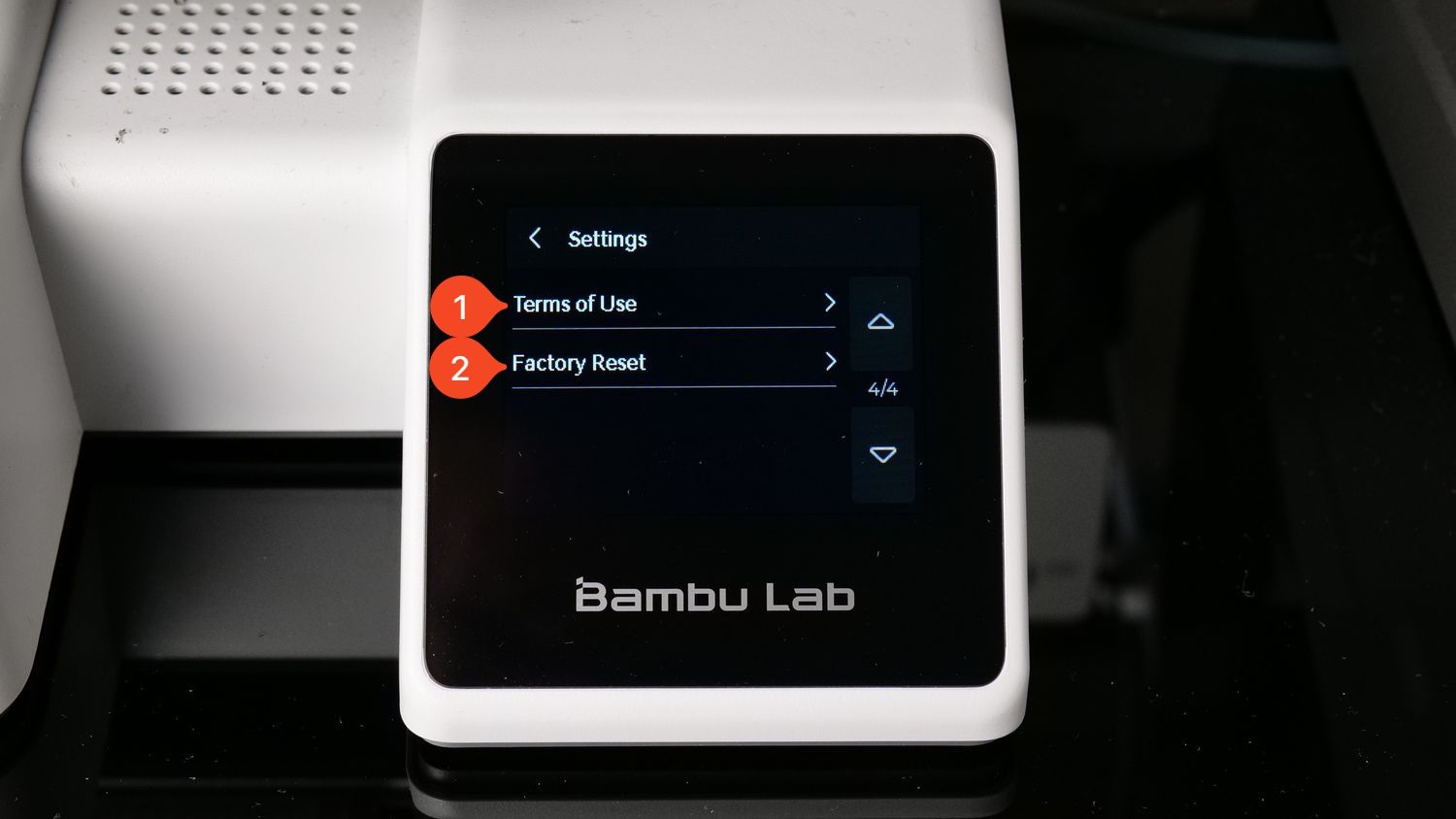
Terms of Use – Opens a sub-menu displaying QR codes where you can scan the codes to access the Terms of Use.
Factory Reset – Opens a sub-menu where you can initiate a factory reset of the printer.
Print Options Tab
The second option under the Settings button is the Print Options tab which contains multiple settings that can be adjusted for the printer:

Sounds – Enables printer sounds when starting or finishing a print.
Filament Tangle Detection – Monitors filament movement during printing and pauses the print if any issues with the filament are detected.
Auto-Recovery from Step Loss – Monitors motor movements during printing and attempts to recover if the toolhead or heatbed is impacted, preventing movement loss.
Nozzle Clumping Detection – Detects if a print failure occurs, where the printed model loses adhesion to the bed and gets stuck to the nozzle. This feature helps prevent further damage or filament waste.
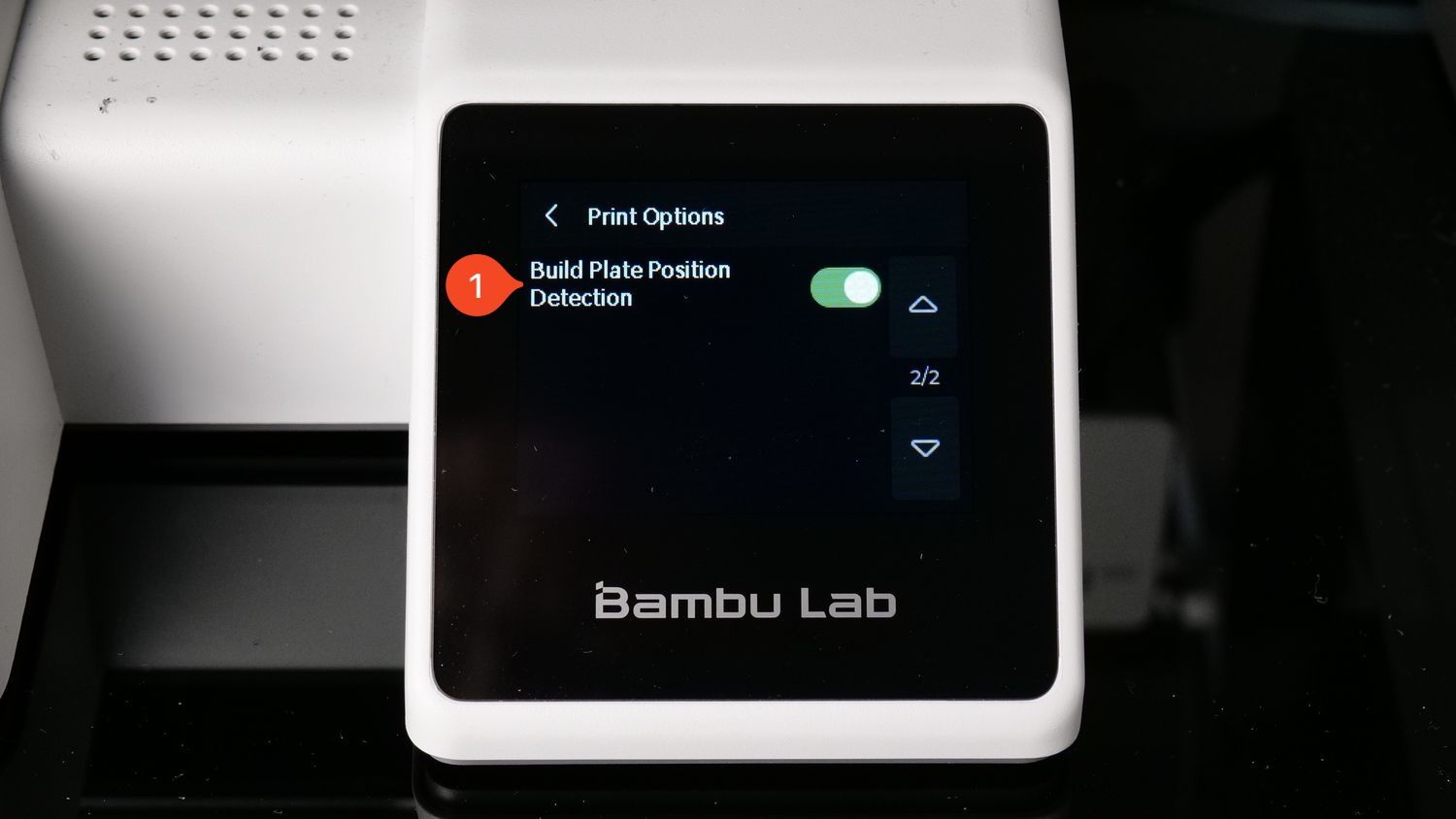
Build Plate Position Detection – Ensures the build plate is correctly installed before starting a print. This feature is activated when turned on.
