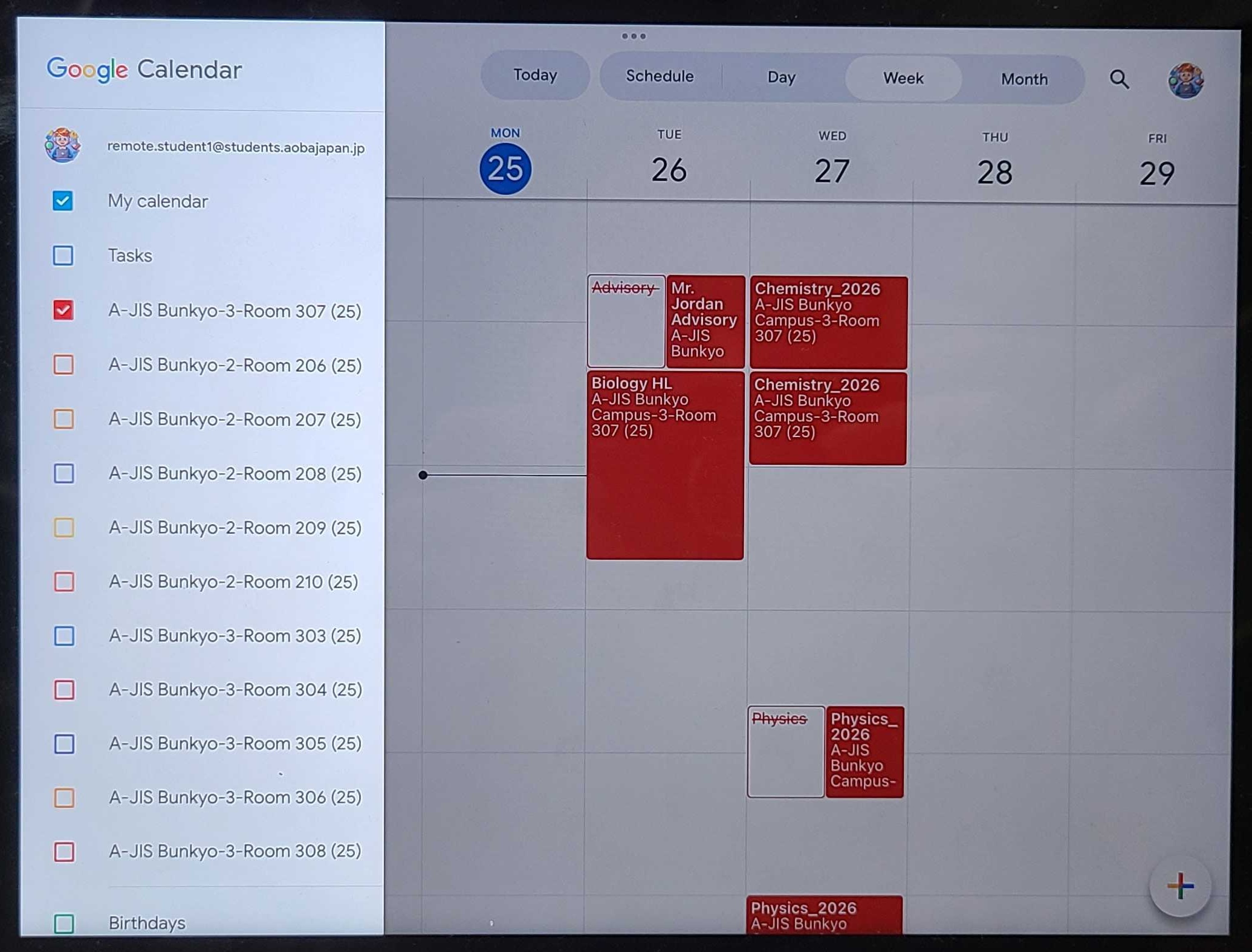How to add your classes for remote students on GCal?
Just as you would make an event for anything else, open Google Calendar and create the event for the first class you’d like to attend.
Below is an example of the fields to consider adding.
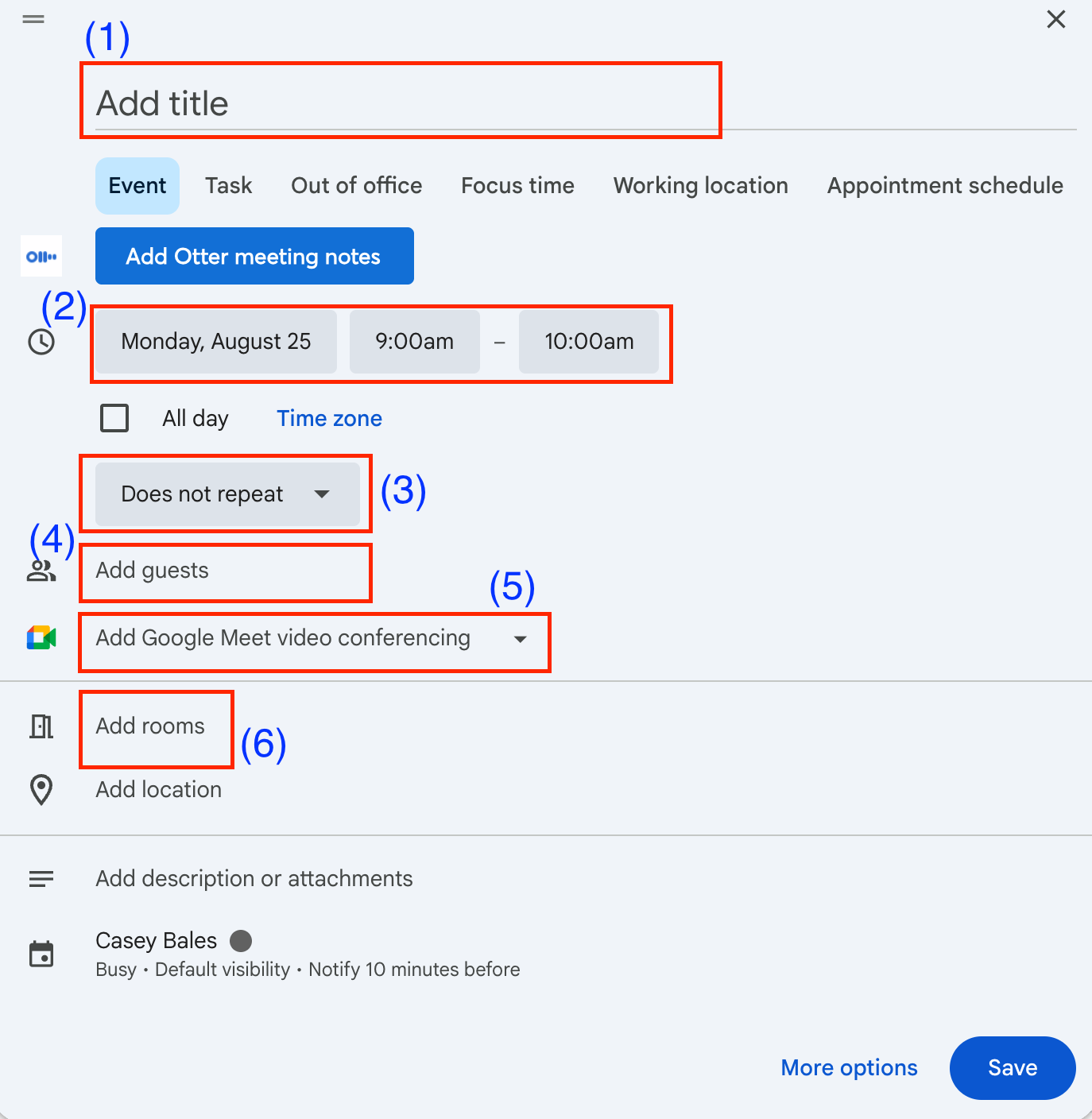
Add the title of the class (as shown in Toddle)
Add the day and time
Make it repeating weekly
Add the students (may need to update on occasion)
Ensure a Google Meet Link is generated
Bonus: Add the room *
* Why add a room?
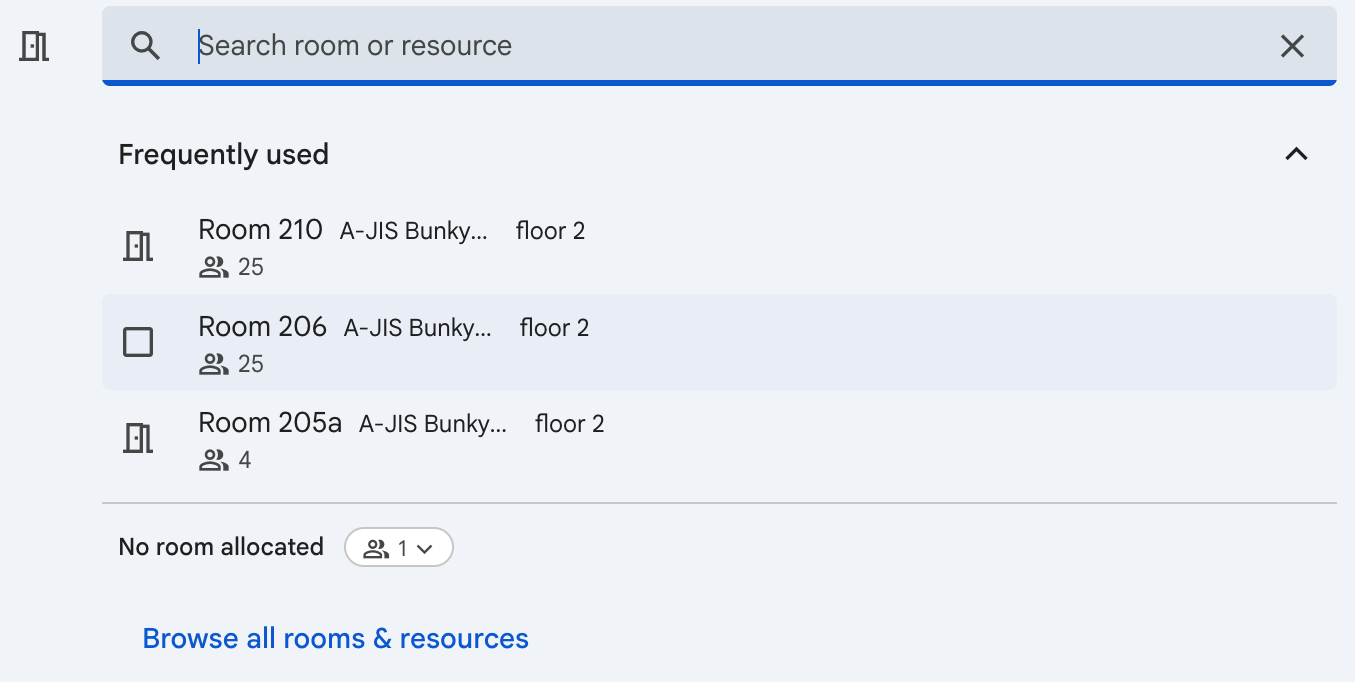
Add adding a room to your class event, you can leverage certain technology to connect with students.
(1) At Bunkyo Google Meet Carts can be leveraged as an additional peripheral. The class events will pop up on the touch panel as long as the specific ‘room’ has been inputted.
You can also learn more about them here. https://help.aobajapan.jp/AJIS-ICT/live/staff/google-meet-carts-bunkyo

(2) Another option is leveraging an iPad if you plan on having a class of heavy group work where you need the online student to interact intimately with your in-person students.

At Bunkyo, for example, you can use the iPad by selecting the room, and if the room was selected during the event creation, it’ll appear as a launch-able meeting space.