How to Unlock your JumpCloud Account / Reset Password from the Website.
If you still have access to Gmail (such as on your smartphone), you can request a password reset to be sent to your email by following the steps below. If you do not have access to your Gmail account, you will need to get in contact with a member of ICT to create a new password for you.
If your MacBook is on the login screen and is not connected to the Internet which can bee seen by a green dot on the WiFi icon in the upper right of the login screen, please follow the instructions at the bottom of this page.
Go to: Jumpcloud User Portal and click on “Reset User Password”.
1 ) Enter your Email address and it will send you a link to reset your password.
2 ) Click on the link in your email and it will take you to a web page.
3 ) If it asks which operating system, select Mac OS
4 ) Click the button that says "I don't see the app".
If on mobile, scroll down past the image and a link will display “I don’t see the app”.
5 ) Enter the current password along with a new password twice. The new password must contain a lowercase letter, number, special character, uppercase letter and be at least 8 characters long. Then click the "Update Password" button. If you were locked out, you won’t see the Current Password option.
After that, you should be able to login using the new password you created.
MacBook login after password change
In order for the change to take affect on your MacBook, it must be connected to the Internet and available to contact JumpCloud to update. If the WiFi icon does not appear on the login screen or is grayed out, then it will require assistance from ICT to connect to the Internet to update.
When logging in, it will have two boxes to enter your passwords. The top box is for your previous password. If you know this please enter it here to reuse your previous passwords saved on your MacBook. This will not affect the passwords stored in Chrome. If you don’t know your previous password, you can leave it blank, but any previous passwords stored on on your MacBook will be erased.
Put your new password in the bottom password box and then follow the link below to complete the process.
If you can login please follow the next step listed on the following page:
How to Verify your new JumpCloud Password
How to connect to WiFi from the login screen on macOS
Click the WiFi icon from the button bar on the bottom of the login screen.
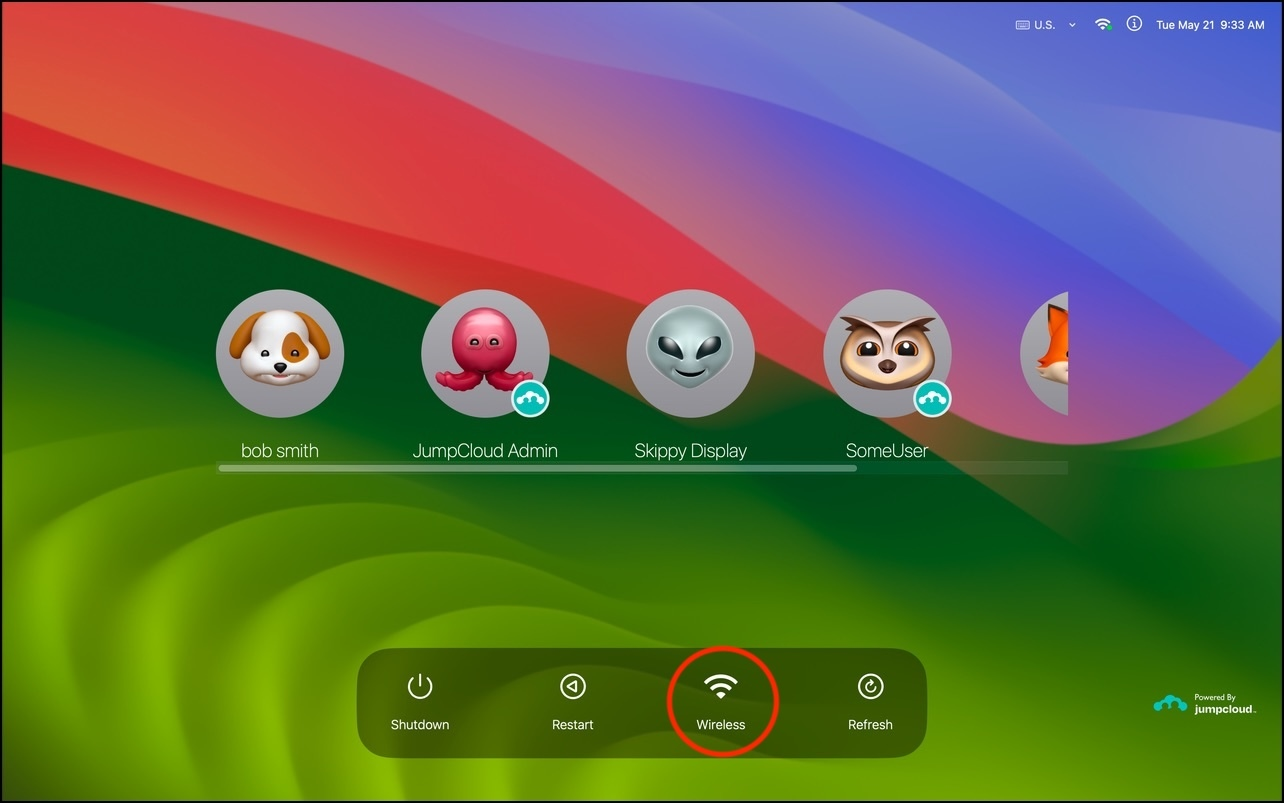
Select the network you want to connect to and enter the credentials. After a successful connection indicated by a green icon on the WiFi icon in the upper right of the login screen, wait around 30 seconds and then click the Refresh icon next to the WiFi icon you originally clicked.
You won’t get any indication that anything happened, but it should get the new password. If that doesn’t work, try restarting your MacBook.
If you still continue to have problems after that please submit a ticket from the support portal.
