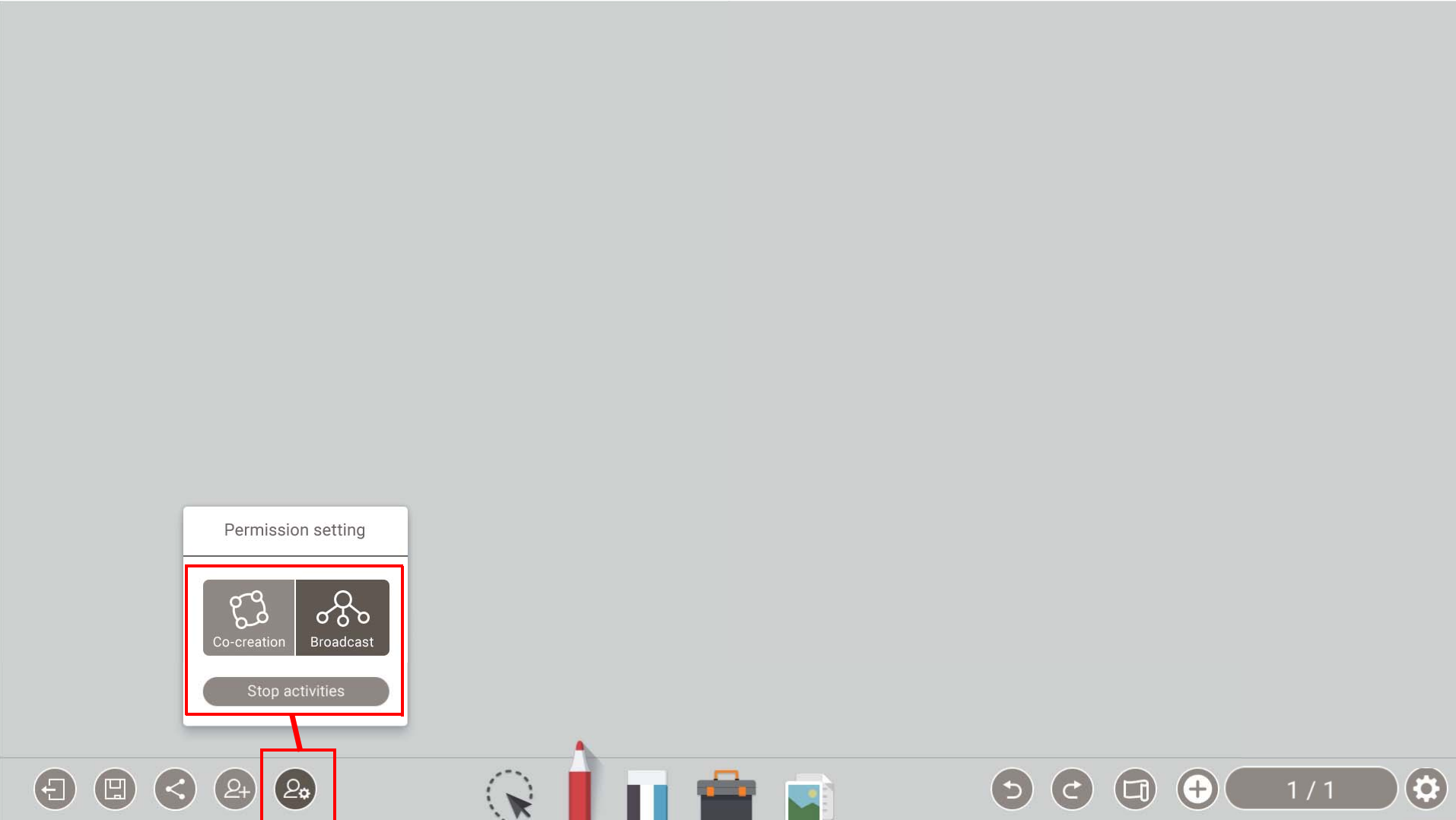How to use the EZWrite 5 collaborative cloud whiteboard with BenQ interactive displays
The BenQ interactive whiteboard in your classroom is a great tool for collaborative knowledge creation, content editing, and information transmission to and between you and your students in class.
But did you know that you can share your whiteboard screen in the cloud so that online students can remotely view and even interact with the board in real time?
That’s right!
Using the collaborative cloud whiteboarding feature you, your in-class students, and any online students can all draw, share, and interact with the same whiteboard space in real time.
Whatever you write on the board in class displays in the cloud whiteboard instantaneously and vice versa.
Students can even upload files and multimedia to the whiteboard and download copies of the whiteboard material for later reference and further annotation (so can you!).
Some older models of BenQ interactive whiteboard may not support this feature. Some newer models of BenQ IFPs (those ending in a 3) use the newer and improved EZWrite 6 but only room 207 and 306 at Bunkyo currently have access to this version.
If unsure, please contact the ICT department at help@aobajapan.jp and we will confirm that your whiteboard is capable of cloud collaboration and help you get started.
Video Tutorial
Set Up and Share a Cloud Whiteboard
In the EZWrite app click on the “Permission Setting” button in the bottom menu (see screenshot).
There are two types of setting, Broadcast and Co-creation.
With Broadcast, mobile devices and PCs synchronize the same page with annotation, pictures, wallpaper, and Sticky notes on IFP and save the page(s).
Co-creation allows teamwork; users can collaborate with others in the classroom or meeting.
Click “Stop activities” to finish the collaboration.
Join a Cloud Whiteboard
Click to join Cloud Whiteboard using your mobile device. You can directly log in via QR code or by entering the URL on browser. EZWrite website URL: https:// http://ezwrite.benq.com .
On the mobile device, enter your name/room ID and press Log in. • Currently, EZWrite only supports Chrome and Safari. • The default setting is Broadcast, and you can change the setting to Co-creation. Collaboration 8
Once you have successfully logged in, you will see the main page of EZWrite on your mobile device.
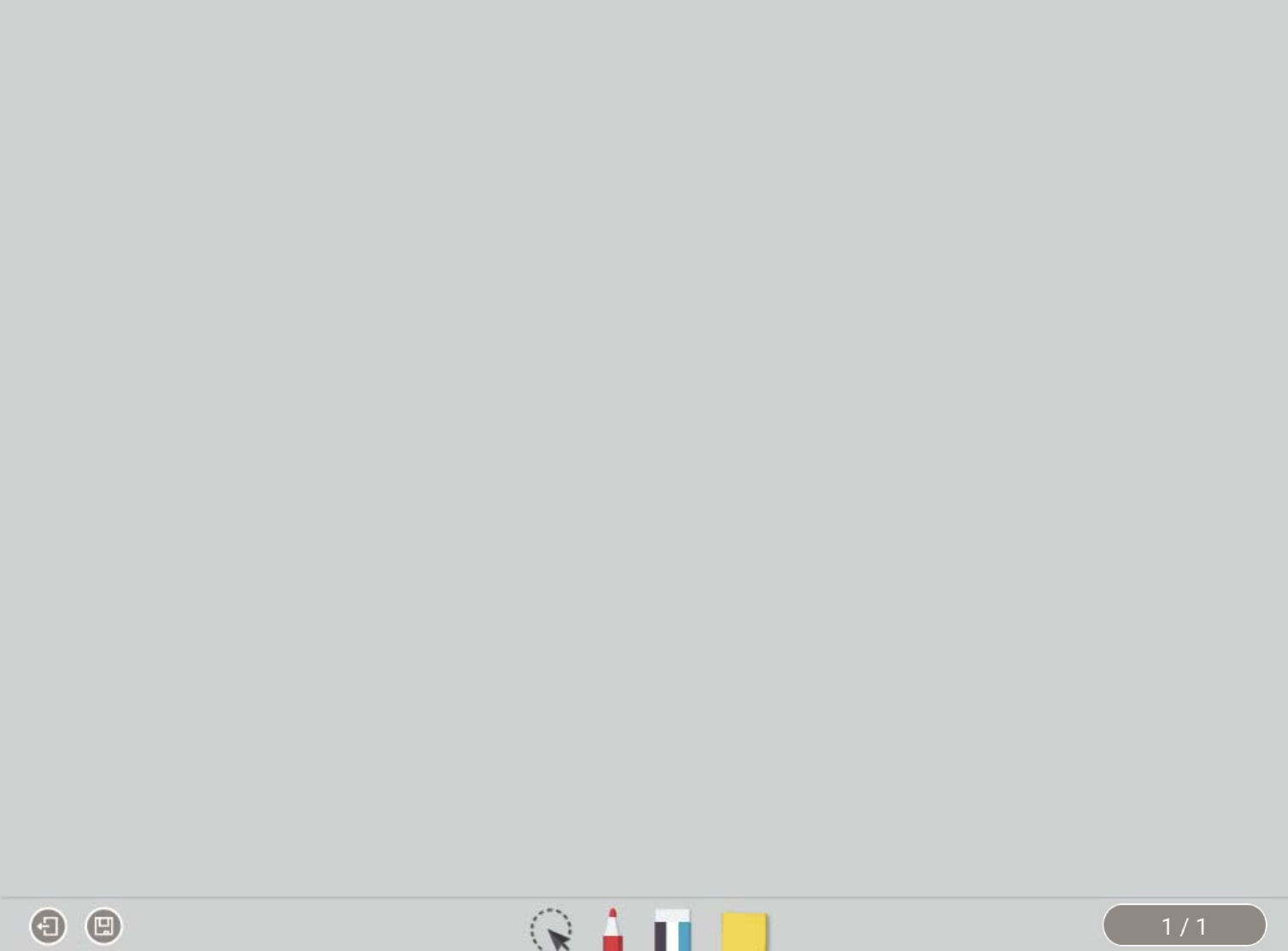
For guidance on EZWrite 6 see the link below
How to use EZWrite6 collaborative whiteboard for Hybrid/Online Instruction
Additional Resources
Full user manual for BenQ EZwrite v5.0
Similar technology solutions include: