RODE Wireless Mics & GMeet Carts
Below are video and written instructions on how to use the RODE Wireless Go II Mics with the Google Meet Carts (at Bunkyo).
The wireless mics are completely optional and only there if you would like to utilize them.
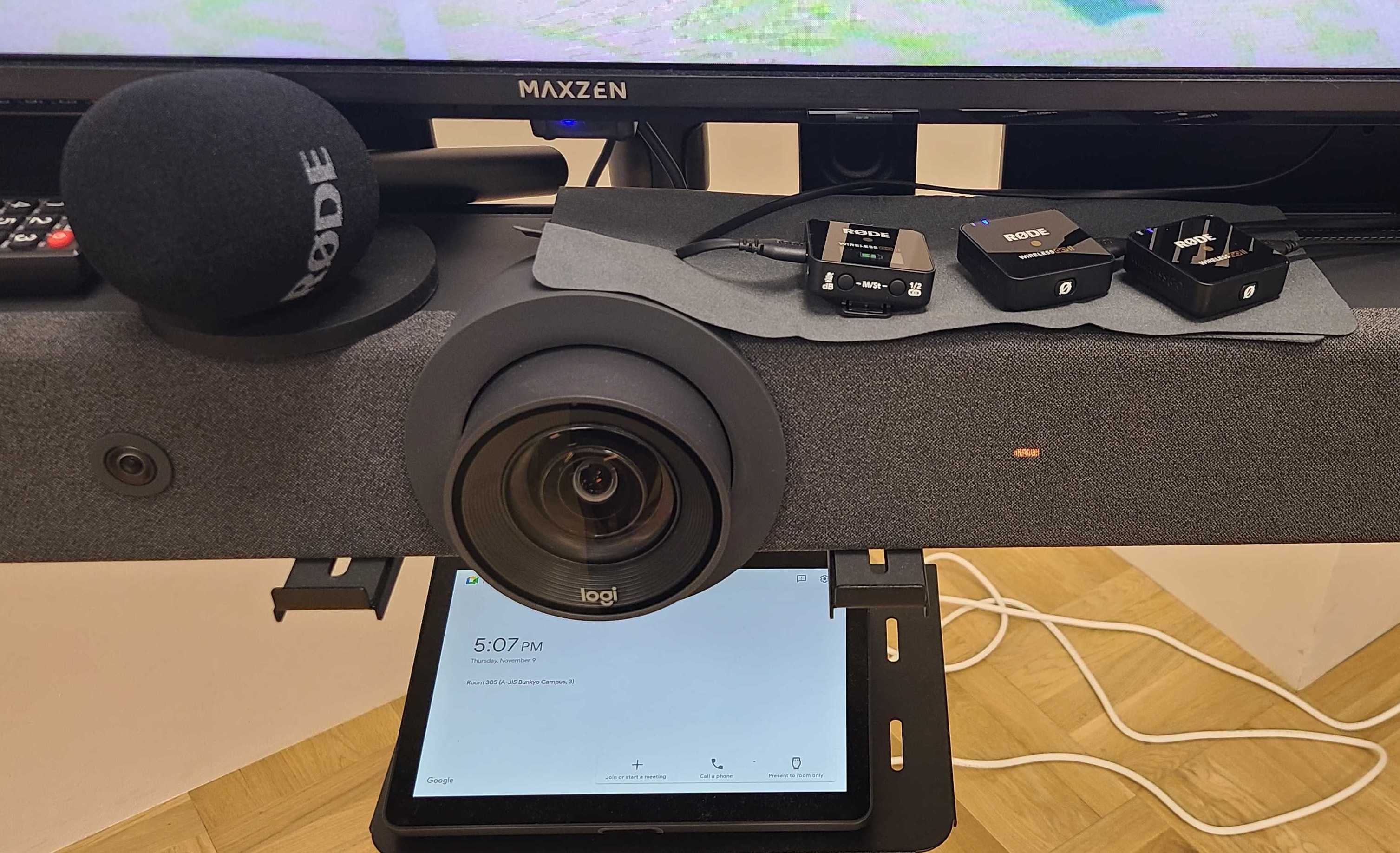
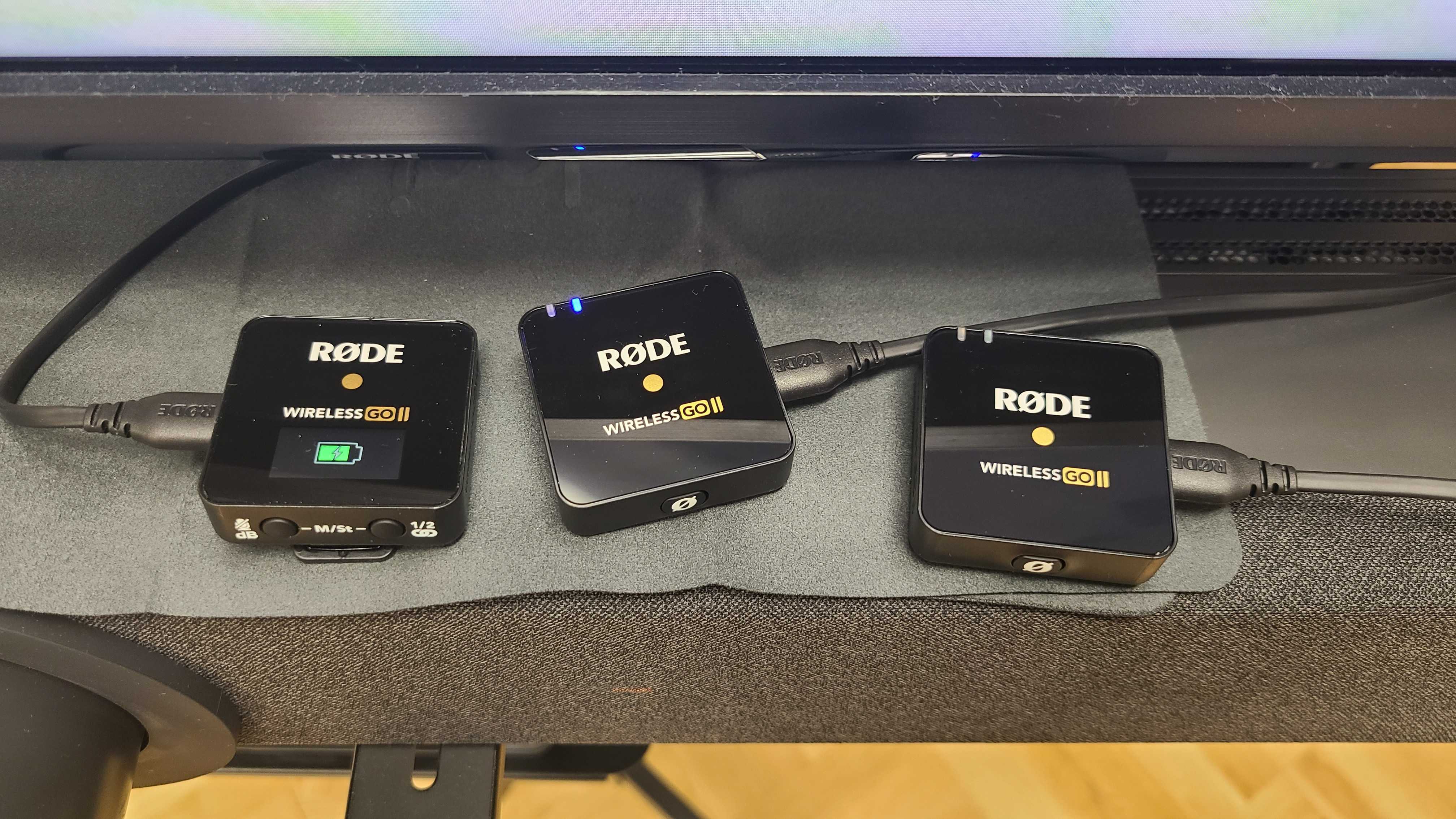
Attached to each Google Meet Cart, you will find a set of Rode Wireless Go II Mics.
The entire set includes the following items. (Please do not remove them from the classroom)
Rode Receiver
Rode Mic (Transmitter) x2
Cables (USB-a to USB-c) x3 that are always plugged in.
Case (with manual, camera cable, and dead cats x3)
Handheld microphone accessory

Make sure to plug the Mics back in to charge 🪫
Video Instructions
Written Instructions
To turn them on, simply press the Ø on the receiver and Mic(s).
The receiver’s screen will turn on
The mic(s) will have 2 blue lights appear
If you speak into the mic and a the bar fluctuates on the receiver’s screen, you are good to go.
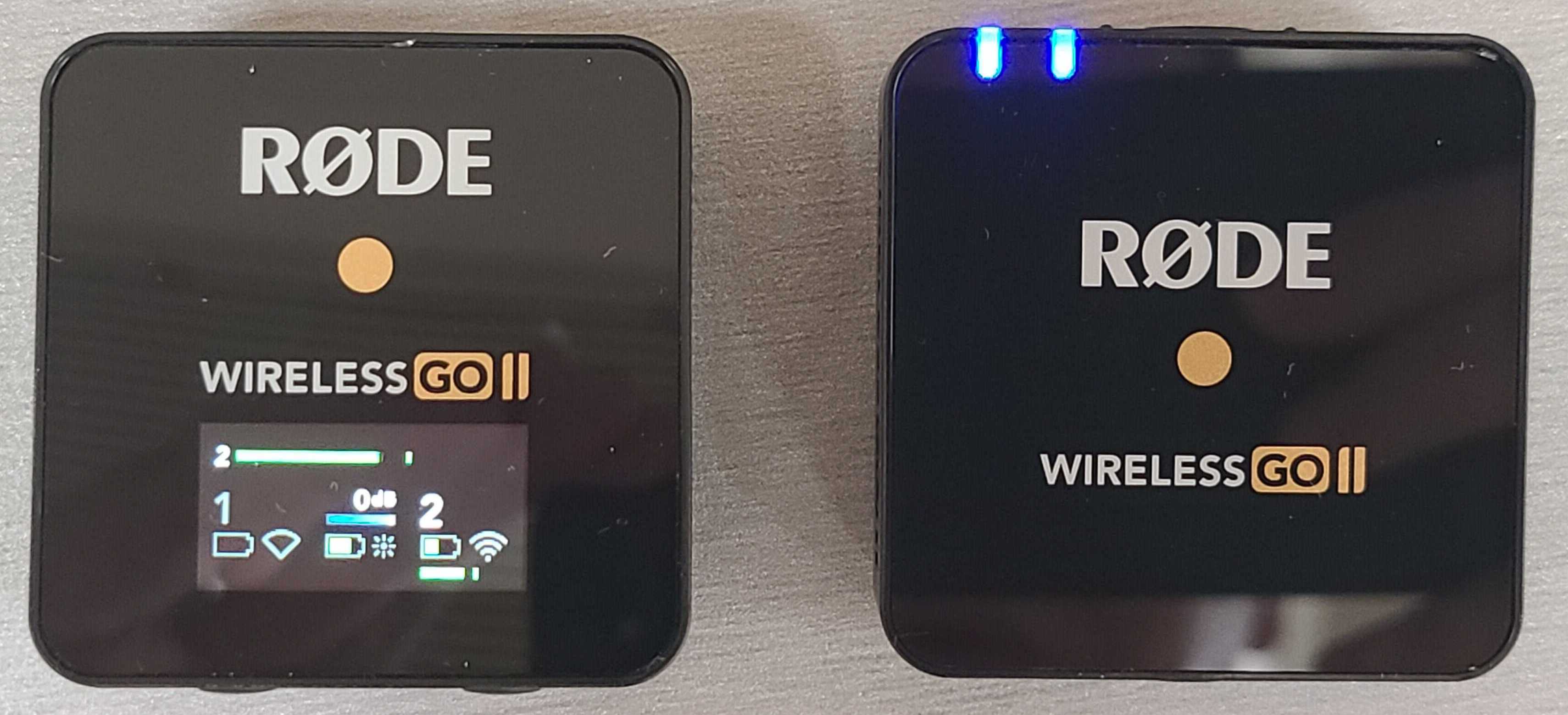
The receiver must always be plugged into the Chrome PC behind the Google Meet Cart.
If you tap the Ø button on the mic, you can mute it.
Be sure to change the audio microphone source from the touch panel on the Google Meet Cart either before, or during a meeting.
Click the ⚙️ icon → go to ‘Audio’ and click the dropdown to select the desired Microphone source.
.png?inst-v=4faabd09-e488-4941-8813-4af53780a6eb)
(Optional) If the students online say the incoming audio through the mics are too loud/soft, you can tap the dB button on the receiver to adjust the microphone sensitivity.
-30dB will be the softest and 0dB will be the loudest.
.png?inst-v=4faabd09-e488-4941-8813-4af53780a6eb)
(Optional) If you would like to use one of the mics as a handheld mic to pass around the students, please feel free to use the following accessory.
Simply insert it into the holder and cover with the sponge. (Make sure it’s ON!)
.png?inst-v=4faabd09-e488-4941-8813-4af53780a6eb)
If you have any questions or need assistance, just holler and ICT will be happy to assist!
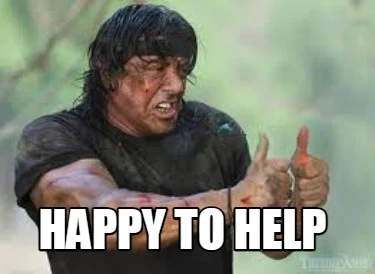
If the Audio does not work suddenly and appears garbled or static, most likely it is a firmware issue.
Contact ICT for them to update the software version.
@ICT downloadhttps://rode.com/en/apps/rode-central
Plug in each device (transmitters/receiver) one by one and update firmware.
