How to disable Apple Reactions
With the recent Major MacOS Sonoma update came the inclusion of Apple Reactions being enabled by default with Facetime HD cameras. This "feature" allows effects to occur in your virtual background when performing certain gestures or facial expressions. You can read more about them here.
Unfortunately the technology is not perfect and can accidentally trigger creating an unprofessional situation such as a thumbs down appearing when you frown slightly or balloons appearing onto the screen when counting to the number two. As such, we are recommending that anyone concerned this may be an issue for them to disable the reactions.
As of February 23, 2024, each application that uses your video camera will need to follow the same set of basic instructions to disable the Reactions features as there is not a way to disable it system wide.
You can disable the reactions from triggering in Google Chrome by:
Visit https://meet.google.com/ and click on the New Meeting button.
Click on Start an Instant Meeting.
Once the meeting with yourself starts click the green camera icon in your control center.
Under the Facetime HD Camera click the Reactions button.
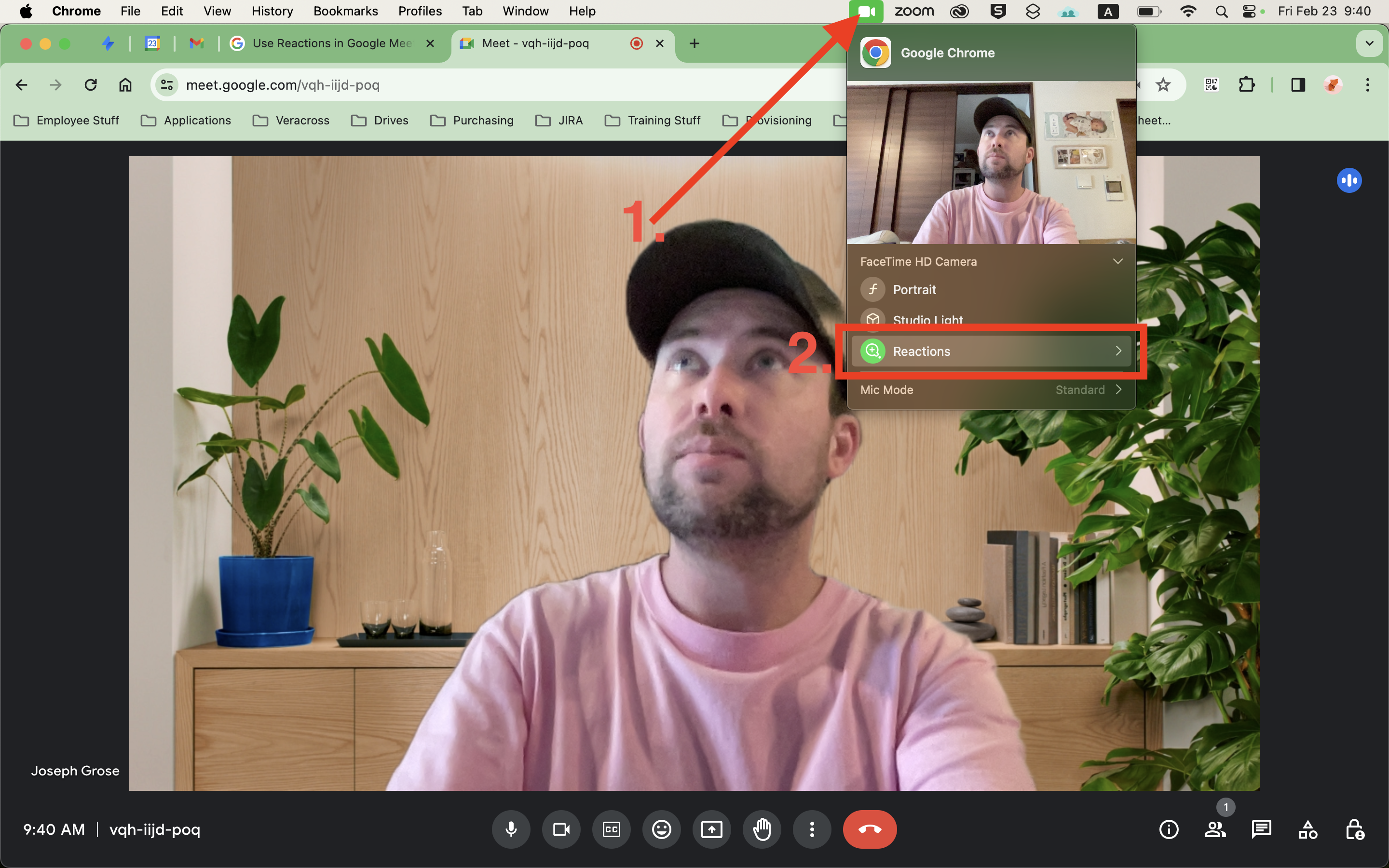
If the button is Green the Reactions are ON. If the button is Gray the Reactions are OFF.
Please keep in mind you will need to disable the reactions using the same method for each video application you use. For example Zoom, Firefox, Safari, Chrome etc.
Start a video meeting
Look for the Green Camera icon in your Control Center at the top of the screen
Make sure Reactions are turned off (gray).
If you need any help or have any questions please reach out to ICT through the Help Desk.
📋 Related articles
